Mac: It’s rare, but if you ever want to hide a user account from OS X’s menu — maybe for added security or to avoid confusing novice users — this terminal command will do the trick.
In Yosemite, open Terminal and run the following command, replacing hiddenuser with the account you want to hide:
sudo dscl . create /Users/hiddenuser IsHidden 1
When you reboot, that hidden user won’t show up as a choice. In older versions of OS X, you’ll need a few extra steps, which you can find at the link below.
How to hide a user account in OS X [Apple via OS X Daily]
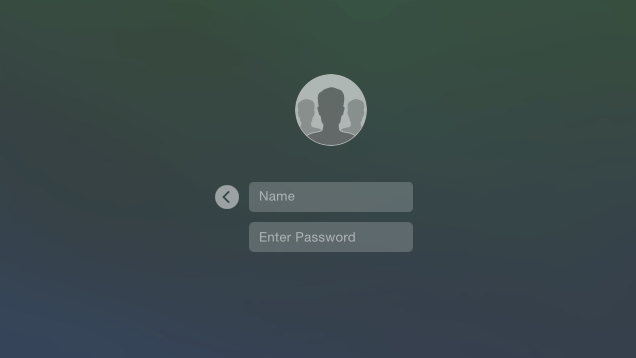
Comments
2 responses to “Hide A Specific User Account In OS X With This Terminal Command”
Very handy thanks for this tip!
OR…. just go to “accounts” in System Prefs, click login options and change from “List of Users” to “Name and Password”