Many modern Windows laptops now come with light sensors that automatically adjust the screen’s brightness based on ambient lighting. The feature works inconsistently in Windows, which can make for a frustrating experience. If it’s driving you crazy, here’s how to disable adaptive brightness.
- Go to Control Panel > Hardware and Sound > Power Options, then click on “Change plan settings” next to your active power plan.
- Click on “Change advanced power settings.”
- Scroll down to Display, then under Enable adaptive brightness, switch it off for both the battery and plugged in modes.
Adaptive brightness is available in Windows 7 and 8, but will only be visible if your hardware supports it. If your screen still seems possessed, check your display driver for a power saving setting. On Intel cards for example, turn off “display power saving technology”.
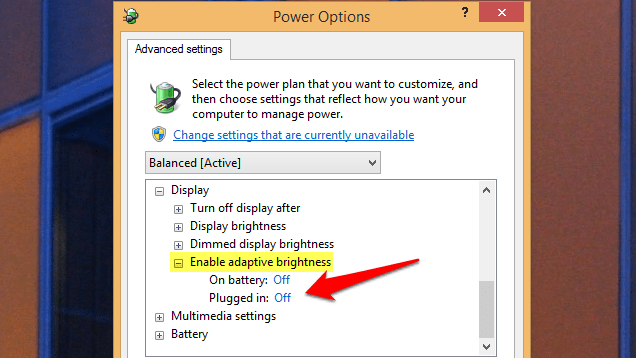
Comments
2 responses to “Disable Windows’ Annoying Adaptive Brightness Feature On Your Laptop”
In my own experience (Windows on a Retina Macbook Pro), I couldn’t even get brightness up to full without turning this off.
Reminds me of the early issues with adaptive brightness on Android, which was awful.
In fact a lot of Windows 8 reminds me of the early awfulness of Android.