Windows: Your laptop has a lot of hardware with various settings. Some you can access from the taskbar, others are buried in the Control Panel. However, most can also be found in the lesser-known Windows Mobility Center.
From the Mobility Center, you can adjust your system volume, display brightness, battery profile, external display connections and more. You can even add custom tiles, although the process is a bit complicated. In Windows 8, you can access the Mobility Center by pressing Win-X and selecting it from the menu, or finding it in the Control Panel. The latter method is a bit roundabout, but you can use this to create a shortcut to find it easier later.
Part of the reason this feature isn’t well-known is because it’s disabled by default in some Windows installations. As tips blog MakeUseOf explains, the Mobility Center is designed to be used on laptops, so it’s automatically off on desktops, and may still be disabled if your laptop wasn’t configured correctly. If you don’t have it enabled on Windows 7 or 8, you can enable it with a registry hack found here.
One Windows Tool To Get Instant Access To All Your Hardware Controls [MakeUseOf]
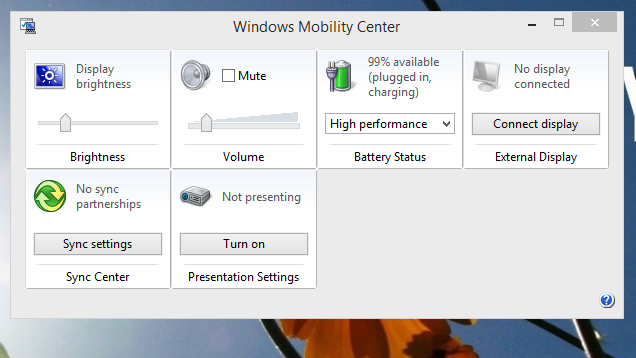
Comments