The iPhone doesn’t have a shortage of video editing apps. In fact, there’re so many it’s almost impossible to choose among them. But when it comes to the right combination of features and usability on the arguably too-tiny-for-video-editing iPhone screen, we like Splice.
Splice
Platform: iPhone
Price: Free
Downloads Page
Features
- Easily add visual effects and filters
- Add in audio and music directly from the app or from your library
- Includes a variety of text overlays
- Easily adjust the speed of clips
- Add narration right in the app
- Several options for transitions between clips
- Easily trim, cut, and crop videos
- Export video in 1080p
- Ken Burns effect for photos
Where It Excels
Put bluntly, Splice’s biggest selling point is its price: it’s free and does just about everything Apple’s own iMovie does. Splice makes quickly editing video together simple, and the clip editor makes precise trimming less of a chore than it is in other apps. Splice also packs in built-in filters for making your videos look a little more stylised, text overlays for adding in cool text effects, and a big library of audio to add in music or sound effects. Most importantly though, Splice is very easy to use and within minutes you’ll be editing your videos into tiny little epic films.
Splice is very much made for amateurs looking to quickly create home videos or piece together something for social media. It’s not meant for editing full films, but nothing on the iPhone really is.
Where It Falls Short
My biggest complaint about Splice is the scrubber, or lack of one. In the video editing mode, it’s difficult to get to exact moments in a long project, which is frustrating. There’s a workaround if you pop over to the audio editor tab, which features a great little scrubber, but it’s obnoxious that you have to do that.
Beyond that, Splice is pretty limited, so don’t expect a ton of options or features. It lacks video adjustments like exposure, highlights, and shadow levels, and it doesn’t feature much in the way of audio editing outside of trimming and volume. It’s built as an easy way for amateurs to string together various clips into a single video, add some text, and call it a day. It’s not meant for much more than that and hard to push it further than any intended uses.
The Competition
As we mentioned at the start, you have a lot of options for editing video on the iPhone and they each fit in their own little niche. Apple’s own offering, iMovie ($7.99), is pretty maligned on the desktop, but manages to do a lot right when it comes to mobile video editing. If you’re just throwing together a handful of clips, iMovie makes it easy to add video a project, toss in some transitions, add a quick backing soundtrack, and send it off to your friends. It lacks much in the way of customisation or style, but it has enough features that’s it well worth the $7.99 if you’re looking for a little more than Splice.
Adobe Premier Clips (Free) is another runner up and has some noteworthy features. It syncs up with the Adobe Premier desktop app, has an automatic mode that instantly adds music, allows you to add photos with a subtle zoom, and plays nice with the rest of Adobe’s apps.
If you’re just editing together a handful of short videos, I really like Clips (Free). Clips makes it incredibly easy to splice together several videos, add in voiceover, change the speed, add transitions, and add music. The learning curve on Clips is very small too, so you’ll be creating videos in no time. Unfortunately, it’s missing common features like different transitions and built-in music options.
For something in-between Clips and iMovie, Vidlab (Free with in-app purchases) is a good choice. Vidlab has all kinds of great stuff in it, including a ton of video effects, various filters, a bunch of text options, and even some built-in animations. Vidlab is very much made to make and edit video for social media, but it’s packed with enough features that it’s still pretty solid for editing videos.
Lifehacker’s App Directory recommends the best applications and tools across multiple platforms.
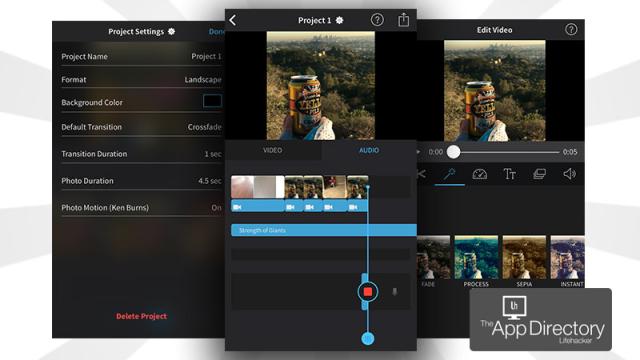
Comments