Whether because it’s full of information you don’t need or because it’s blank and taking up too much space, you may find yourself needing to delete a whole page in Google Docs at some point. The process is different from deleting a whole page in Microsoft Word because Word comes with a built-in feature that can delete any page instantly, but Google Docs doesn’t have that.
How to delete a blank page in Google Docs
If you have a blank page in the middle of your work, the easiest way to get rid of it is by placing the cursor at the beginning of the following page and hitting “delete” or “backspace” until the page above disappears. If this doesn’t work right away, there might be a hidden page break in there somewhere, but keep pressing your delete key slowly to get rid of it.
This is easier in “pages” view instead of “pageless.” In Google Docs’ pageless view, you won’t see page breaks at all; it’s just one long document. Make sure you’re seeing pages by hitting “View” in the top row of commands, next to “File” and “Edit.” From there, you’ll see, “Show print layout.” Make sure there’s a checkmark next to it.

How to delete a page with content on it in Google Docs
If you want to get rid of a page that has words or other content on it, highlight the whole page. You can’t press Command+A or Ctrl+A like you normally would, as this will highlight your entire document. (Remember that if you do accidentally go too fast and Command+A everything, then delete it, a quick Command+Z will undo that and put all your work back where it belongs.) You’ll have to do this manually, so place your cursor at the end of the last word on the page and drag it up to the first word. If the page isn’t fitting on the screen and you’re having a hard time getting your highlighted text to only be what’s on the page you want to get rid of, change the view for a moment. Under the row of options that starts with “File” and “Edit,” you’ll see a row with a backward error representing “undo,” as well as other options like text size and font. Find the dropdown menu that has a percentage in it, which represents zoom. Adjust your zoom level until you can see the entire page on your screen, which usually happens around 75%.

Once everything is highlighted, press delete or backspace. It will first clear all the highlighted text, leaving you with a blank page, but pressing the button again will get rid of the page, too.
Troubleshooting deleting a page in Google Docs
Finally, if you have a blank page at the end of your doc and you didn’t put it there, nor can you easily backspace it away, the problem may be the spacing on the closing paragraph on the page above it.
Go to “Format” and find “Line and paragraph spacing.” Hit “Custom spacing” and make sure there is a “0” in the box that says “After” under “Paragraph spacing.” Once you apply the changes, the blank page at the end of the doc should disappear.

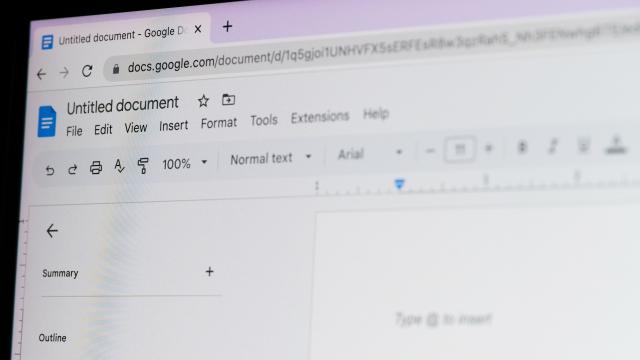
Leave a Reply
You must be logged in to post a comment.