In recent years there’s been a shift away from sharing everything with everyone on social media, to a more deliberate and private approach: Photos of birthdays, weddings, and vacations are now just as likely to be shared in smaller group chats or private stories as they are in public Facebook or Instagram slideshows.
To put it another way, there are opportunities for new types of social networks, and that’s where Lapse comes in: Only available on iOS for now, it focuses on “friends, not followers,” advertising itself as a “private photo journal” where you share your favourite moments and memories with a small and select group of people.
Lapse also adds a twist when it comes to the photos that the app is based around, because you don’t actually get to see them straight away. Instead, your snaps are “developed” a few hours later (you get a notification when they’re ready), with the idea being that you’re more in the moment when you’re taking photos, and spending less time adding filters and captions, and posting your pictures online.
The app has now attracted millions of users and a few tech press headlines—is it the next big success story in social media, or another app that will burn brightly for a brief while before being forgotten about? If you want to give it a try, it’s not difficult to get started.
Getting started with Lapse
There’s nothing too demanding when it comes to the Lapse sign-up process, though you are going to have to provide a phone number to set up an account. You have to choose a username (that hasn’t already been taken), and you get a nice little introduction as to how the basics of the app operate.
A couple of the setup steps are a little frustrating: You can’t actually get into the app and have a look around until you’ve invited five friends to join you on Lapse (so warn them they’re going to get spammed with an invite link), and you also have to add a Lapse widget to the lock screen before it’ll launch for the first time (you can always remove the widget later, but still).

With all of that taken care of, you’re ready to start exploring. Check out the Feed tab first—don’t worry if none of your friends have signed up for Lapse yet, because you can tap Featured to look at snaps that people have shared from all around the world. Beneath each image, you’ve got options for adding reactions or a note (recent notes appear over the lower left corner of the picture).
Tap on any Lapse username you see to head to that person’s profile, where they’ll have a list of their friends, a profile picture, a short slideshow of images that’ve been made public, and a private journal (which you won’t be able to see unless you’re friends with this person). A direct messaging feature is available from profile pages, as well.

The Journal tab is where you can set up your profile and choose the way that the world sees you: You’re able to add details like your age and where you went to college, if you want to, as well as a short bio. Tapping the three dots up in the top left corner gives you access to a brief list of account options.
Your profile will be a bit sparse until you start taking some pictures inside the app, but you can choose a selection of images to act as a header for your profile—these can be plucked from the gallery on your iPhone, as well as the archive in Lapse itself.
Photos, journals, and albums
Head to the Camera screen, and you’re ready to take your first Lapse photo. This works in the same way as it does in just about every other app, with a big shutter button, zoom controls just above that, and the flash setting on the right. The thumbnail to the left is where you can get at your recent snaps.
Take a picture, and you don’t get to see it straight away—instead it starts “developing,” with your images becoming visible at multiple, randomized points throughout the day. Just tap on the image thumbnail to the left of the shutter button on the Camera screen to see where your snaps are up to.

When photos have been “developed,” you can get them up on screen, where you’re able to add notes and tags if needed. Swipe left to archive an image, or right to share it—the same options are available as buttons underneath, as well as a delete option if you really don’t like the way your snap turned out.
If you share a picture, it gets added to your journal for your friends to see, with Lapse posting a monthly photo dump to your profile as well. If you archive a picture, it goes into your own private collection of snaps. You can also submit images to be featured on the public Lapse feed.

As you start to build up a library of images, they’ll be shown on the same screen as pictures that are being processed. You’re able to add images to albums, and export them out of the app, though you can’t reshare older photos to your journal once they’re archived (you’ll also notice an “instant” option when taking pictures, which lets you share them as Polaroid-style snaps).
There’s lots of variety in terms of the options here, and some nice ideas about how photo sharing should work. The key, as always, is going to be getting enough of your friends and family to actually sign up for yet another social media app—and, for the time being, Android users are completely shut out of the experience.
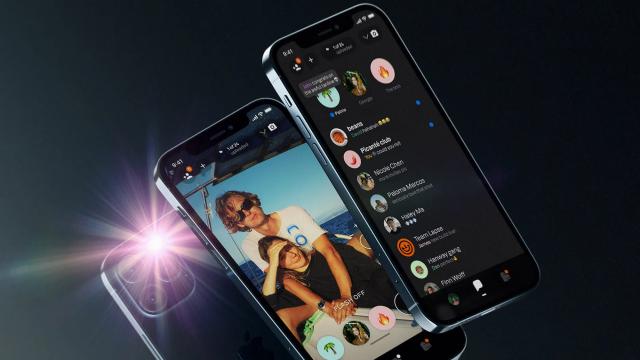
Leave a Reply
You must be logged in to post a comment.