Google is finally adding a new feature to Maps that it announced a full year ago. “Glanceable directions” is now rolling out to iOS and Android devices, and should offer a useful and convenient way to access your current routes without much hassle.
What are glanceable directions in Google Maps?
Glanceable directions are designed to allow you to view your route as well as your ETA without needing to unlock your phone. On Android, these can appear as system notifications; on iOS, Google will leverage Live Activities to clue you into your route.
In addition, glanceable directions applies to the route preview window before you hit “Start,” which is helpful if you’ve set up a route, but walk around a bit or change locations before beginning navigation. For example, say you want walking directions from your hotel to a coffee shop. After you punch in the coffee shop address and see your ETA and route, you can just start walking, without having to actually start the navigation. Glanceable directions will move your arrow on-screen as you move, as well as update the route if you take a different path. Glanceable directions works for multiple types of transportation options, including walking, cycling, driving, and public transit.
It’s nothing particularly groundbreaking, but it should be a useful feature if you choose to use it. Google Maps can get annoying when you pick up your phone after locking it. You need to unlock your phone and head back to the app, whereas glanceable directions should enable you to quickly update yourself on your route without needing to interact much with your phone.
How to try out glanceable directions
To start, make sure you’re running the latest version of Google Maps. You can check by searching for Google Maps on the App Store or Play Store, then hitting Update if there’s an update available.
Once updated, open the app, then tap your profile in the top right and choose Settings. Tap Navigation settings (Android) or Navigation (iOS), then scroll down to the Map display section. Here, you should find the new Glanceable directions while navigating option. Make sure the slider is blue to enable it.
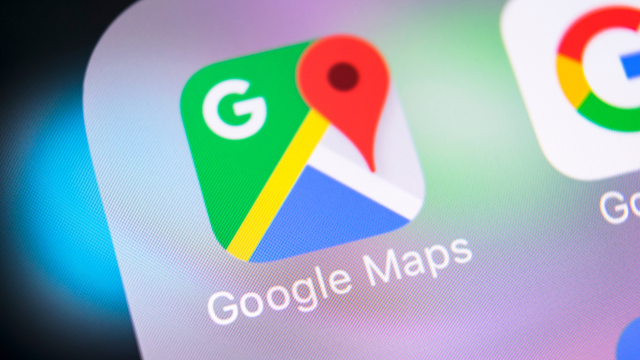
Leave a Reply
You must be logged in to post a comment.