You’d be forgiven for losing track of where we’re up to with Microsoft’s AI chatbot—which, thanks to a partnership with OpenAI, is powered by the same technology you’ll find driving ChatGPT and DALL-E. Originally called Bing Chat and acting as an extension of Microsoft’s search engine, the bot has since been rebranded as Copilot.
Copilot is quickly finding its way into Windows 11 and various other Microsoft products, and we now have a standalone app to make use of. It’s essentially a spin-off of the Bing app on iOS and Android, with the main AI chatbot functions retained and some of the other Bing extras (like news and shopping deals). Microsoft first launched the app on Android, but shipped the iOS version three days later.
If you’re curious about testing out Copilot’s generative AI capabilities on your iPhone or Android device, here’s how to get started with the app and what you need to know about how it works.
First steps with the Copilot app
You can grab Copilot free of charge from the Google Play Store on Android or the iOS App Store, and you can get started right after installing it: You don’t even need to sign in with a Microsoft account, though if you don’t you’ll be limited to five queries per day, and you won’t have access to some of the more advanced features (including AI image generation).
There are a few options when it comes to interacting with the bot. You can tap on one of the suggested prompts, type out a question or prompt in the text box at the bottom of the screen, or tap the microphone button (bottom right) and speak directly to Copilot (and get spoken answers in return). If you use the voice option, the mic icon changes to a keyboard icon for when you need to go back to text prompts.

Copilot puts generative AI at your fingertips. Credit: Lifehacker
You’ll also see a camera icon at the bottom of the interface—tap this, and you’re able to upload a photo from your phone (or take a new one) for Copilot to analyze. You might want to ask something about what’s in the picture, for example, or produce a new image based on the one that you’ve supplied.
There are no settings to speak of inside the app, but you can tap the three dots (top right) to start new topics and configure the “tones” of the chatbot. These tones let you choose a balance between creativity and precision, so make your choice accordingly based on whether you want the responses to be as imaginative as possible or as factually correct as possible (and as always, don’t believe everything an AI tells you).
Text generation
One of the primary ways you can use Copilot—as with ChatGPT and Google Bard—is to generate text with it. If you want to get creative with Copilot, you might want to ask it to compose a poem on the topic of your choice, and you can even specify the form, style, tone, and length of the poem if you want to.
There are more business-like applications of the technology, too: Copilot will compose an email to your boss, or a pitch to a client, or a summary of a concept for you. One of the ways in which these generative AI bots can be handy is in explaining difficult topics in simple terms—and you’re also able to ask follow-up questions if you need something clarifying further, or there’s a particular point you’re not sure on.

You can get the app to produce text in all kinds of ways. Credit: Lifehacker
Copilot can also work with text that you paste into it: You can ask for critical comments on your own writing, for instance, or ask to make a block of text more concise or more flamboyant in terms of its language. Note that there’s a copy icon at the end of each answer as well, so if you need to copy the text and paste it somewhere else, you can.
One huge perk of Copilot over ChatGPT is free access to GPT-4, a more powerful successor to the GPT-3.5 model. To use it, tap the Use GPT-4 toggle switch at the top of your chats. Just keep in mind the responses might be somewhat slower, and the results you get will generally be more natural and insightful, because they’re trained on more data.
Search, images, and more
Copilot goes way beyond text generation. You can, for example, ask it the same kinds of questions you might put into a search engine: Ask it for party game ideas, or for a travel itinerary for a particular city, or for products that it recommends, or for advice on how to achieve a particular task. If Copilot looks up something on the web, you’ll see website citations at the end of its response.
You can also try queries you might pose to Alexa, Siri, or Google Assistant—while also bearing in mind that inaccuracies can creep in, even if Copilot is referencing the web. One genuine use for Copilot and other generative AI engines is to remember a word that’s on the tip of your tongue—if you describe the word you’re almost recalling, and put it in a sentence, Copilot will usually get the one you need.

Copilot can also produce images and search the web. Credit: Lifehacker
Image generation is built into Copilot too, so you can simply ask it to create pictures of anything you like from text prompts: Cats in hot air balloons, an alien cityscape, an exploding cup of coffee, or whatever you need. The image creation capabilities are the same as we’ve already seen on Bing, and you’ll be given four variations to pick from—tap on any of them to see a larger preview.
Microsoft hasn’t gone on record about its Copilot app yet, but as far as I can see, you’re limited to 30 inputs per conversation if you sign into the app. It’s possible that quotas will vary over time, as Microsoft manages demand for its powerful generative AI tools—which for now at least, you can use free of charge.
Lead Image: Microsoft
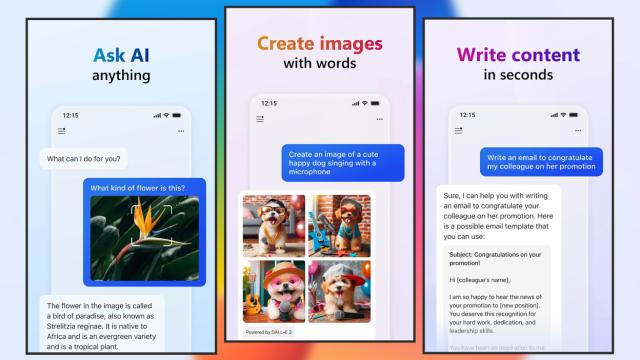
Leave a Reply
You must be logged in to post a comment.