Checking how much juice is left on your AirPods is not as straightforward as checking the battery on your iPhone. Depending on what device the AirPods are paired with, the steps will be different. Before we begin, make sure your AirPods have the latest firmware update.
Check your AirPods battery with an iPhone or iPad
If you’re reading this from an iPad or your iPhone, follow these steps to check the battery on your AirPods (steps are the same for both iOS devices):
- Step 1: Pair your AirPods with your iOS device. Start with your AirPods in their case with the lid closed and have them near your iOS device.
- Step 2: Go to Settings > Bluetooth and ensure Bluetooth is on.
- Step 3: Select your AirPods from the list of devices to connect them.
- Step 4: Open the lid of the AirPods charging case to see a pop-up with the battery percentage on your device’s screen.
 Credit: Screenshot from iPhone.
Credit: Screenshot from iPhone. - Step 5: To check individual AirPod battery levels, remove the AirPod from the case that you would like to check.
Check your AirPods battery with a Mac
If you’re on your Mac laptop or desktop, you can also easily see your AirPods battery following these steps:
- Step 1: Ensure your AirPods are in their case.
- Step 2: Click the Bluetooth icon on the Mac. If not visible, add it via System Preferences > Bluetooth or click the settings button on the toolbar and drag it into the toolbar.
 Credit: Screenshot.
Credit: Screenshot. - Step 3: Connect to your AirPods via the Bluetooth menu. To connect them for the first time, follow these instructions.
- Step 4: Open the AirPods case or select them in the menu to see the battery levels.
 Credit: Screenshot.
Credit: Screenshot.
Check your AirPods case battery without an iOS device
You won’t get a percentage reading without an iOS device, but it’s a quick and easy way to check your battery level. Just follow these steps:
- Step 1: Remove AirPods from the case.
- Step 2: Open the case and observe the status light. Green means fully charged, amber indicates the case is still charging your AirPods.
Check your AirPods battery without the case
You might not always have your charging case with you, and that’s all right. There’s still a way to check your AirPods battery life without them as long as you have an iOS device with you.
- Step 1: Ensure your AirPods are connected to your iOS device.
- Step 2: Edit your home screen to add widgets by holding down an empty part of the screen until the apps start shaking and it looks like the picture below.
 Credit: Screenshot.
Credit: Screenshot. - Step 3: Tap the “+” button and search for the “Batteries” widget.
 Credit: Screenshot.
Credit: Screenshot. - Step 4: Position the widget on your screen and tap “Done”.
- Step 5: The Batteries widget will show individual AirPod battery levels even when your case isn’t with you. It will also display the battery life even if your AirPods are connected to another device, like a MacBook.

Credit: Screenshot.
Use the Optimized Battery Charging feature for more juice
If you have the AirPods Pro, AirPods Pro 2, or AirPods 3, you can use the Optimized Battery Charging feature to make your charge last longer and not decay as quickly. The feature learns your charging habits to prolong battery life. It is usually turned on by default, but if it isn’t, you can enable it in the AirPods settings menu.
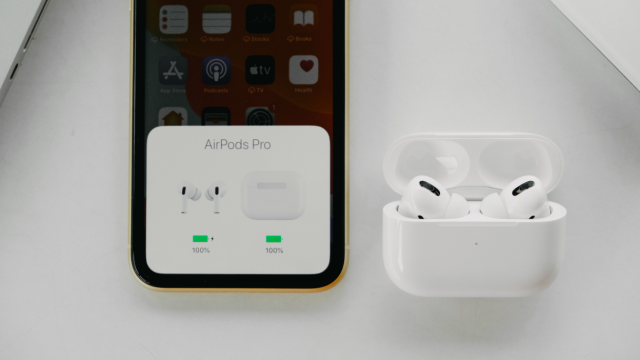
Leave a Reply
You must be logged in to post a comment.