Smartphones and their excellent video cameras make it second-nature to press record any time we want to share a moment with others. But it’s a bummer when you play back your recording, only to hear nothing but the sounds of traffic instead of the street performer, or to find that a windy day completely covers up your monologue to the camera.
That’s the problem Google’s trying to solve with “Audio Magic Eraser,” a new Pixel 8 and Pixel 8 Pro exclusive that takes the best parts of Magic Eraser and applies it to the sound in your videos.
Audio Magic Eraser uses AI to sort the various sounds in a video into distinct layers, which you can then lower to your liking. You can quickly reduce the sounds of wind muffling your excellent points, or lower the traffic so you can focus better on the street performer you videoed in the first place.
How to use Audio Magic Eraser
To start, open Google Photos on your Pixel 8 or Pixel 8 Pro, then find a video you want to edit. Tap the “Edit” button, choose the new “Audio” option, then tap “Audio Eraser.” After an intro pop-up screen, Google Photos will process your video, and separate the various sounds into certain filters.
For example, you might take a video that has clear sounds of traffic, people talking, and music playing. When Audio Eraser loads, it may lump those sounds into filters like “Noise,” “Speech,” and “Music.” You can tap any filter to control the volume level of all sounds within that filter. “Noise,” for example, might lower the sounds of traffic, while “Music” would minimize the song playing in the background. Each filter also shows you where along the video timeline the selected sounds are actually playing, so you can quickly scrub around to find the sound sources and listen as you adjust the filters.
You also don’t have to adjust any of these options yourself: Tap “Auto,” and Google Photos will try to balance the various filters for the best overall sound experience. If you aren’t totally happy with the automatic editing choices, you can tap each filter to adjust.
When you’re satisfied with your results, tap “Save copy” to export your new video. The old video still exists, so you can always return to it if you don’t like the Eraser version.
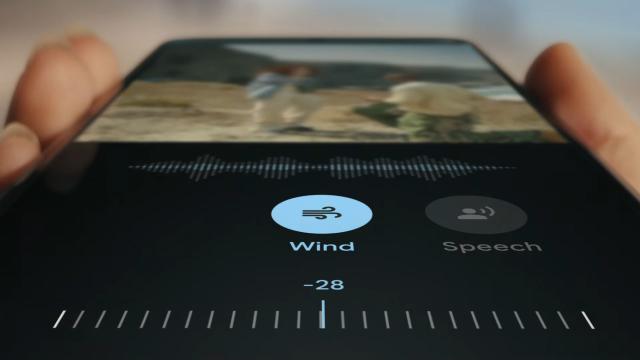
Leave a Reply
You must be logged in to post a comment.