Apple’s Focus feature lets you reduce distractions on your iPhone when you need to, well, focus. A Focus can be used to block notifications from everyone except your significant other, or to automatically enable Do Not Disturb (DND) the moment it’s bedtime. And you can use “Share Focus Status” to make this feature even better.
What is Share Focus Status?
Share Focus Status simply means that your iPhone allows certain apps to check if you have Focuses enabled, and to share that you have notifications silenced with other users. For example, the Messages app will inform other people when you have notifications silenced when using an enabled Focus. Anyone who messages you will only see a generic bit of text that says you have notifications silenced—they won’t be able to see the name of your Focus, or for how long you’ll be in DND, or any other information. They will, however, see an option to send you a notification anyway, which people can use in case there’s an emergency. (Hopefully they aren’t jerks about it.)
Note: Share Focus Status is not to be confused with Share Across Devices, which allows you to change your Focus in one device and implement it across all of your linked devices.
How to enable (or disable) Share Focus Status
Once you have at least one Focus set up, go to Settings > Focus > Focus Status and enable Share Focus Status. On the same settings page, you will see all of your Focuses, and can choose which of them you want to share from and which ones you’d rather keep private. Again, no one will know which Focus you have enabled, but if there are times you’d rather people not know you’re using a Focus at all, you can check them off here.
You can turn off this feature at any time by disabling Share Focus Status, which you can find under Settings > Focus > Focus Status on your iPhone.
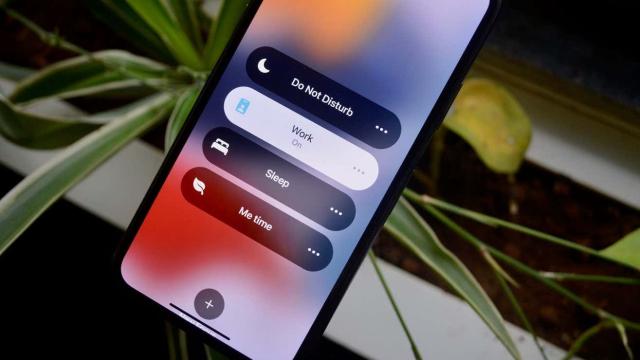
Leave a Reply
You must be logged in to post a comment.