Google has announced Bard Extensions, a new feature that lets you connect Bard to your Google services. Think of them like ChatGPT plugins, if those plugins were proprietary and connected to OpenAI services. Bard Extensions allows you to connect Bard to services like Gmail, Drive, Docs, YouTube, and more, so you can access them without ever leaving the AI conversation.
How Google Bard Extensions work
Imagine you’re making vacation plans, and using Bard to do some research. In addition to the usual web searches Bard can make to give you information on your destination, it can show you relevant YouTube videos with sightseeing ideas, connect to Google Flights to find you the best flight deals, or Google Hotels to recommend lodging. If you’re planning the trip with others, you can ask Bard to coordinate with those friends in Gmail to figure out the ideal travel dates.
Google offers another useful scenario: If you’re applying for a job, you can ask Bard to dig through your Google Docs library, locate a specific resume, and draft a personal statement based on its contents. (I imagine you could extend this to draft the entire cover letter based on both your resume and the job description, but perhaps Google thought that idea was a bit unethical to promote.) Since Bard is a Google product, integrating Google services directly in conversations makes a lot of sense. In theory, it could push Bard to be the most useful of the current AI chatbots.
Are Bard Extensions secure?
Google sure wants you to think so. The company states that none of your Workspace (Gmail, Docs, Drive) info connected to extensions is ever seen by human reviewers, nor is it used to show you ads or train Bard’s AI model. It is also deleted whenever it is done using the data to satisfy your request, so if you’re asking for a summary of the emails you received from a client, for example, it won’t delete that data until you’re done with that query.
However, according to Google, the service will share the following data with extensions you use: information from your conversation, preferences such as language and device type, as well as location information. That means you should feel safe knowing nobody is scraping your Google Docs files or your Gmail when connecting to Bard, but anything you discuss with Bard is collected.
Extensions only work if you keep Bard Activity turned on. This setting stores the data you amass while using Bard for a default of 18 months (although you can set up auto-deletion from anywhere from three to 36 months). Any data reviewed by humans, however, is kept for up to three years. Turning off Bard Activity is the only way to stop Google from keeping this data. However, that means you won’t be able to use your extensions, either.
How to set up Google Bard Extensions
To get started with Bard Extensions, head to bard.google.com/extensions. Sign into your compatible Google Account. In this window, you’ll see all the extensions Bard currently supports: Google Flights, Google Hotels, Google Maps, Google Workspace (Gmail, Drive, and Docs), as well as YouTube. Click the toggle next to each extension you’d like to give Bard access to. You can return to this page to revoke access at any time.
Whenever you make a request to Bard that requires one of these extensions, you’ll see it appear in the chat as the bot loads the content. For example, ask for a video on Portugal, and you’ll see the YouTube logo as Bard generates its answer. Ask when the cheapest flights to Denver are, and you’ll see “Google Flights” appear.
In other Bard news
Google also announced two new features alongside extensions: The first allows you to click the “G” button on any Bard results to prompt the bot to double-check its answers. If Bard finds additional supporting evidence, it will highlight it in green. If it finds contradictory information, it will highlight it in orange.
You can also share Bard chats with others, who can then pick up the conversation where you left off. If you start a chat with Bard about Roman history, for example, you can send it to your friend who thinks about the Roman Empire daily to keep the conversation going.
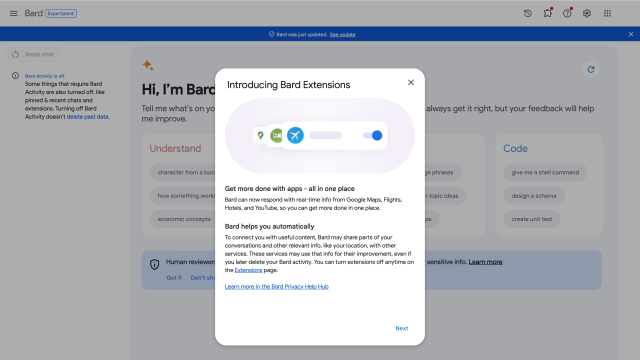
Leave a Reply
You must be logged in to post a comment.