Whenever you have visitors to your home, they are likely going to want your Wi-Fi password. You can go the route of an Airbnb and stick the Wi-Fi name and password up on the fridge—or keep sharing these credentials manually until you have them memorised. Or you can speed up the process significantly by sharing your login info directly from any device or platform you have on hand, from an iPhone or Mac to an Android or NFC tag. Here’s how.
How to share Wi-Fi passwords on iPhone and iPad
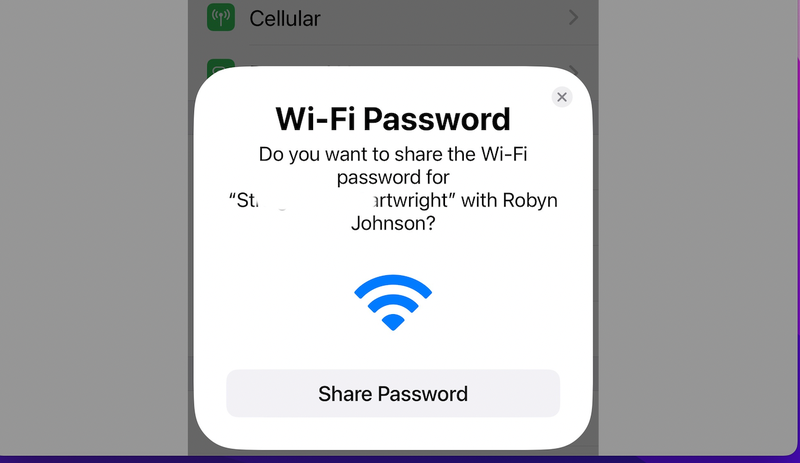
If you have an Apple device and are sharing passwords with people who have other Apple devices, there’s not much to do. Simply make sure your iPhone or iPad is updated to the latest version of iOS or iPadOS. Also, check if you’ve signed in to iCloud on your device. (You can do that by going to Settings; if you see your name at the top, you’re set.) The final preparation step requires you to make sure the other person’s Apple ID is saved to your address book.
With that done, unlock your iPhone or iPad, which should already be connected to your local network. Ask your friend to select the correct Wi-Fi network name on their Apple device. You’ll now see a pop-up on your iPhone or iPad asking if you want to share your Wi-Fi password with your friend. Tap Share Password and you’re all set.
This will work without a hitch as long as you are connected to the Wi-Fi network you’re trying to share and your friend’s devices are near your iPhone or iPad.
If you are trying to share your Wi-Fi password with people who don’t have Apple devices, you’ll have to resort to more manual means.
How to share Wi-Fi passwords on Mac
Sharing wifi passwords from your Mac is easy as long as, again, you’re sharing to other Apple devices. The preparation steps are the same as those mentioned for iPhone and iPad—sign in to iCloud, make sure whoever you’re sharing the info with has updated to the latest version of iOS or iPadOS, and add your friends’ Apple IDs to the Contacts app.
Next, connect to the Wi-Fi network and ask your friends to try the same thing. Your Mac will show a pop-up asking if you want to share the wifi password. Click Share. Your friend’s device will automatically connect to the Wi-Fi network.
A caveat: This feature works only if you have macOS High Sierra (10.13) or a newer version installed on your Mac. You can check this by clicking the Apple logo in the top-left corner on your Mac’s desktop and selecting About This Mac.
For non-Apple devices, you’ll have to manually share the saved password if you are using a Mac. To find saved wifi passwords on Mac, you can open the Keychain Access app (which is pre-loaded on your Mac). Select the iCloud tab in the left pane and then click Passwords on the right, just below Keychain Access. You can use the search box in the top-right corner to search for your wifi network’s name.
When you’ve found the Wi-Fi network, right-click it and select Copy Password to Clipboard. You can then quickly send it to your friends.
How to share Wi-Fi passwords from Android
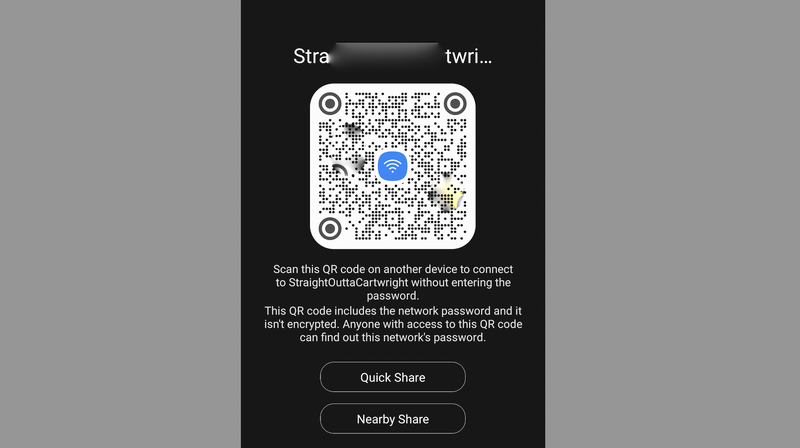
As long you have an Android phone that is running Android 10 or later, you will be able to generate a QR code to quickly share your Wi-Fi network password. Just go to Settings > Network & internet > Wi-Fi and tap the gear icon next to the name of the Wi-Fi network you’re connected to. Hit Share, which has a QR code icon too, enter your passcode, and you’ll see a QR code on screen.
Ask your friends to scan this code on their phones to connect to your Wi-Fi network. Most Android phones have the Google Lens app, which can scan QR codes and open them quickly. If you have an iPhone, you can open the Camera app and scan the QR code to connect.
How to share your Wi-Fi password with an NFC tag
NFC (near field communication) tags give you a really slick way to share your Wi-Fi with anyone who comes over to your place. It’s easier on Android, but it’s still possible for sharing to an iPhone. Check out our guide to sharing Wi-Fi using NFC.
How to share Wi-Fi passwords from Windows
Sadly Windows 10 doesn’t have a built-in way to quickly share Wi-Fi passwords. Your best bet is to use another device to share your Wi-Fi password quickly. To find saved Wi-Fi passwords on Windows 10, go to Settings > Network & Internet > Network and Sharing Center. Click Connections: NETWORK NAME and select Wireless Properties.
The last step involves clicking the Security tab and checking the Show characters box under Network security key. You’ll be able to see your Wi-Fi password on your computer so you can manually share it with those who want to use your internet connection.

Leave a Reply
You must be logged in to post a comment.