For all its advantages, Android has never had a decent reading mode. On iOS, Safari has “Reader View,” which removes formatting, ads, and media from an article. However, it’s only available in apps that choose to use Safari’s in-app browser. Now Google, while being late to the party, has implemented its own reading mode in a way that’s accessible in any app, anytime.
How Android’s Reading mode works
Reading mode on Android is a part of Google’s accessibility features, so it requires a bit of setup, but anyone running Android 9 or higher can do it.
You’ll have to start by installing Google’s Reading mode app first. The app is designed for users with low vision, blindness, or dyslexia, but it can be used by anyone. Once triggered, it opens the current page in a new reading view on top of the current app. Here, you can read the article without distractions, or not read it at all, as the playback feature will read the article out loud to you. Everything from font size, colour, to voice and narration speed is customizable.
Once the app is installed, open it once and go through the setup screen. You’ll be taken to the Accessibility settings. Enable the Reading mode shortcut feature and allow the accessibility feature to control your screen.
By default, this enables a floating virtual accessibility button that stays in the bottom-right corner of the screen (if you have a navigation bar, it will show up at the end). Tap it to trigger the Reading mode instantly. But if you don’t want a floating button, you can also switch to a two-finger up swipe gesture in Shortcut settings, under the More options section. If you prefer a physical button press, you can also switch to the Hold Volume Buttons option during the setup. This way, Reading mode will show up when you press and hold both volume buttons together.
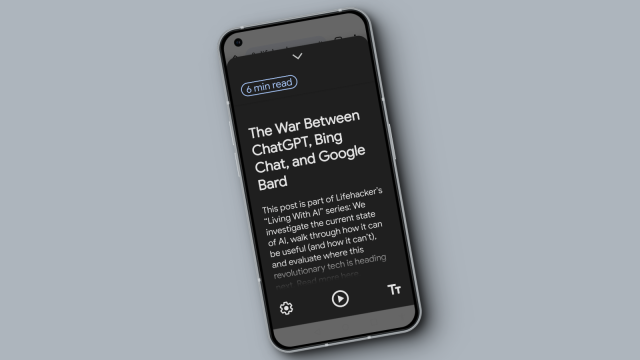
Leave a Reply
You must be logged in to post a comment.