With iOS 16, Apple is bringing even more privacy-focused features to your iPhone. We’ve already discussed Lockdown Mode, which protects your data when you suspect you may be targeted by a sophisticated cyber attack. Not exactly a universal use case — but another new feature, Safety Check, can benefit anyone with an iPhone. It lets you quickly review who has access to the data on your device — including your location, shared notes, and Home access — and revoke those permissions immediately.
Previously, you’d have to manually locate things like shared calendars and notes and remove people from them one at a time. All of the other security settings used to be located in different places, too. With Safety Check, iOS 16 does the legwork for you, and reduces the risk of someone having access your information without your permission.
Why you should use iOS 16’s Safety Check feature
Safety Check is a hub for your iPhone’s security. You should routinely check it to ensure unauthorised devices or people don’t have access to your data and activity. It lets you review which apps have access to your iPhone’s sensors and your personal data, and allows you to verify that unused apps aren’t accessing this information without your knowledge.
When browsing this section, you can easily remove people from shared access. If you forget others can see some of your notes or calendar entries, you may be letting them see more of your data than you intended. Additionally, people with access to your Home app can control smart devices in your house such as lights, doors, and smart speakers. This could lead to unwanted situations, such as your ex being able to see your shopping lists or planned trips, or mess with the smart devices in your house.
Safety Check can also stop you from spamming people accidentally. When you share notes with others, they get notified every time you make an edit. If you used Notes to collaborate on your vacation planning, the shared note stops being useful after the trip is complete. If someone accidentally opens this note and changes something by mistake, everyone gets an annoying notification.
How to use Safety Check in iOS 16
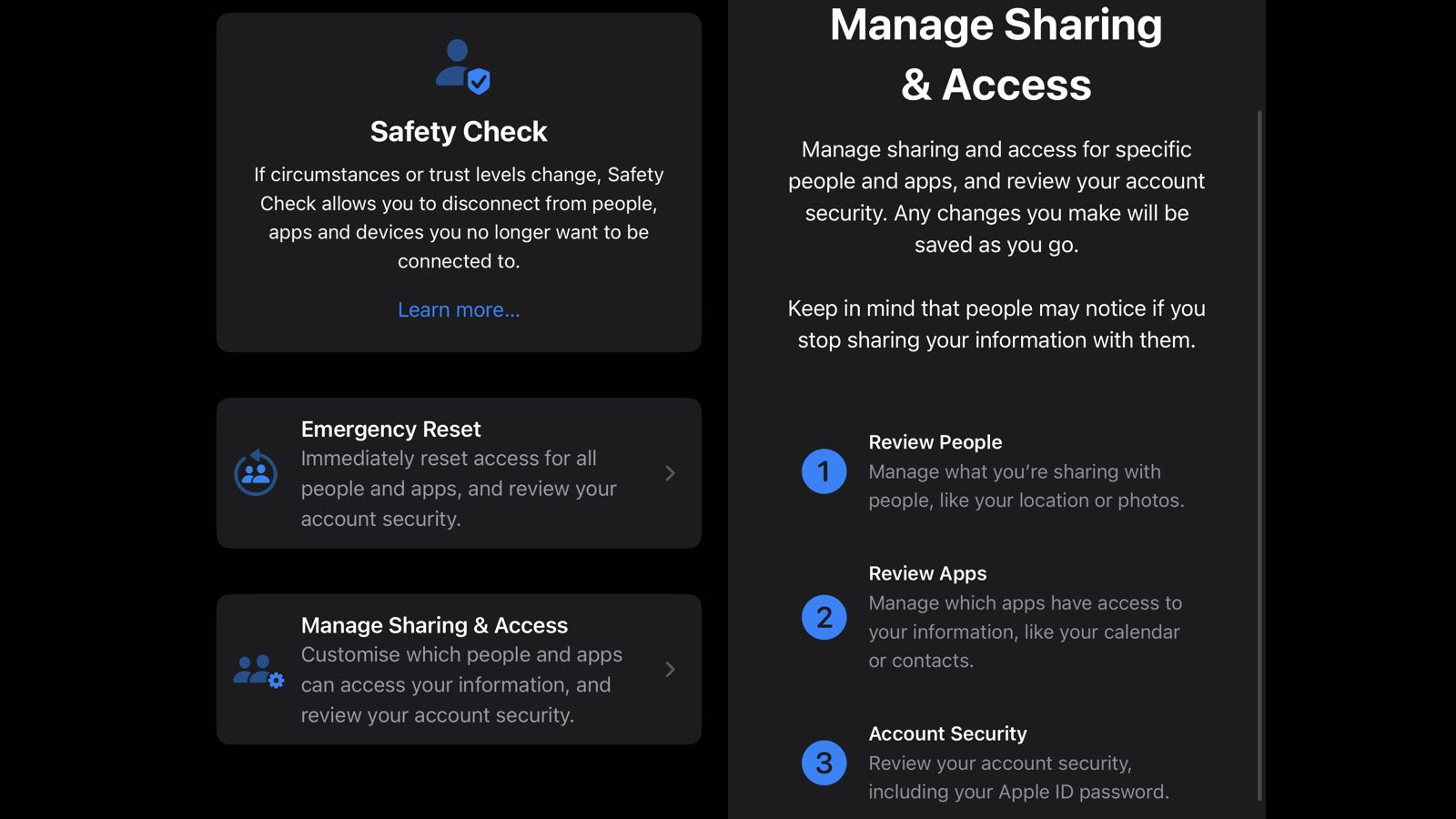
Because Safety Check is an iOS 16 feature, for now you’ll need to install the iOS 16 beta to check it out. If you’re comfortable taking on the risks of beta software, follow our instructions here to download and install the latest iOS 16 beta to your iPhone.
To use Safety Check, go to Settings > Privacy & Security > Safety Check on your iPhone. You can go to Manage Sharing & Access to get started.
Tap Continue on the next page, and your iPhone will show you a list of people you’ve shared notes or calendars with. You can select those you want to remove, then go to the Information tab on the same page.
On the Information Sharing page, you’ll be able to see how many people have access to shared calendars, notes, or your Home app. Select one of these and tap Review Sharing. Select the entries again on the next page and tap Stop Sharing. You’ll have to tap this button again to confirm it.
On the next page, you’ll be able to see which apps have access to your data and sensors on your iPhone. It’s best to go to the Information tab, select each category, and tap Stop App Access.
The final page will ask you to review your account security. Verify that all the devices listed on this page are yours and that you’re using them. If you’ve sold or given away any of the devices listed on this page, select and remove them. Do the same thing if any of the devices belongs to someone else.
Your iPhone will next ask you to check if your trusted phone number and emergency contacts are up to date. Only retain those of the people you trust, and remove the rest. You’ll also be asked if you want to update your Apple ID password and your iPhone’s passcode.
If you ever find yourself in a situation where you need to make sure no one has access to any of your data, you can tap Emergency Reset. This option immediately resets access for all of these settings at once. It’s a drastic move, but could be essential depending on the circumstance.
Once finished, you can be sure that your iPhone’s information cannot be accessed without your authorization. If you keep using the Safety Check feature once every few months (if not more often), you can rest easier knowing your data is secure.

Leave a Reply
You must be logged in to post a comment.