Apple just announced iOS and iPadOS 16 during its WWDC event today, Monday, June 6. The new update sports some big changes, such as a customisable Lock Screen, revamped notifications, and the ability to edit and undo messages, while bringing some macOS window management to the iPad (finally). While the software won’t be available to the general public until the fall, you don’t have to wait that long to try it out. In fact, you can give it a go today.
Which devices are compatible with iOS 16 and iPadOS 16?
Apple’s latest update is the first in some time to drop support for older iPhones. The iPhone 6S, 6S Plus, and SE (first generation) are not compatible with iOS 16, and will be staying on iOS 15 for the rest of their lifecycles. That said, the list of iPhones and iPads that are compatible with “16″ is quite long, so chances are your device is ready to update.
Here is the list of iOS 16-compatible iPhones:
- iPhone 13
- iPhone 13 mini
- iPhone 13 Pro
- iPhone 13 Pro Max
- iPhone SE (third generation)
- iPhone 12
- iPhone 12 mini
- iPhone 12 Pro
- iPhone 12 Pro Max
- iPhone 11
- iPhone 11 Pro
- iPhone 11 Pro Max
- iPhone SE (second generation)
- iPhone XS
- iPhone XS Max
- iPhone XR
- iPhone X
- iPhone 8
- iPhone 8 Plus
The following iPads are compatible with iPadOS 16:
- Pad Pro (all models)
- iPad Air (3rd generation and later)
- iPad (5th generation and later)
- iPad mini (5th generation and later)
Don’t install a beta without knowing the risks
Betas are a great way to test out new software before they’re officially released. Of course, a beta’s purpose isn’t only to let you try out new features before your friends, it’s to identify problems with that software before the general public installs it on their devices.
As such, if you choose to download the beta to your personal device, you should know you aren’t installing the same fully-tested software you normally expect from Apple. This beta could have bugs that get in the way of your device’s day-to-day use, or even corrupt your device. If things get so bad that you need to uninstall the beta, know the only way to do so is to restore your device to factory settings, which will delete any data not backed up to an independent source.
How to install the iOS 16 and iPadOS 16 developer betas
Unfortunately, in order to download the iOS 16 developer beta on your iPhone, you’ll need to be an Apple developer. Now, technically, anyone can be an Apple developer, even if you don’t know how to developer software. In order to get that title, however, you need to pay $US99 ($137) per year. If trying out the iOS 16 and iPadOS 16 betas are worth that price to you, go ahead and sign up from the following Apple enrollment site.
There are a couple ways to install the developer beta on your iPhone. This is the simplest:
- Make sure your iPhone is plugged into power and connected to wifi.
- Download the iOS 16 configuration profile from the developer downloads page on your iPhone.
- Go to Settings > General > Software Update, and choose “Download and Install.”
- Tap install, then enter your passcode if prompted.
When you can install the iOS 16 and iPadOS 16 public betas?
Apple announced during the keynote that the iOS 16 public beta is set to launch sometime in July. This delay between the developer and public betas ensures that any significant bugs hidden in the temperamental software are found before the beta goes out to a larger pool of testers. A beta that wreaks havoc on iOS developers’ iPhones is bad; a beta that does the same to the general public is magnitudes worse.
We’ll update this post when the public beta is available. When the beta is available, you can install it by enrolling your iPhone or iPad in the beta program from beta.apple.com. Right now, only iOS 15.6 and iPadOS 15.6 is available in the beta channel, so you’ll need to wait until next month for iOS 16 and iPadOS 16.
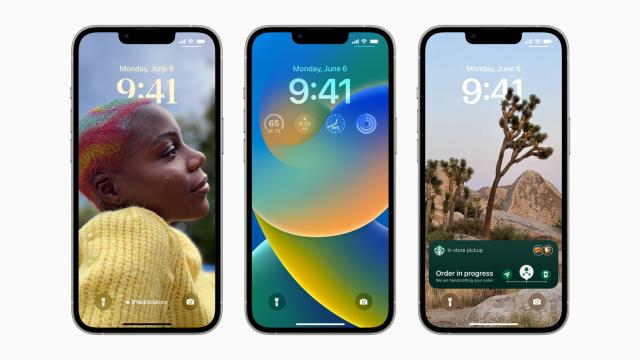
Leave a Reply
You must be logged in to post a comment.