If you’re sick of generic store-bought cards that don’t convey the message you want to send, or if you’re like me and have an inflated ego and think “I could make something better than that,” you’re in luck. With the new Cricut Joy Cutaway Cards, you can put that ego to the test and make one-of-a-kind cards for your friends and family.
To me, nothing is more special than receiving a personalised card that someone took the time to make and design. It’s almost like a gift in itself. Seeing someone you love cherish the card you made just for them is equally as rewarding.
We’ve reviewed the Cricut Joy before but the good people at Cricut reached out to see if we wanted to test out their new Cutaway Cards. I obviously jumped at the chance because I saw an opportunity to use the cards as a way to start my own little side hustle print business.
Wait, what’s a Cricut Joy?

In case you’ve never heard of Cricut before and are confused about what a Cricut Joy is, let me give you a quick explainer.
Cricut is the home of many incredible DIY gadgets that basically work like a printer but instead of just using ink, they can use a blade, pen or tool to cut, draw, engrave, deboss, perforate or foil whatever material you’re working with.
Oh, and it’s not just limited to paper either — you can also cut vinyl, make iron-on patches and even more.
For this review, I was given the Cricut Joy to test out and let me just say, it’s the cutest little machine ever.
Before we dive into the actual review, one thing I want to say is how user-friendly the Cricut Joy is. You really don’t have to be a pro at all to use the machine and the tools help you every step of the way.
What’s new about the Cutaway Cards?
So now that you’re familiar with the Cricut Joy, what’s all this about Cutaway Cards?
If you’re looking to make the most wholesome, handmade and personalised cards without going to all the effort of using glue, scissors and pens then Cutaway Cards are exactly what you need.
To save me from explaining in detail what the Cutaway Cards are and how they’re different from regular ol’ cards, here’s a quick video showing you how to use them.
Seems too easy to be true, right? Well, I’m here to tell you that it really is that easy to use the Cutaway Cards on the Cricut Joy.
If you’re familiar with the Cricut Joy and have been previously using their Insert Cards, you’d probably know that the design elements were quite limited. However, Cricut has cut out (get it?) those issues and you can now cut any design or font you like.
This also means that your letters don’t have to join anymore and you don’t have to cut the corners of the card yourself because miss Joy will do all that for you.
Making the best birthday cards
At the time I was reviewing the Cricut Joy, it was coming up to my mum’s birthday so there was no better time to make a personalised Cutaway Card.
I wanted to test out a couple of different designs with different adhesive backings on the cards so I used two pre-designed templates to try out.
There are a whole bunch of wonderful and wacky designs to choose from within the Cricut Design Space app. I must say though that some of the fancier designs are only available through a paid subscription to Cricut.
For full transparency, Cricut gave me free access to all of their designs so I could test the Cutaway Cards properly.
Although it can be frustrating that some of the designs can only be accessed through payment, the free designs are still really beautiful. Besides, this is just more of an incentive to design your own card.
The two cards I made for my mum were different cake designs. One with a gold metallic backing and another with a silver metallic backing. As you can see in the images below, they both look incredible.
They both also truly required minimal effort from me. I just sat and watched as the Cricut Joy cut and drew away. The only thing I had to do was change the blade to the pen and then peel (or weed) off the cuttings. I must say, watching the Cricut Joy make things is very mesmerising and oddly calming.
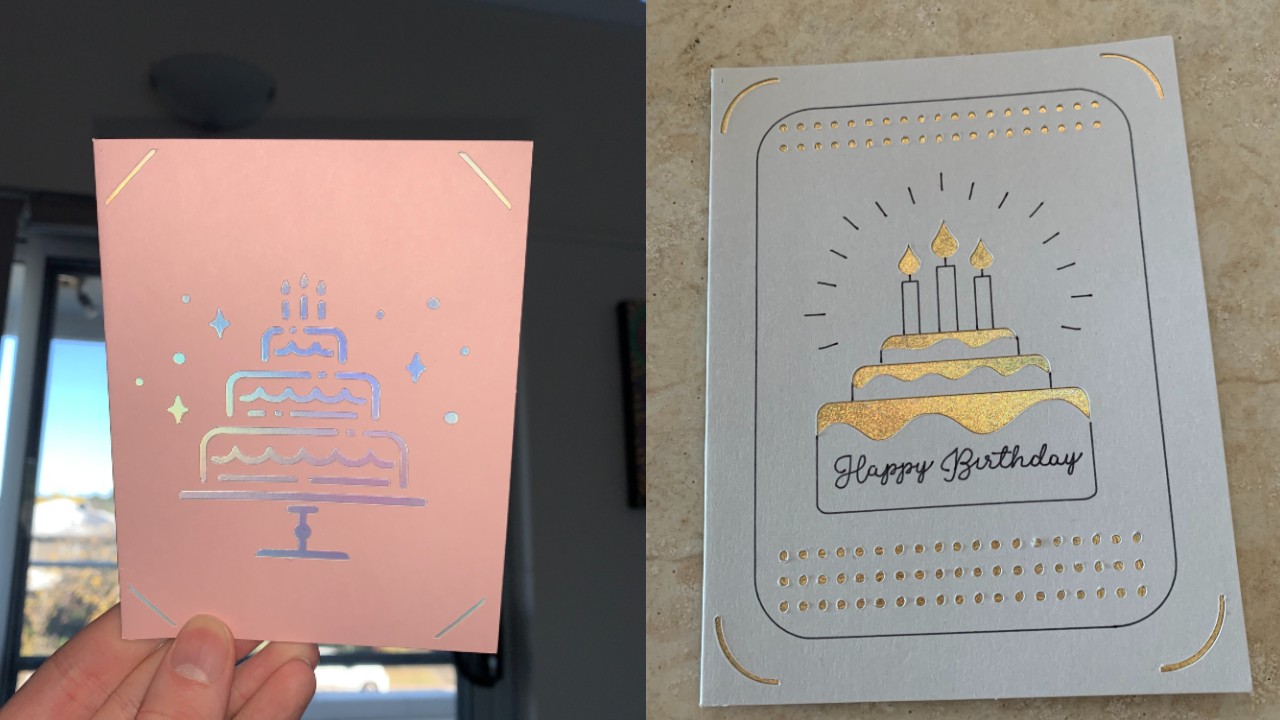
My mother genuinely thought I had bought the card from the store so I don’t think you can get any higher praise than that.
Put stickers on everything
One aspect of the Cricut Joy that I was super impressed with was that you aren’t limited to just making cards — you can literally do anything including creating vinyl stickers.
I fear that I have too much power being able to design anything to be a sticker and I can put said stickers on anything.
For instance, I made a ‘slay’ sticker to put on my water bottle because, well, I could.

You can also make a sticker out of any design you please, it doesn’t have to just be words. The possibilities are endless and I’m already thinking about all the cursed stickers I can make to put on my laptop, bottles and miscellaneous objects.
Using your own designs
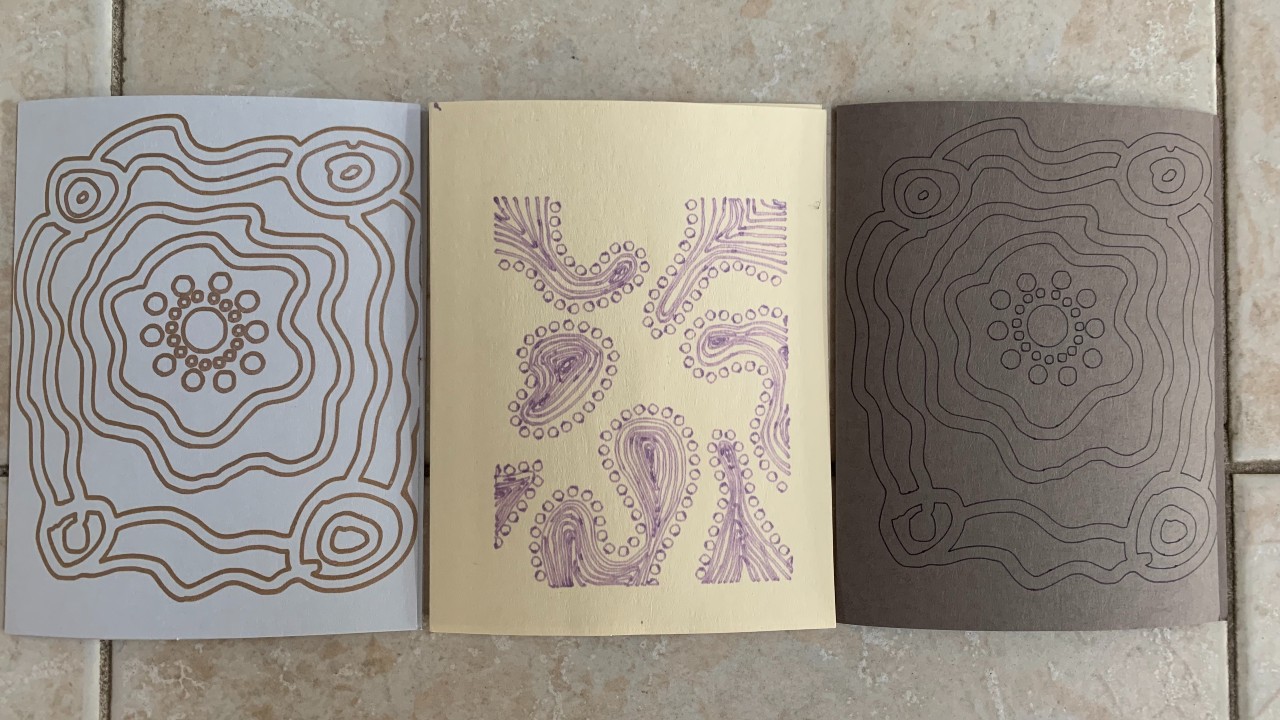
As I mentioned earlier, something I was very excited about was the possibility of putting some of my designs onto the Cutaway Cards and using those to start my own little side hustle print business. Because we all love an entrepreneur.
The type of artwork I do is contemporary Indigenous art. I’m only just getting started with designing on the iPad, as I normally just paint my artworks, so they aren’t things of beauty just yet.
For reference, I am a Kamilaroi and Dharug person, so it feels great to be able to digitally create artwork to then put on cards like this.
Uploading your designs/artworks/images into the Cricut Design Space app is super easy to do and you can adjust your design to fit the project you’re working on.
I actually had a few issues with uploading my designs into Design Space and then had some sizing issues within the app.
Luckily for me, however, the good (and very patient) people over at Cricut helped me work through the problems I was having. Shockingly, it turns out they were very much me issues and not the app or Cricut Joy.
Basically, I wasn’t saving my design in the right format and the file was far too large for the size I was going to be drawing them onto the Cutaway Cards.
Some tips that Cricut shared with me and that I picked up by using the machine:
- Export your designs as a PNG file from whatever design app you use (I use Procreate on iPad).
- When making your artwork on whichever platform you use, make sure that you are using the layer function within your design to make it easier for the Cricut Joy to read the different layers. This can also help if you want a specific layer to be a different colour or to be cut, for instance.
- Make the size of your design around the size of the Cutaway Card (approximately 10.8 cm x 14 cm).
- If you don’t want to cut anything and just want to draw, just load whichever pen you want in the clamp instead of the blade.
Once I got past the little issues I had, uploading and creating my designs on the Cutaway Cards became a seamless process.
Before using the machine, I was struggling to find a way to print my designs on cards without it being a complete disaster. But in all honesty, I’m actually incredibly impressed with how efficient and easy the Cricut Joy is and how versatile the Cutaway Cards are.
If you’re someone who loves to design your own little things, I highly suggest using the Cricut Joy so you can create personalised cards to give loved ones. Or you can do what I’m doing and use the Cutaway Card prints as part of a business.
Final verdict

I must say how thoroughly I’ve enjoyed creating with the Cricut Joy and Cutaway Cards.
What’s good:
- The Cricut Joy costs $349 which may seem steep at first but after seeing how much you can do with it, it actually feels like a steal.
- As I mentioned, the ability to use your own designs and be creative is something that I deeply value and the process was so effortlessly streamlined with the Cricut Joy and the Cutaway Cards. You can upload your designs from the Cricut Design Space app from your phone or tablet through Bluetooth.
- The best thing about the Cricut Joy and the Cutaway Cards is how easy they are to use. You really don’t have to be a professional to create some really cool cards.
What’s not:
- An eight-pack of Cutaway Cards cost $14.95 which in my opinion is pretty expensive. In saying that, they aren’t just regular ol’ cards you can get from the newsagents. They have their adhesive backing and are really great quality. While the price makes sense, it’s still a bit steep.
- The fancier or more advanced designs do require a paid subscription which can be pretty frustrating. The free designs are still fun to use but obviously you’re limited. An upside to this is that it can encourage you to create your own designs which are free to do.
Overall, the Cricut Joy is a wonderfully adorable and efficient machine. It’s great for seasoned creatives and beginners alike and takes the difficulty out of having to cut and draw everything yourself.
The Cutaway Cards are also super simple to design and have become the perfect home for my creations.
Cutaway Cards are now available from Big W, online and in some selected stores. You can also grab yourself a Cricut Joy from Big W. You can actually buy everything for the Cricut Joy from Big W.

Leave a Reply
You must be logged in to post a comment.