Amazon is so deeply entrenched in our lives that we all have a ton of info connected with the company. Even if you somehow haven’t directly used Amazon for shopping, you probably have used a Kindle, an Echo, or simply asked Alexa a question or two.
If you’ve had a brush with Amazon anywhere, you should take a look at your account to check if your privacy settings are in order…and there are quite a few preferences that you should tweak for better privacy, or simply for a better user experience.
You should definitely enable two-step verification
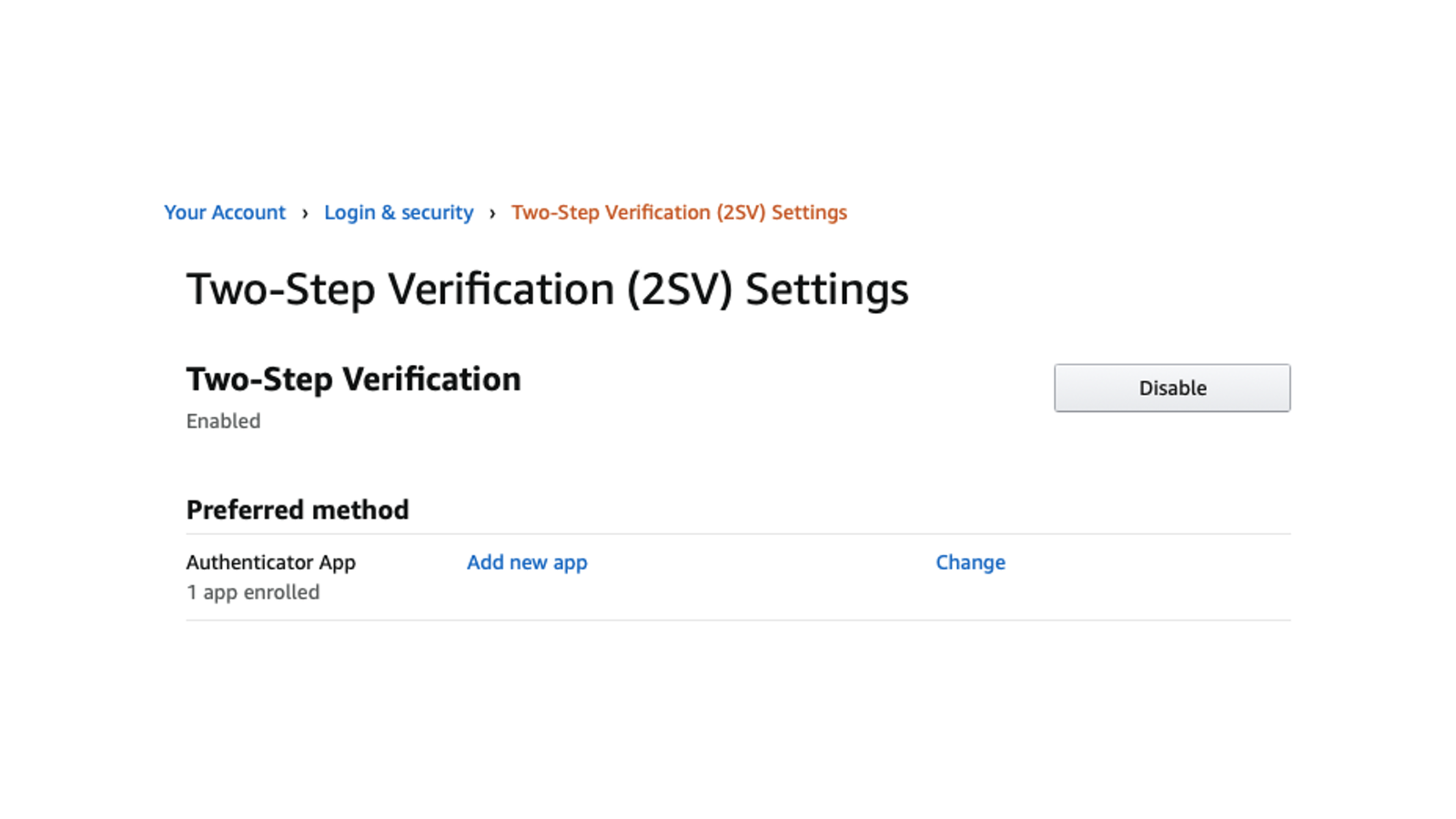
You should secure your Amazon account with two-step verification immediately. Anyone’s account can get hacked, but with a combination of a strong password and two-step verification, you’re making a hacker’s job difficult by needing both your password and a six-digit code to log in. To enable two-step verification, you can use an app such as Google Authenticator, Authy, or a password manager with built-in two-step verification, like 1Password or Apple’s iCloud Keychain.
After you set up one of these apps, go to Amazon’s Two-Step Verification page and click Enable. You can use your phone number to receive the one-time password too, but it’s far less secure than using an app, so we recommend using an authenticator app for two-step verification; you can confirm your choice on your Amazon account by clicking Add new app.
Amazon will show you a QR code that you can scan using your authenticator app. Alternatively, you can click Can’t scan the barcode? to reveal the 52-character key that you can paste into the authenticator app. When you do either of these two things, the authenticator app will show a six-digit code. Paste the code on the Amazon page and click Verify.
Sign out of connected apps
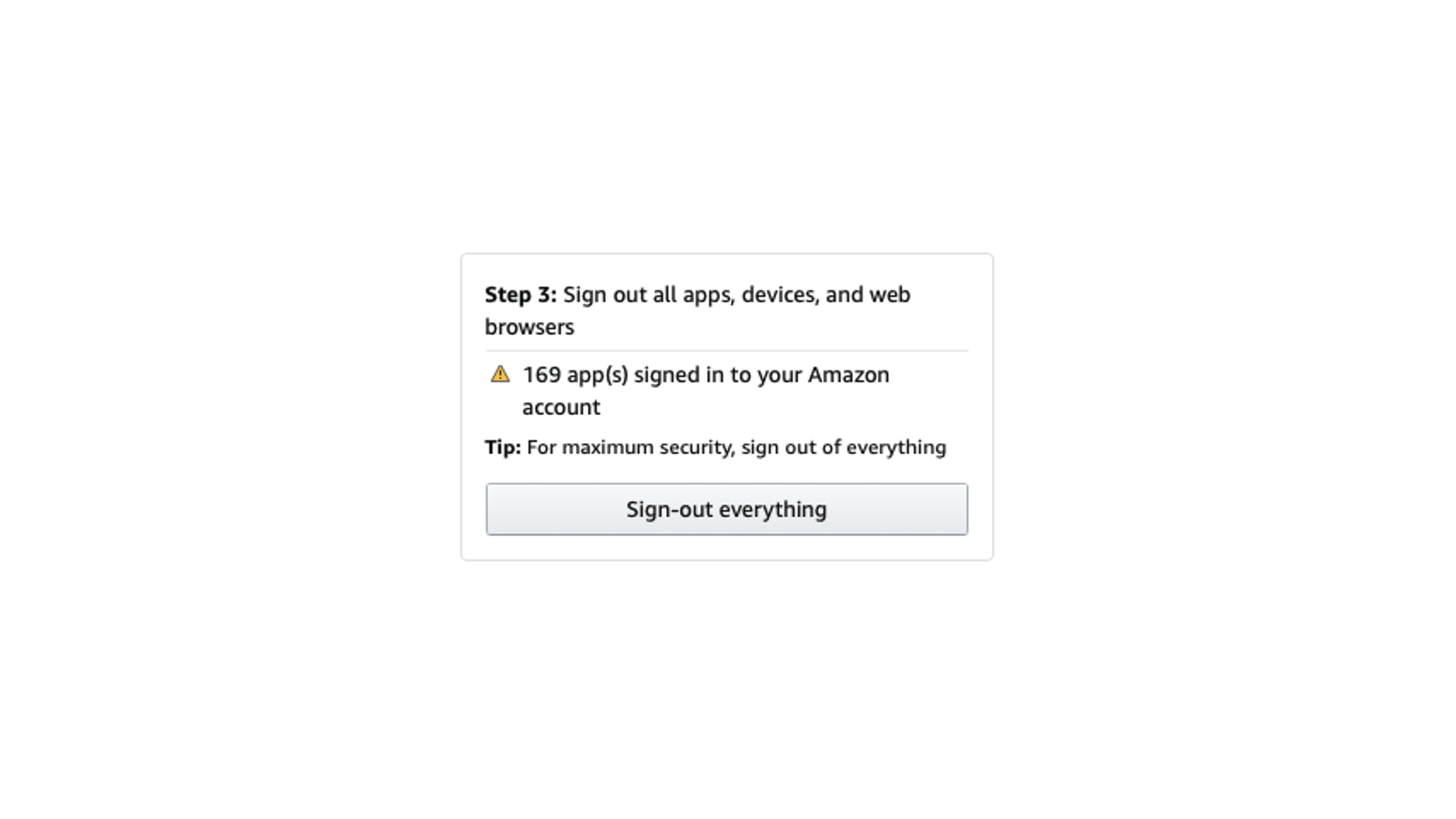
If you used your Amazon account to sign in to other apps such as Prime Video, Goodreads, etc., you can quickly sign out of all of these. Ideally you should do this if you suspect that your Amazon account has been compromised, or just as a preventive measure if you’ve signed in on multiple devices over the years and never bothered to sign out.
To do it, just go to Amazon’s Secure Your Account page and click Sign-out everything.
Turn off Amazon browsing history
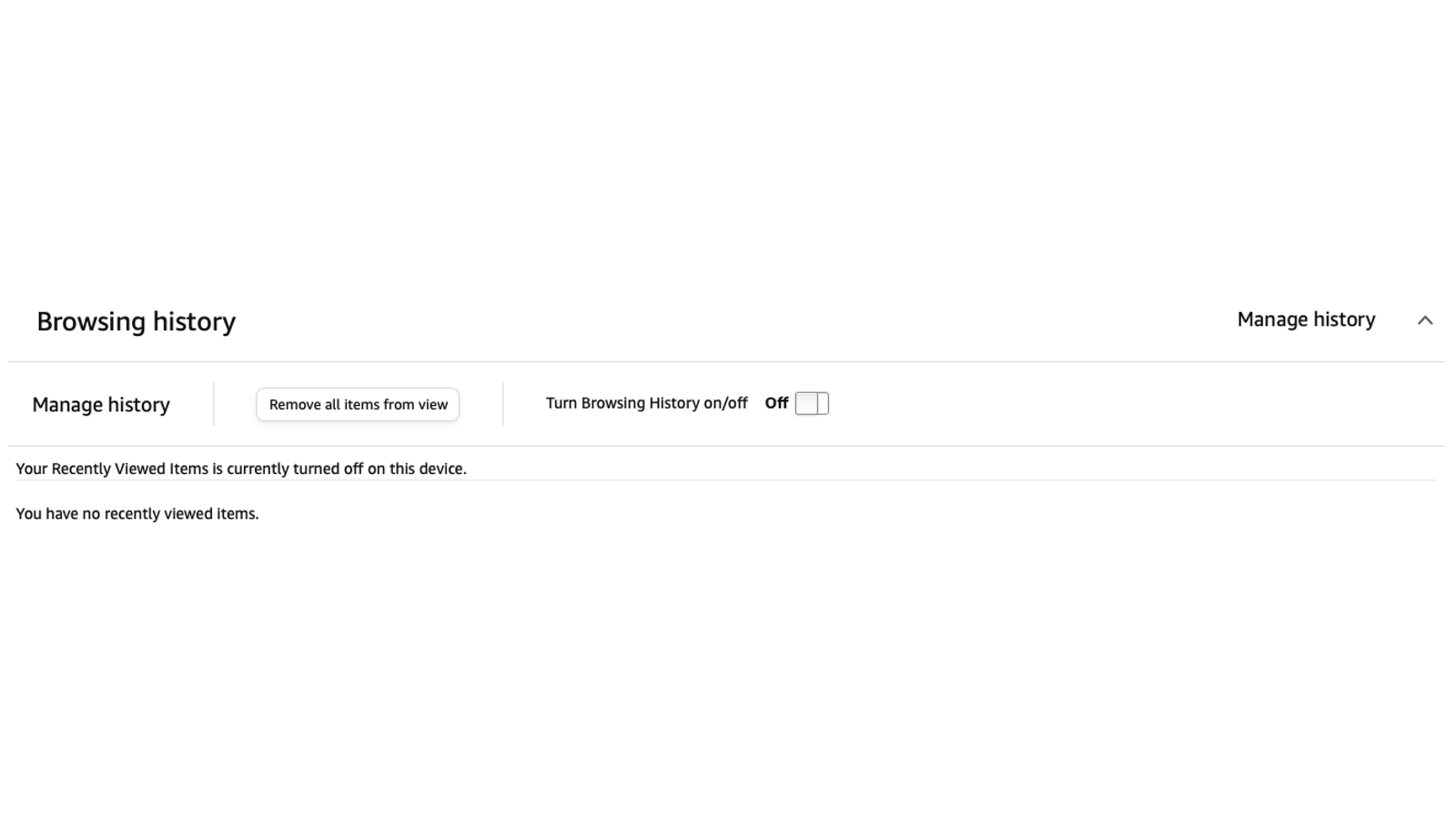
Amazon’s purchase recommendations rely on your purchase and browsing histories. If you don’t use these recommendations much, you can go to Amazon’s Browsing History page and start removing everything. You can click Remove all items from view to delete your Amazon browsing history and the button next to Turn Browsing History On/Off to disable future tracking.
Note that this is device-specific, so if you log in to Amazon from multiple devices, you’ll have to clear browsing history on each one separately.
Delete all your Alexa recordings (including the ones you didn’t know you made)
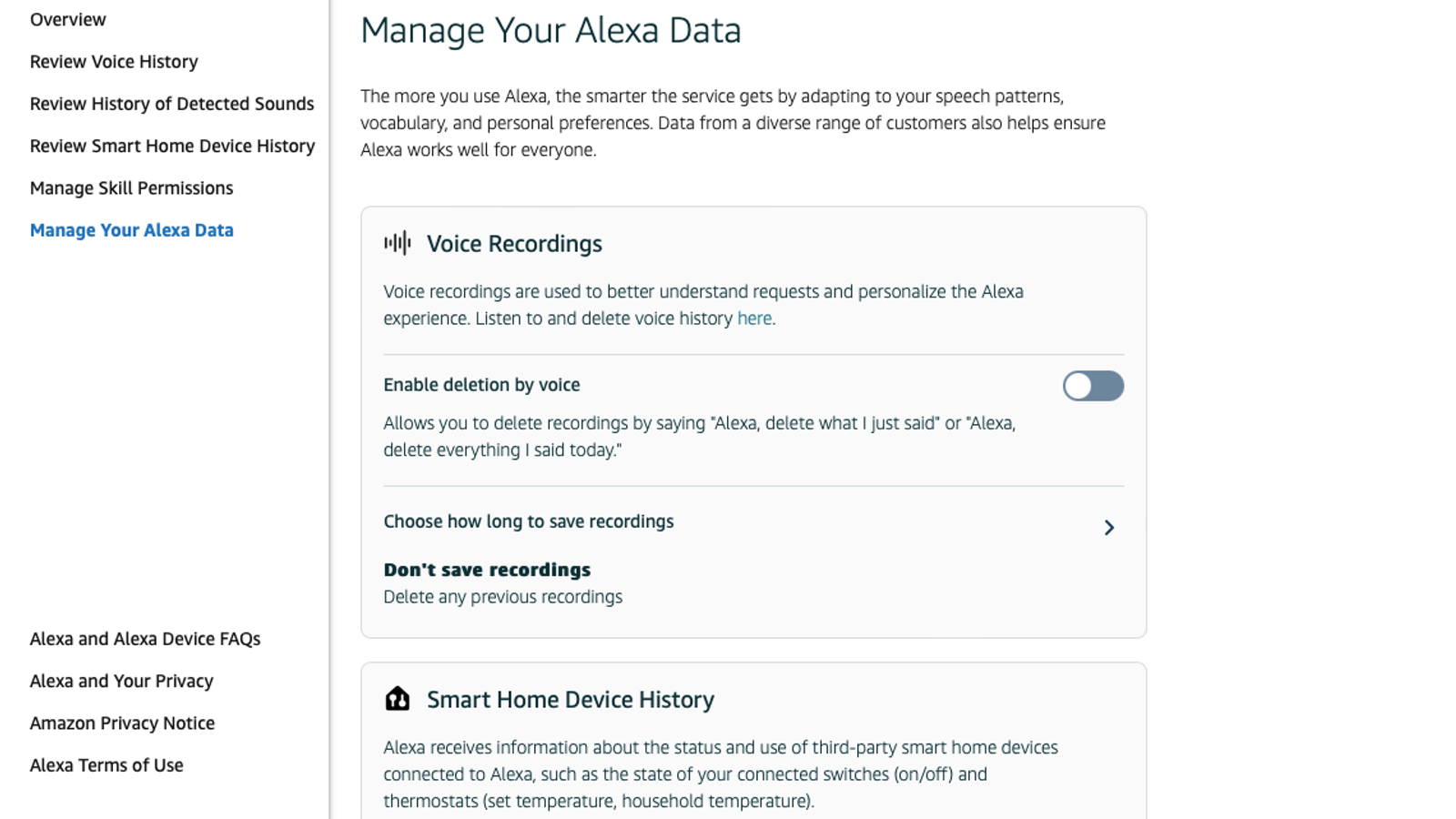
Amazon also keeps a copy of each one of your Alexa voice commands, sounds detected by Alexa-powered smart home devices, and the complete history of your smart home device usage. If that sounds like a bit too much, you can go to Amazon’s Alexa Privacy Settings page and start deleting everything.
That URL should take you to a page titled Manage Your Alexa Data. On that page, under Voice Recordings, you can turn on Enable deletion by voice. This lets you use Alexa to delete your Alexa history by using commands such as “Alexa, delete everything I said today.” Next, click the right-arrow next to Choose how long to save recordings, select Don’t save recordings, and click Confirm twice.
Now go to Smart Home Device History and click the right-arrow next to Choose how long to save history. The lowest you can go is three months; and sadly, there’s no option to stop saving smart home device history completely. The option right below that is next best thing — One-time deletion of all history. Select that and click the red Delete button.
Next, head over to Detected Sounds History and click the right-arrow next to Choose how long to save history. Once again, the best you can do is Save history for 3 months.
You can then go to the Help improve Alexa section and disable Use of voice recordings. This will stop Amazon from using your recordings to improve features and from being manually reviewed by Amazon employees. The risk here is that Alexa may be less accurate at detecting your commands. Finally, under Use messages to improve transcriptions, flip the button next to your name to change turn this feature off.
Hide your public Amazon profile
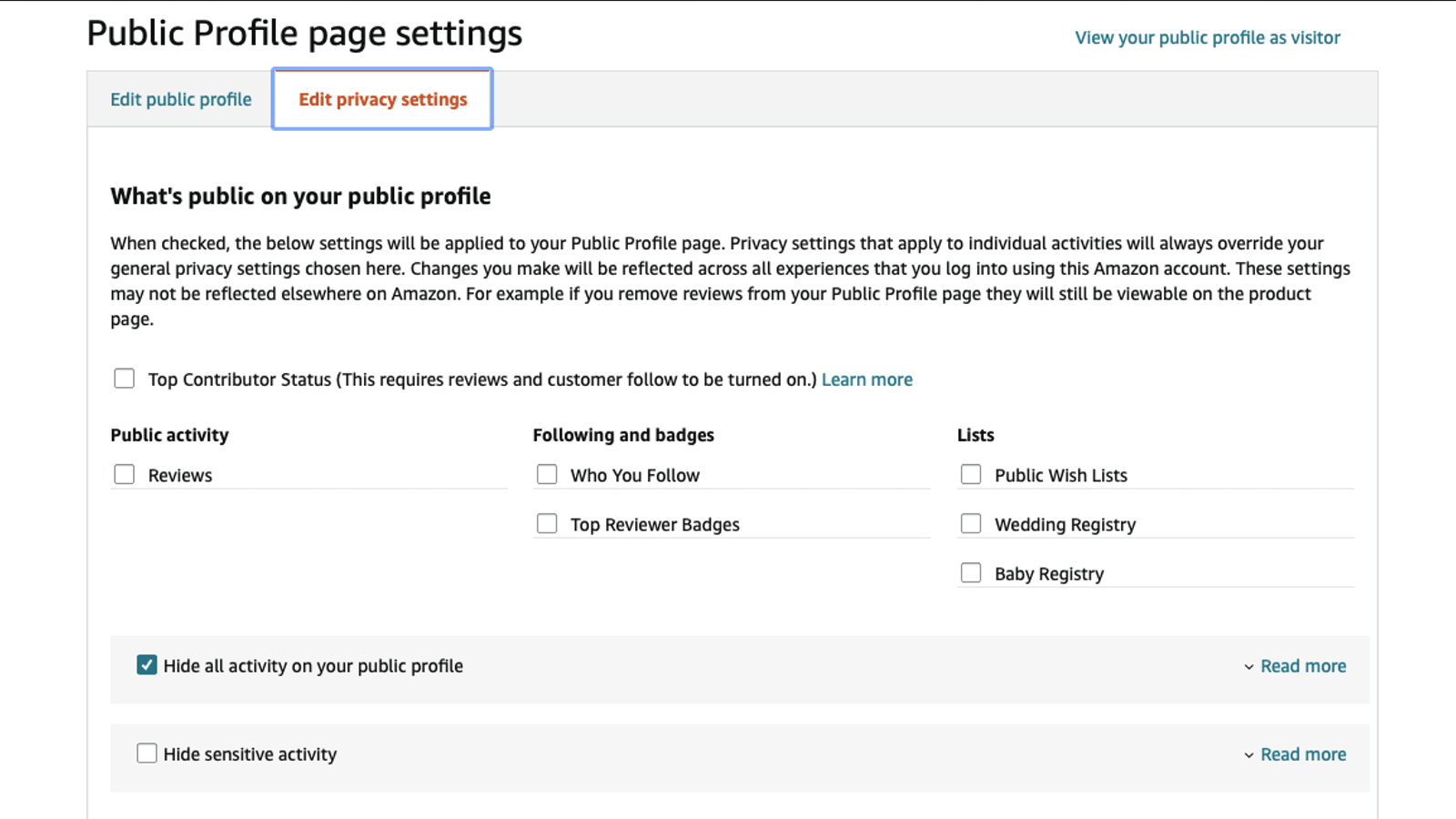
Your Amazon profile is visible to the public by default. This means that all the reviews you post and badges you earn are visible to everyone. However, Amazon does let you make your Amazon profile more private. To do this, go to Public Activity Settings for your Amazon profile and enable Hide all activity on your public profile. Hit Save and you’re done.
Disable 1-Click everywhere
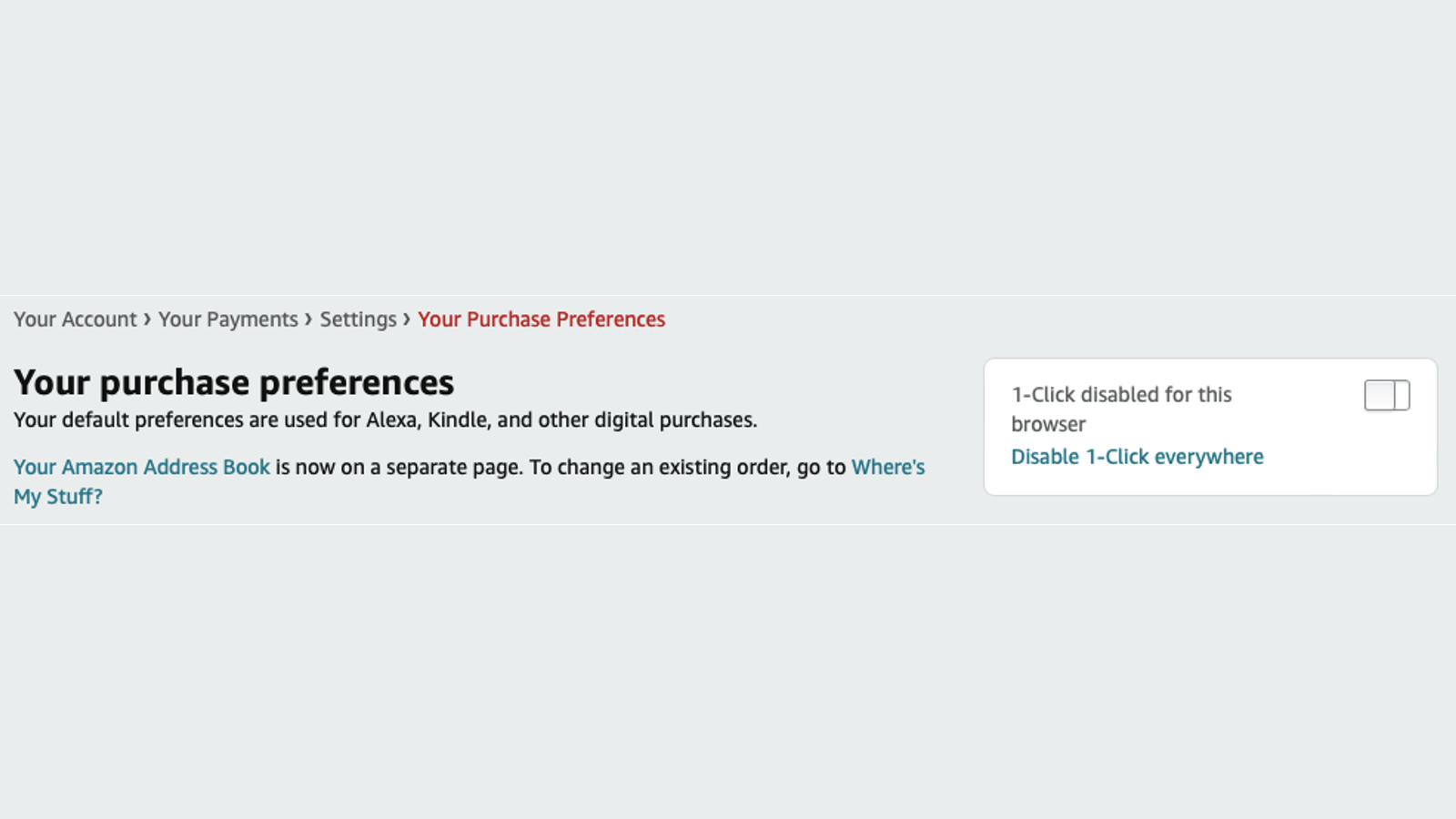
Amazon lets you use a feature called 1-Click to quickly buy stuff. While this is great for faster checkouts, it also encourages impulse buying. If you don’t want people in your household accidentally ordering things, you can disable 1-Click everywhere. This preference is available on Amazon’s 1-Click Settings page. You can click Disable 1-Click Everywhere to get the job done.
Set your correct address as default (and delete old addresses)
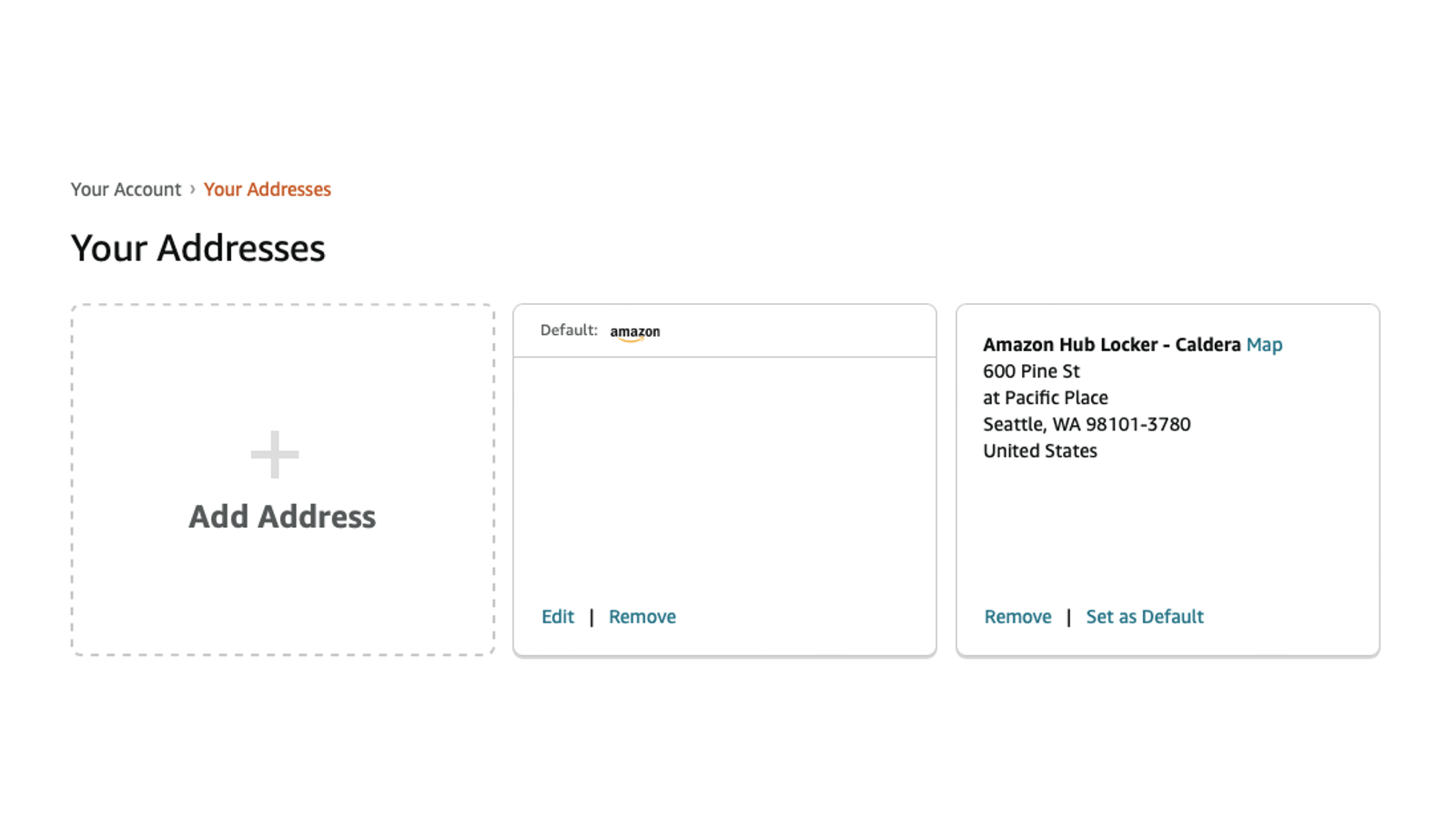
If you’re tired of having to change the shipping address each time you place an order, you should quickly change the default address on your Amazon account. Amazon has a neat Address Book page where you can click Set As Default to make any address the default for subsequent orders. While you’re at it, try deleting old addresses that you don’t use anymore to avoid this confusion in the first place.
You can also set up a default payment method for each address saved to your Amazon account by going to this page. Click Change next to Payment method, and you can set different cards as defaults for each address.
Reduce tracking on your Amazon devices
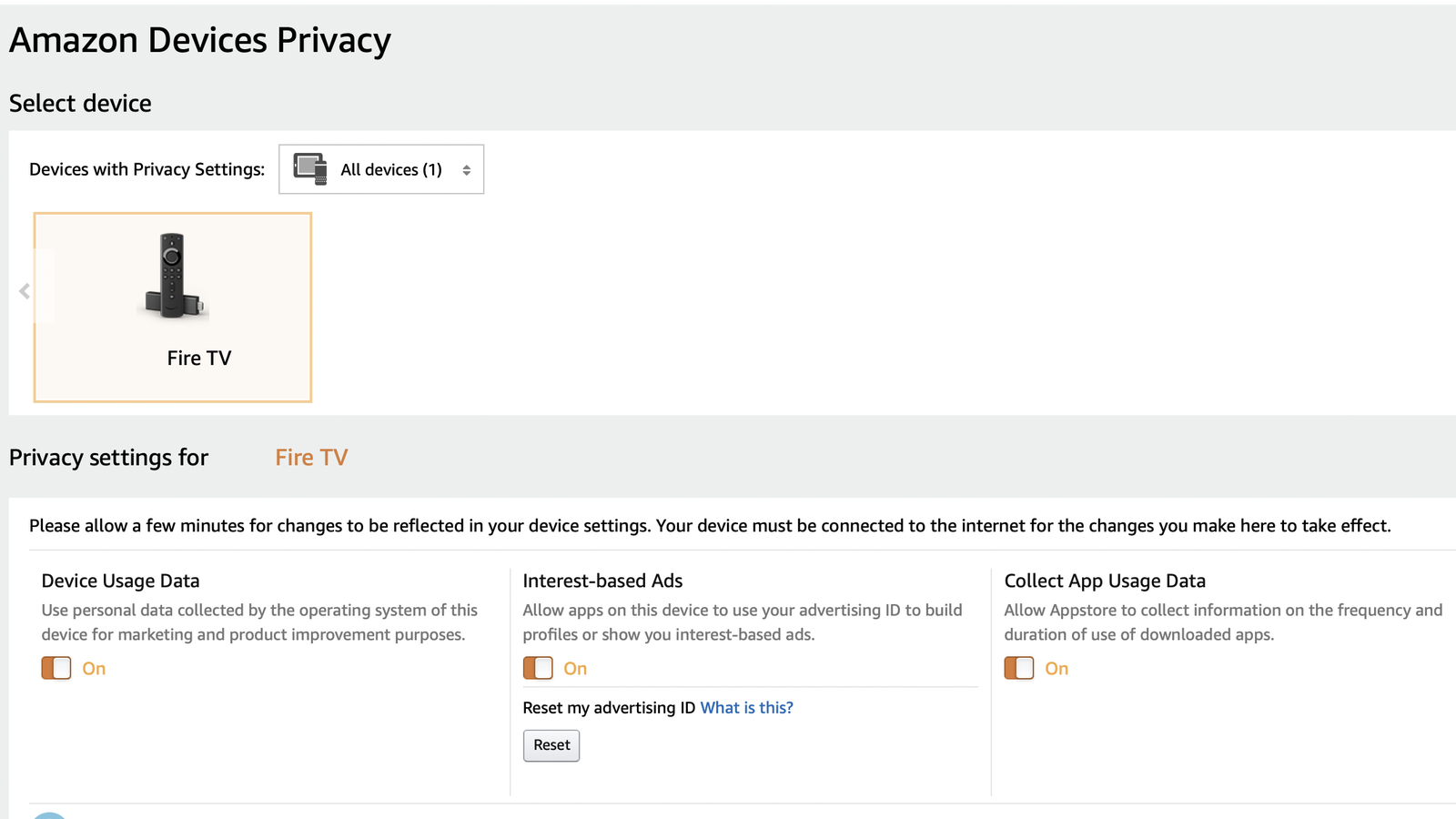
Your Amazon account is also a hub for privacy settings for Kindle, Fire TV, and Echo devices. You can go to the Digital Privacy Centre page on Amazon, click each device there one by one, and start disabling things. You can opt-out of device usage data tracking, interest-based ads, and app usage data.
Delete your saved wifi passwords
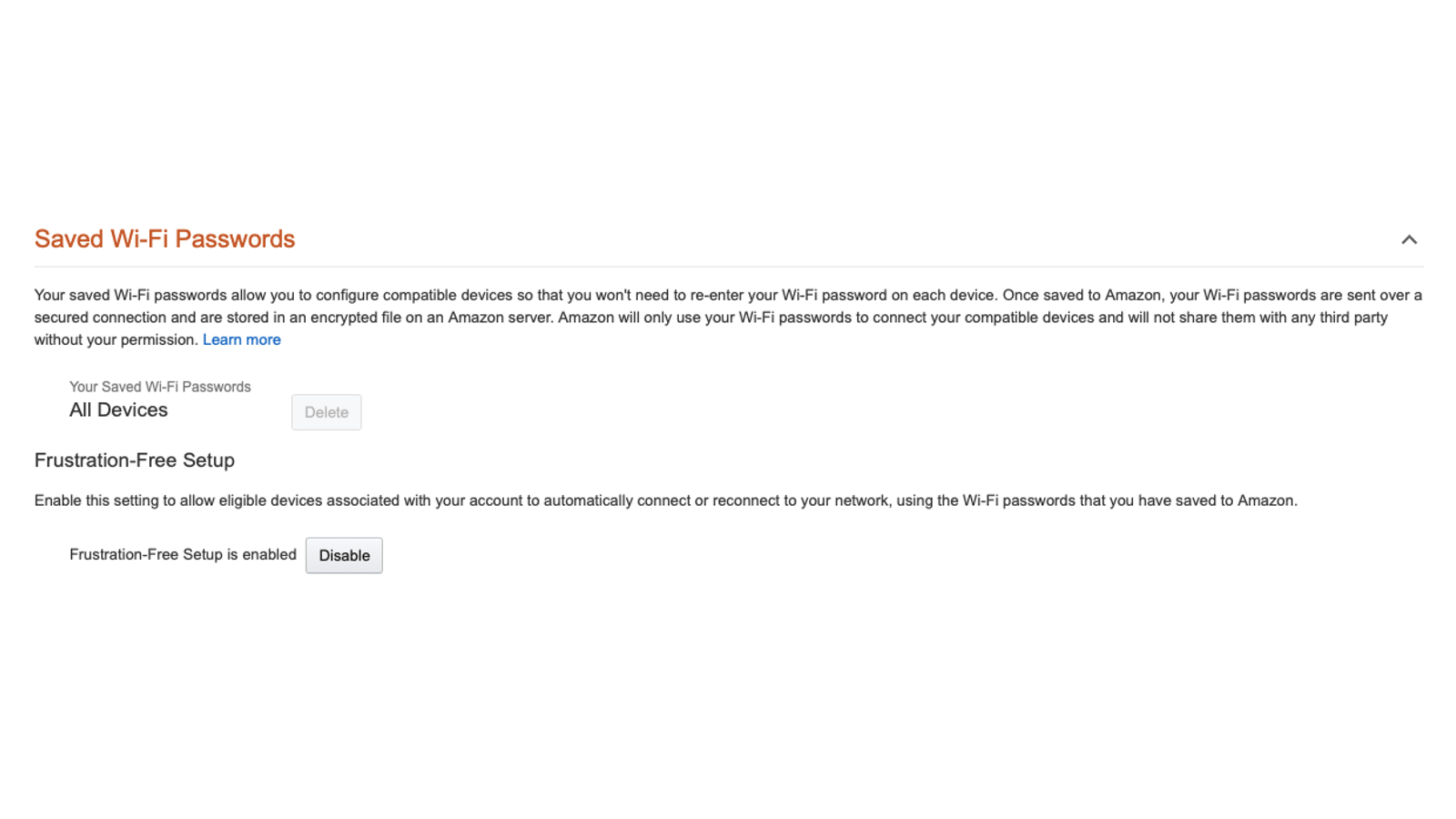
Amazon saves your wifi passwords so that you can quickly connect to wifi with new devices using your Amazon account. If you’d rather not hand this data to Amazon, you can start deleting saved wifi passwords. Amazon’s Content and Privacy Settings page has a section called Saved Wi-Fi Passwords. Go there and click Delete to remove these.
Update your Kindle books preferences
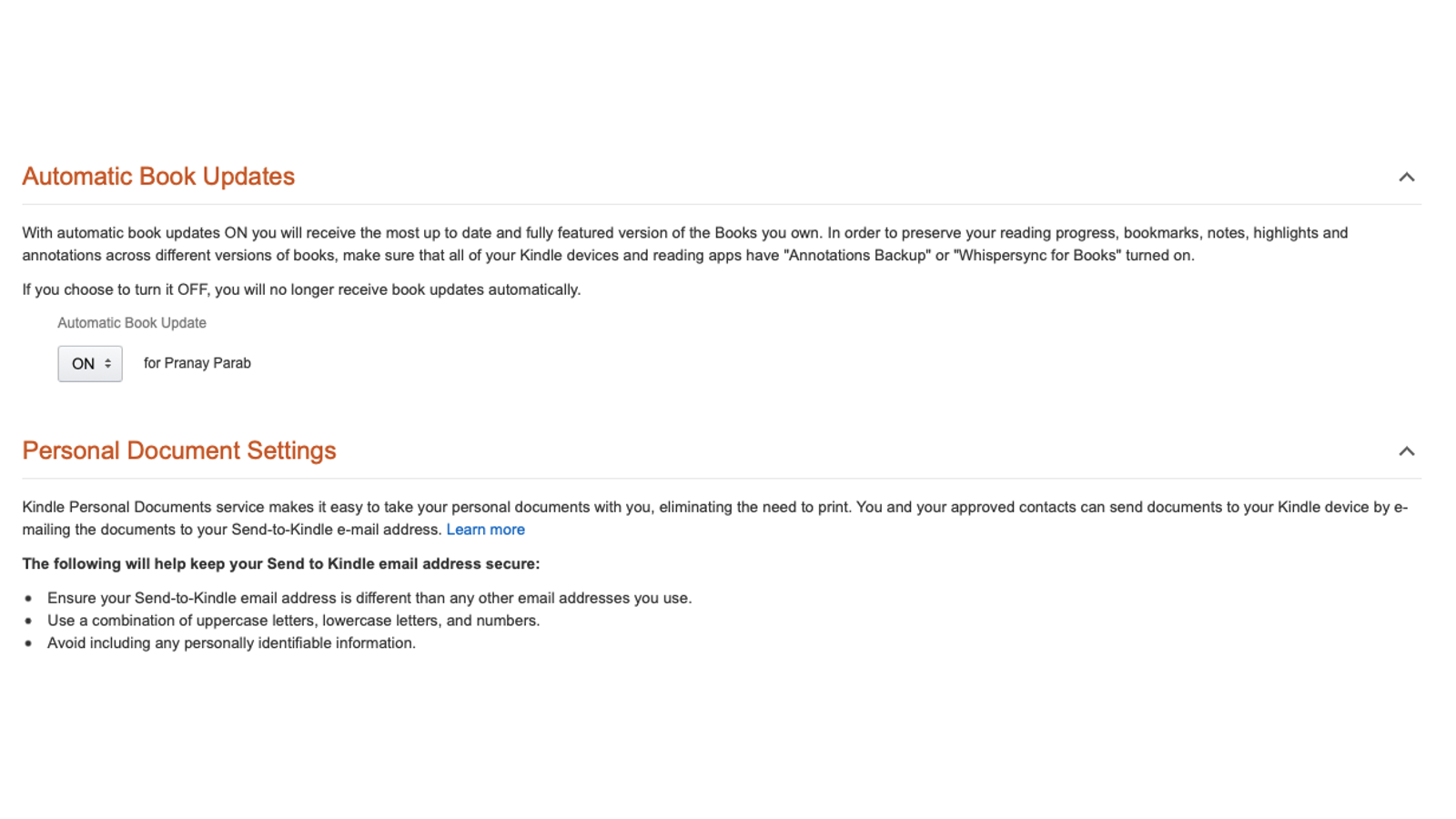
If you frequently use a Kindle, Amazon’s Content and Privacy Settings page has a wealth of preferences that you should review. You can check if you want to enable or disable Automatic Book Updates first. For most people, it’s good to have the latest version of books because publishers often issue revisions or corrections after the book is out. If you’d rather keep a copy of the book you bought as it was on day one, however, you can disable that feature.
You can also review Personal Document Settings to add new Kindle email addresses. This allows you to send legally purchased books from other vendors to your Kindle. On the same settings page, you can change your Kindle’s country or region too, if you want.
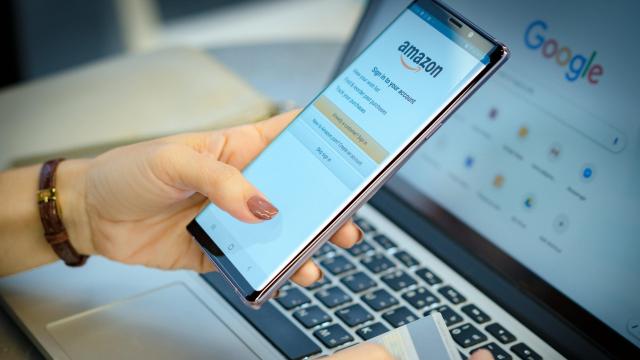
Leave a Reply
You must be logged in to post a comment.