Did you know your PS5 controller has a microphone that’s enabled by default every time you turn on your console? The mic is very useful if you play online multiplayer games, allowing you to talk to your friends even if you don’t have a headset with a microphone. However, if you’re conscious about your privacy and wary of having another device that can record what you say, consider muting the microphone.
How to mute the microphone using the PS5 controller
The simplest way to mute the mic is to press the microphone button on the PS5 DualSense controller. This button is located between the PS button and the microphone off icon on the controller. Once you press this button, it’ll show an amber LED, which means that the mic is muted.

The problem with this method is that you’ll have to manually do it every time the PS5 is switched on. However, there’s a way to mute the microphone on the DualSense controller by default.
How to mute the PS5 controller’s mic by default
To ensure the controller’s mic isn’t enabled every time you switch on your PS5, you can change your settings directly on the console. Power on your PS5 and once the home screen has loaded, access Settings by pressing the up arrow on the D-Pad on your controller and pressing the right arrow till you reach Settings, which is located in the top-right corner of the PS5’s home page (next to the search icon).
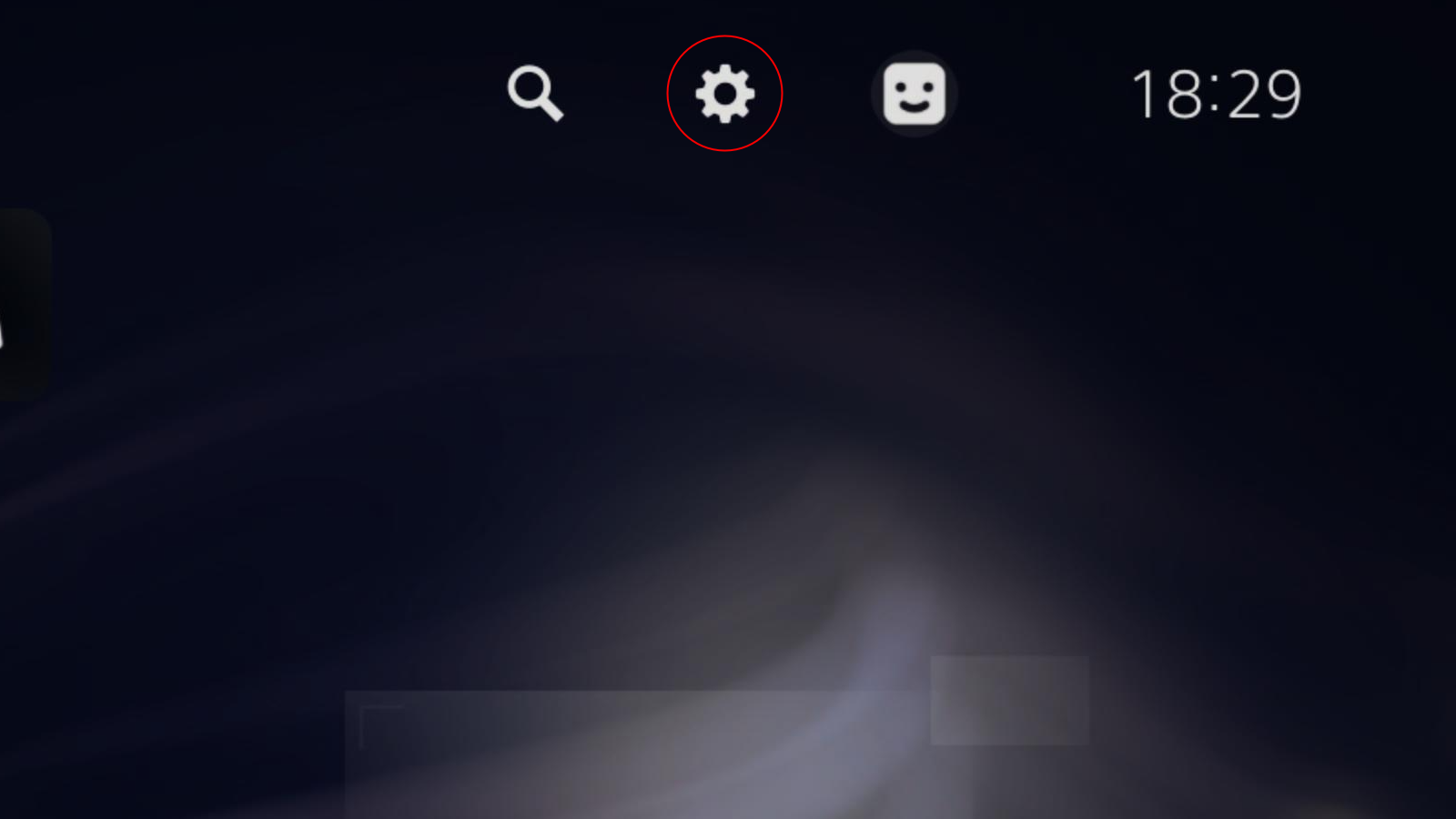
In your settings, navigate to Sound > Microphone and open Input Device. Here, select Microphone on Controller.
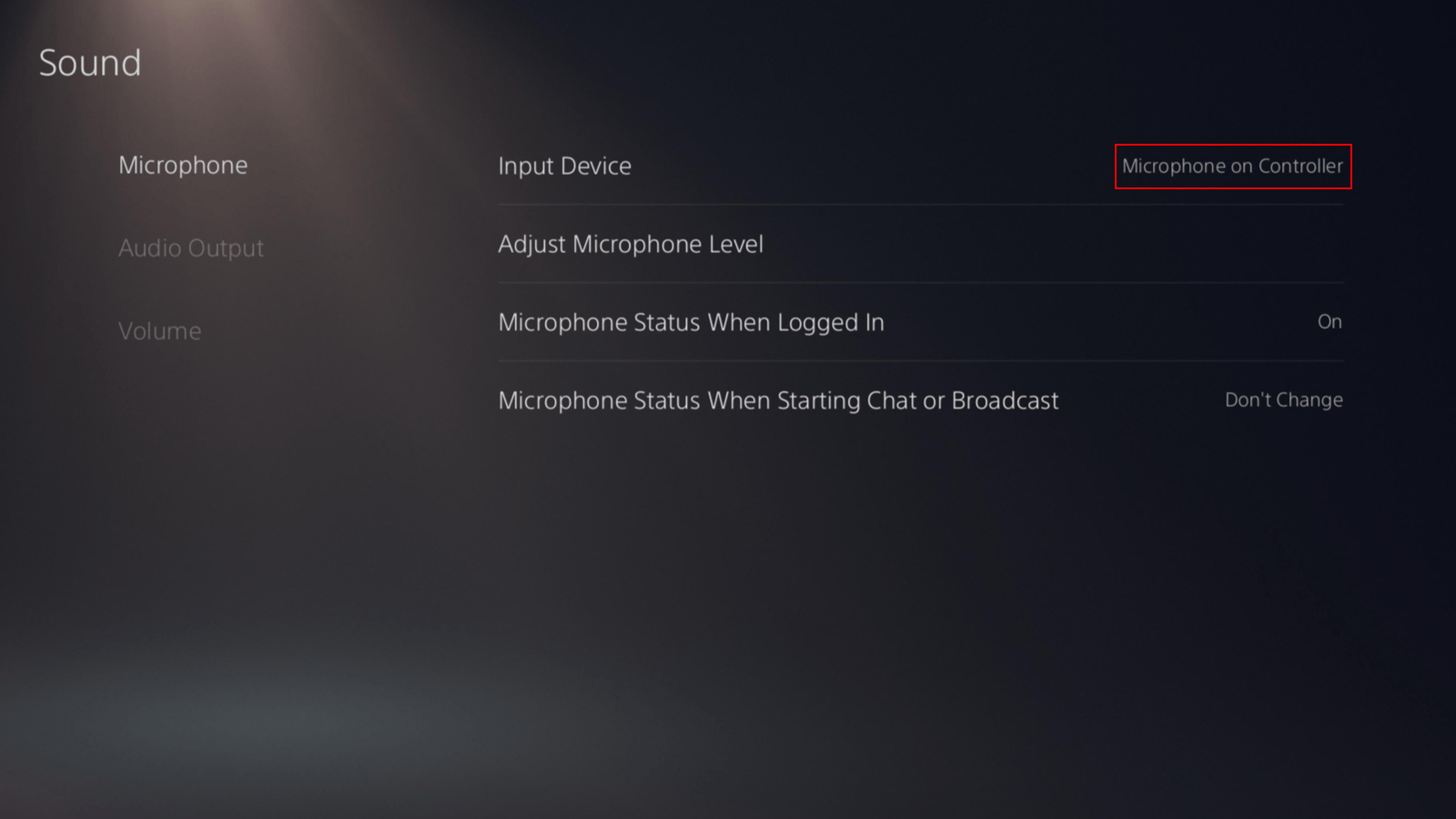
With that done, go back to PS5’s Microphone settings page and select Microphone Status When Logged In. Under that, if you select Mute, the controller’s microphone will be muted whenever you boot up your PS5.
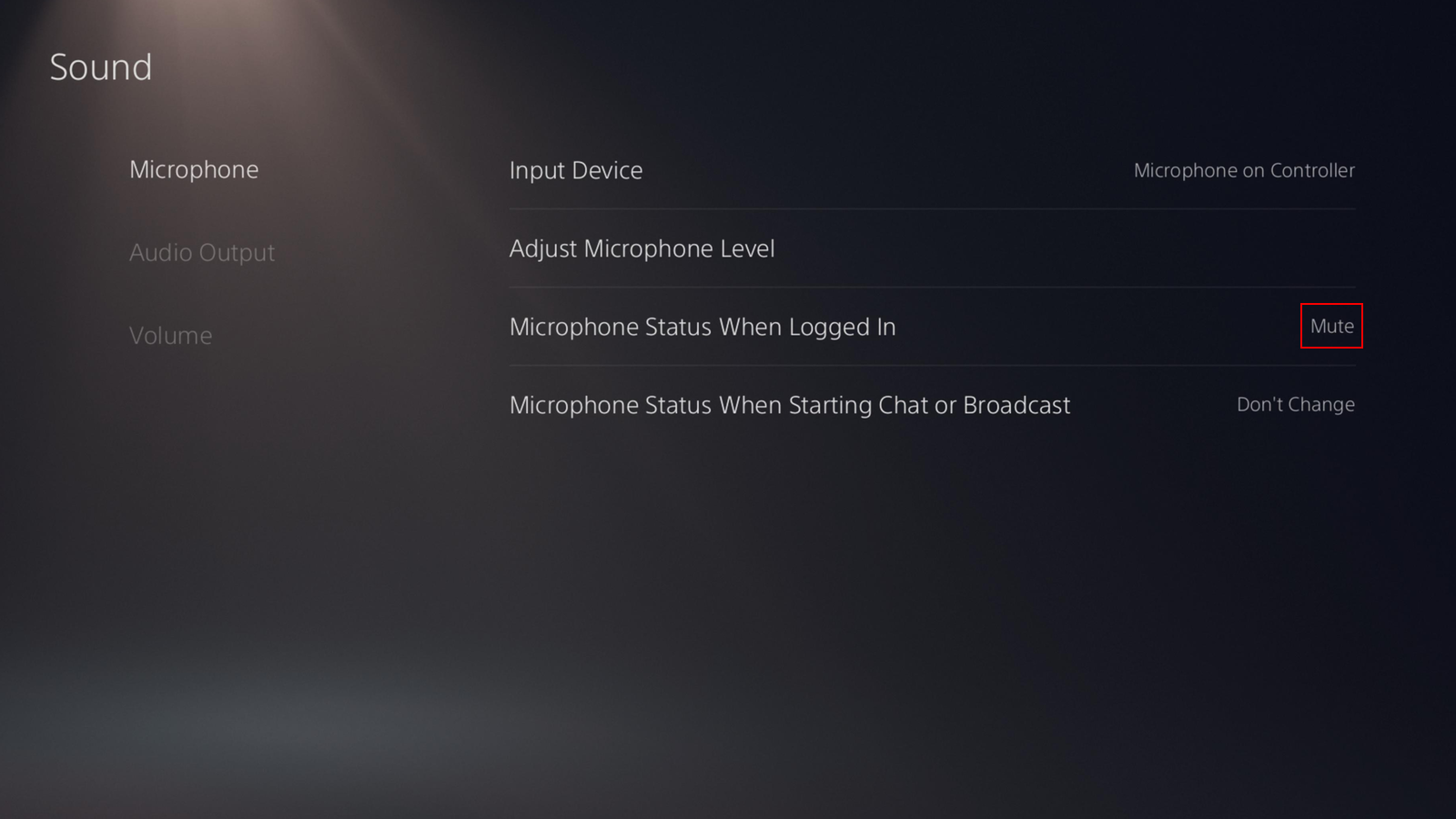
And with that, you no longer need to worry about broadcasting your voice during an online gaming session unless you want it to happen.

Leave a Reply
You must be logged in to post a comment.