Google is testing a new “Memories” feature for Google Chrome that collects your browsing history, bookmarks, and other web activity onto a single, searchable page that will help you dig through your browser activity more easily.
Unlike Chrome’s current browser history page, which lists your activity chronologically, Chrome’s Memories breaks your activity into a card-based menu. Each card offers suggestions based on previous searches, commonly-visited sites, latest bookmarks, currently opened tabs, and more. There’s also a search bar if you want to look up something specific, as well as a snapshot of your most recent activity. Using the Memories search bar will adjust the various suggestion cards to better match what you’re looking up.
Google hasn’t indicated if Memories will replace Chrome’s current history menu (or even other sections like the bookmarks manager, new tab shortcuts, downloads list, and so forth) but it’s already shaping up to be a more intuitive, personalised experience compared to scrolling endlessly through your browser activity.
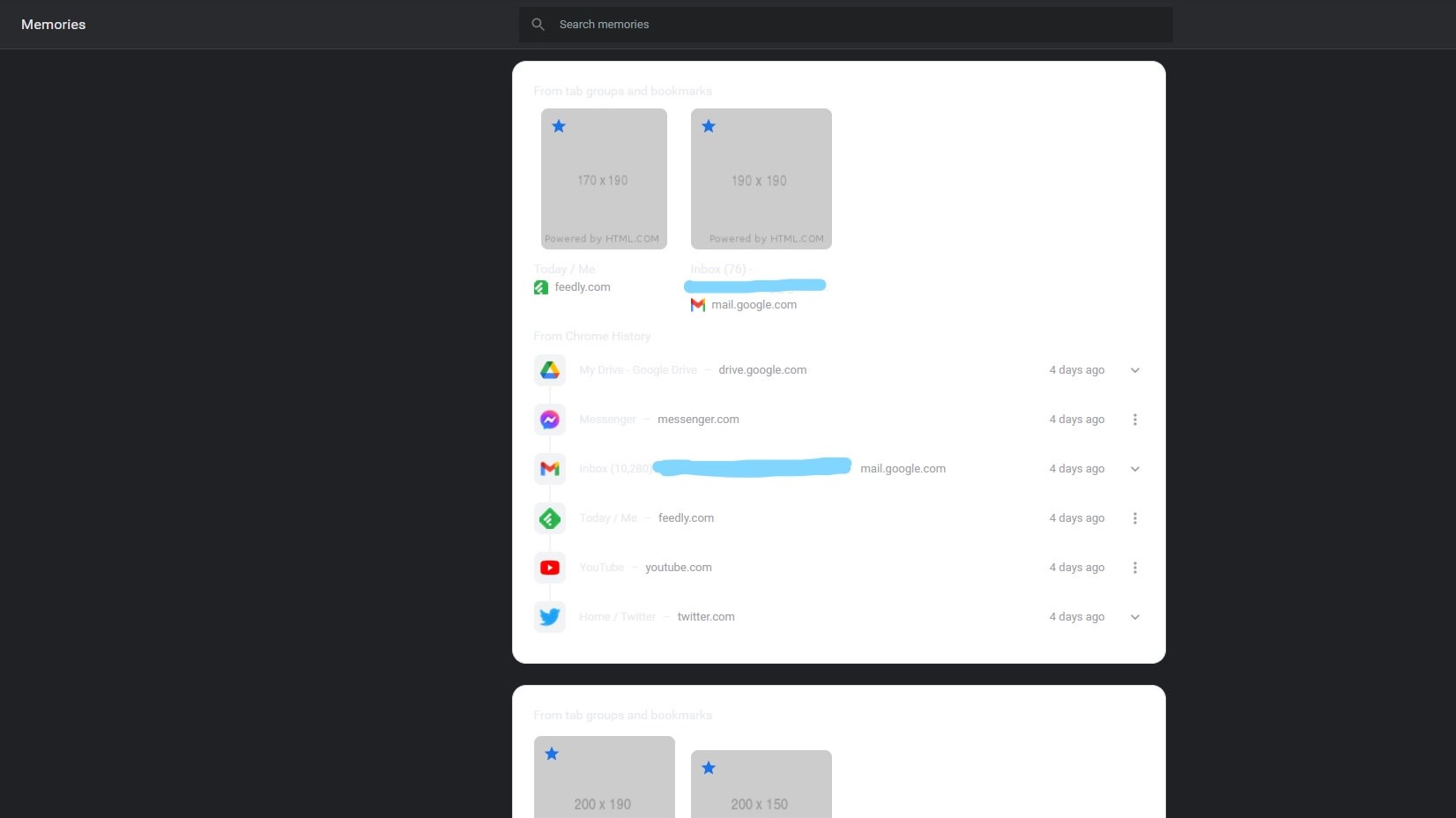
Chrome’s Memories page isn’t available for general users yet, but you can get an early peek at the feature in the latest desktop build of Chrome Canary. It’s hidden behind an experimental flag, but it appears to be working on Mac, Windows, Linux, and Chrome OS. Memories will also be available for Android, but trying to turn it on in the Chrome mobile app’s Canary build causes an error.
It’s also worth noting that, as you can see from the above screenshot, the Memories page is virtually unreadable if you use Chrome’s dark theme. Other bugs and inconsistencies are likely since the feature is still in testing, but these issues should be ironed out before Chrome 92 officially rolls out in July.
How to turn on Memories early for Chrome Canary on desktop:
- Download, or update to, Chrome Canary version 92.0.4479.0 (or higher). Note: Don’t forget to sync Chrome Canary with your Google account — otherwise the Memories page will be blank!
- In a new tab, go to chrome://flags/#memories
- Select “Enable” from the drop-down box.
- Reboot Chrome when prompted.
- Open Chrome Canary again, then go to chrome://memories to open the Memories page.
[Techdows, via Android Police,]

Leave a Reply
You must be logged in to post a comment.