You do everything right, yet disaster still strikes. Such is the world of troubleshooting a fussy PC, like when a prompt suggests that it’s fixing your computer but somehow makes a situation worse.
At least, that’s where Lifehacker reader Joanne finds herself today. She recently wrote to us with the following question:
This is a long shot but last resort after 19 days of everything I can think of.
I had 31700 photos and 1100 videos on my iMac photo library. Releasing there were some duplicates I downloaded photosweeper, just started the process when photo library crashed. When I reopened library it asked me to rebuild library which I did and now there are only 3409 photos!!!!
I can’t seem to find a masters but do have an originals file which only seems to have photos up until 2016 when I last changed my Mac.
I have tried using finder spotlight which comes back with more than 80000 images and when I try to copy my Mac continues to restart due to error.
I thought I had last backed up my photos to a usb drive in February 2020 but when I try open the file Photos 2020 it come back saying error.
I am a mother of 4 and the majority of the images are of my children and I am pretty desperate to restore my library. Can you offer any help or advice?
[referenced id=”1046922″ url=”https://www.lifehacker.com.au/2021/02/is-it-worth-switching-from-a-mouse-to-a-pen/” thumb=”https://www.gizmodo.com.au/wp-content/uploads/sites/4/2021/02/13/uro8sl3pndzwh3mqikpa-300×169.jpg” title=”Is It Worth Switching From a Mouse to a Pen?” excerpt=”I’ve been a mouse guy for as long as I can remember — never wavering. However, what if you want to ditch your mouse entirely? That’s the question put forth by Lifehacker reader James. He writes:”]
When a recovery doesn’t recover
I’m sorry you’re dealing with this, Joanne. This must have been quite the three-week bout of anxiety for you; at least, that’s how I would have felt if I suddenly lost some 27,000+ photographs. To that point, I’ve never experienced this on my Mac, but also all my photos go straight to the cloud to live on someone else’s servers because I don’t trust one hard drive or operating system to preserve my data.
I don’t say that to scold you, but to remind everyone that regularly backing up your critical data (especially photographs you can’t bear to lose) should be a regular part of your digital life. When in doubt, simply remember this: store your files in as many places as you can, because it never hurts to have multiple backups.
Generally, I’d recommend sticking to three locations: Your computer, a cloud service, and some kind of external storage that you control such as a USB hard drive. You don’t have to back up your files to all these places at once every time — perhaps you sync your PC’s photo folder to the cloud, or simply drop every photo you take into cloud storage from your device or PC. Maybe copying your photo archive from your PC to external storage is something you do more sparingly, in case you ever need to restore an older file, but aren’t concerned that you’ll lose everything in your cloud storage.
[referenced id=”1045939″ url=”https://www.lifehacker.com.au/2021/02/how-do-i-transfer-data-when-i-switch-out-my-laptops-hard-drive-for-an-ssd/” thumb=”https://www.gizmodo.com.au/wp-content/uploads/sites/4/2021/02/06/qxklv6jump8ubiibmdt4-300×169.jpg” title=”How Do I Transfer Data When I Switch Out My Laptop’s Hard Drive for an SSD?” excerpt=”Replacing an ancient mechanical drive with a super-speedy solid-state drive is one of the best upgrades you can make to a desktop or laptop computer. Though it won’t turn your 8-year-old HP into a new M1 Mac, you’ll definitely feel and appreciate the difference (especially if you pair it with…”]
And speaking of backups, if you find yourself in this predicament with your Mac again, the first thing you should do is make a full, direct copy of your photo library to somewhere else (whether that’s to another folder on your PC or some kind of external storage). That gives you the ability to go back to the way things were right when the issue occurred, in case your troubleshooting happens to make things worse.
While it appears that your troubleshooting has made things worse, I think you still have a few options you can try to restore your photos. First off, have you checked iCloud? That sounds basic, but if you’ve been backing up your photos from your Mac to Apple’s online storage (ideally automatically), everything in your photo library might still be there.
Before we do anything else, though, let’s back up your existing Photo Library. On the macOS desktop, click on Go in your menu bar and select Home. Pull up your Pictures folder and copy your Photos Library somewhere else — ideally external storage, but even copying it to your desktop should suffice (if you have room).
From there, it’s time to investigate those iCloud photos. Assuming your library is safely stored in the cloud, you can download them all manually (ugh) or you can try having them re-sync to your Mac. Launch your Photos app, and click on Photos > Preferences. Click on iCloud, and make sure “Download Originals to this Mac” is selected.
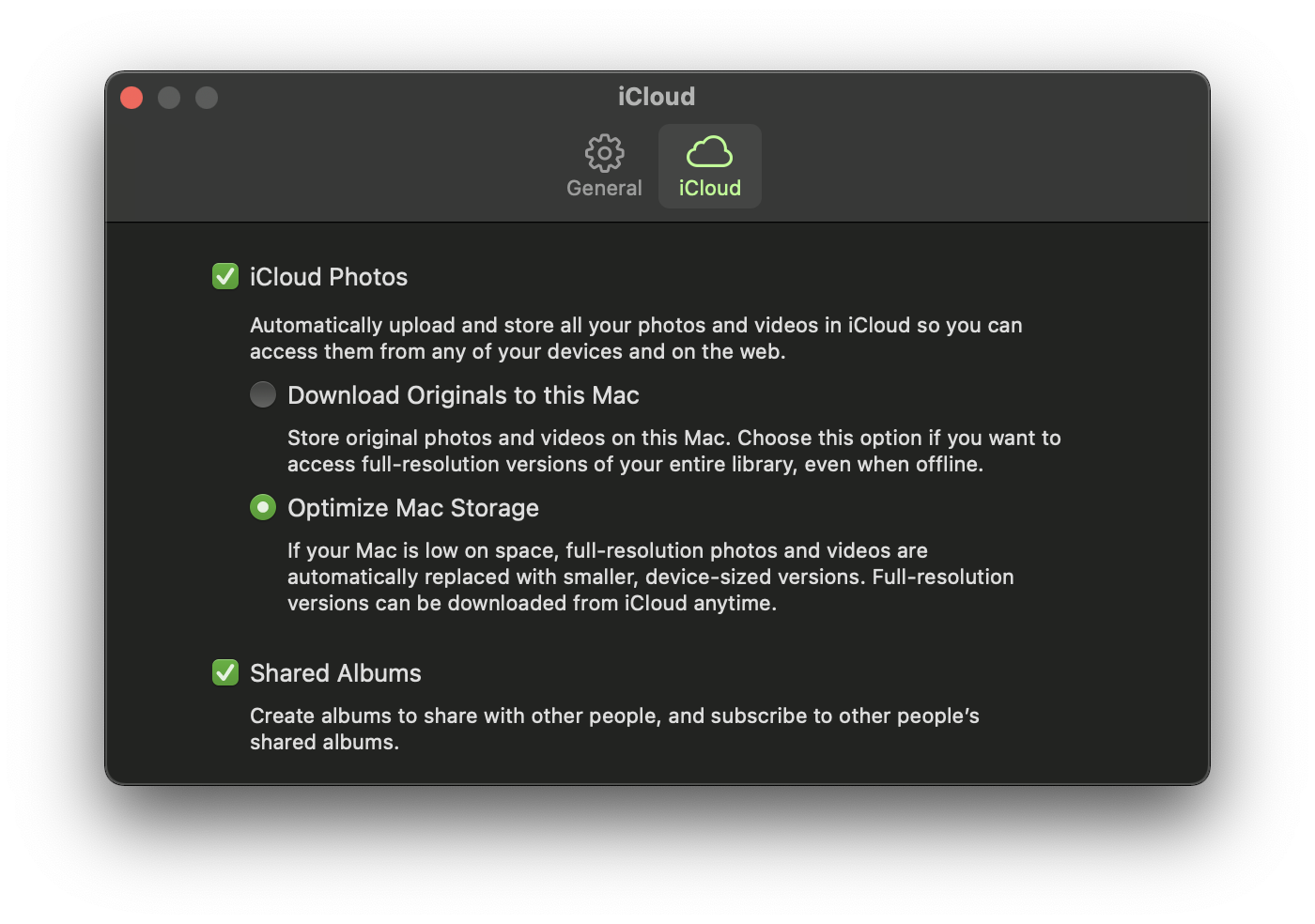
Though, actually, it might be better to create a brand new photo library instead, just in case. Instead of just launching Photos, hold down the Option key while clicking on the Photos icon. You’ll be given a prompt that looks like this, which you’ll use to create a brand-new library:
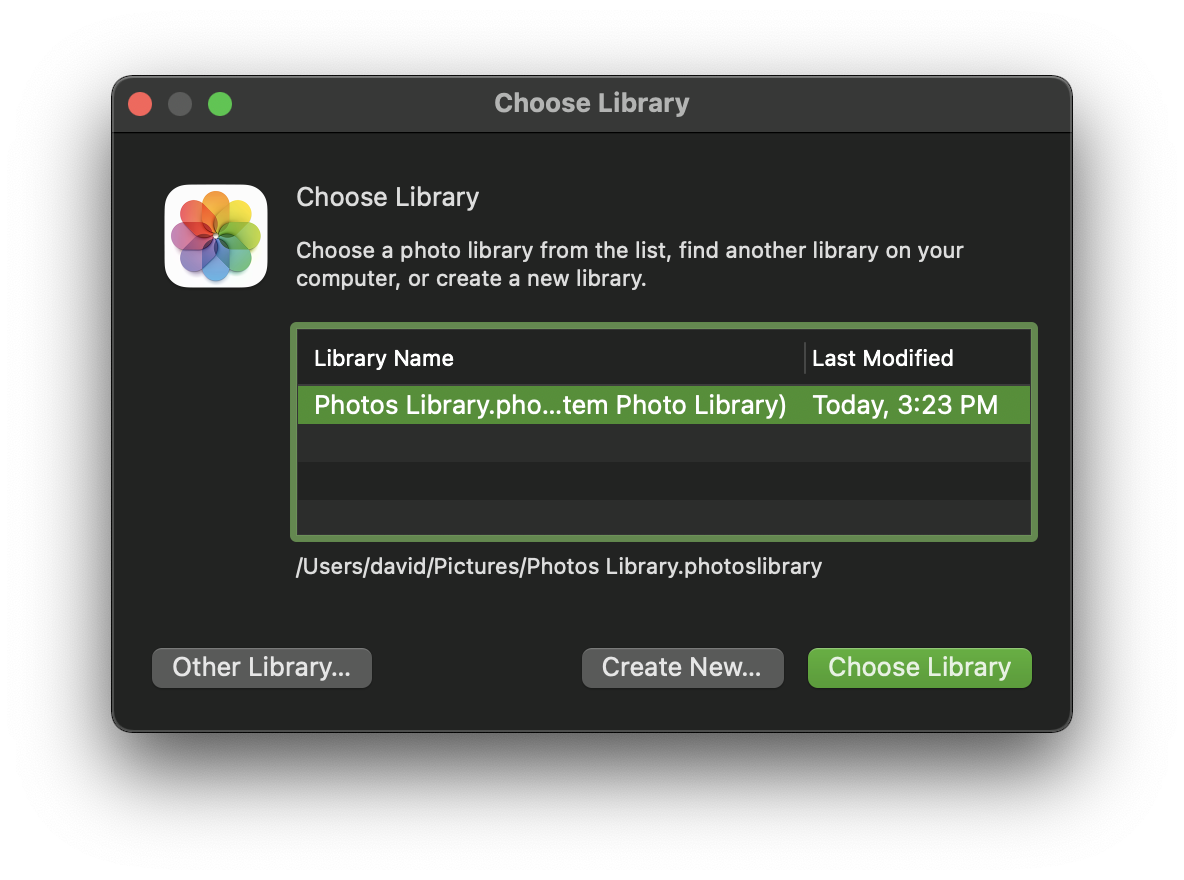
Once you’ve done that, go to Photos > Preferences, click on “Use as System Photo Library” under the General tab, and you should then be able to use the iCloud link to download said originals.
If your images aren’t in iCloud, let’s try something else. Assuming you’ve backed up your Photos library, go to the original library’s location in your Pictures folder and Control-click on it. Click on Show Package Contents, and click on the Resources folder. Delete the Recovery folder that should be present, close the Finder window, and relaunch the Photos app. Hopefully, you’ll get either a brand-new recovery process that works, your photos will magically appear, or something useful will be in that folder.
If not, I’d go back to the “create a new photo library” idea I suggested earlier. Once you’ve got that set up, and are sitting in the Photos app, go back to your original Photos library and do the same “Show Package Contents” step as before. This time, try dragging your entire “originals” folder into the Photos app, which should recopy all of your old photos back into your new library.
[referenced id=”1044820″ url=”https://www.lifehacker.com.au/2021/01/do-i-need-to-replace-my-windows-7-computer-yet/” thumb=”https://www.gizmodo.com.au/wp-content/uploads/sites/4/2021/01/30/ek1bx2saymczywwrm3m4-300×169.jpg” title=”Do I Need to Replace My Windows 7 Computer Yet?” excerpt=”I never thought I’d hear the phrase “Windows 7″ ever again, but a Lifehacker reader recently reminded me that, yes, some people are still using Microsoft’s end-of-life operating system. It’s not that they wouldn’t want to upgrade, I assume, but some people just can’t; they probably tried, were met with…”]
Similarly, I’m not sure what you tried with your backup, but you might want to consider doing the “Show Package Contents” route on that to see if you have any more files in your Originals folder. Or, barring that, try copying that file to your Photos folder, launching Photos while holding down the Option key, and using the “Other Library” command to select that photo library.
Regardless, all of your photos have to be in one of these three locations — buried in your existing library, buried in your backup, or sitting safely on iCloud (or within iCloud’s “Recently Deleted” folder). That, or they’re possibly within Photos’ “Trash (Photosweeper)“ album, if that exists. You might want to consider relaunching the app (after you’ve done all your backups of your Photo library) and poking around to see if it’ll help you recover anything. I doubt that one, but it’s worth a shot.
Do you have a tech question keeping you up at night? Tired of troubleshooting your Windows or Mac? Looking for advice on apps, browser extensions, or utilities to accomplish a particular task? Let us know! Tell us in the comments below or email [email protected].
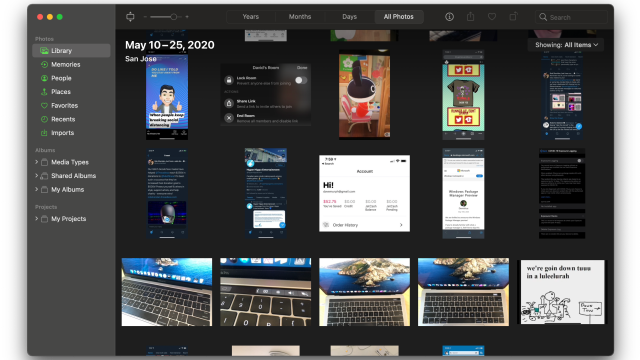
Leave a Reply
You must be logged in to post a comment.