I try not to move if I can avoid it, which is why I’ve stayed in the ultra-expensive Silicon Valley — while working remotely for Lifehacker — instead of living like a king in an affordable, smaller town somewhere. When I do move, I take particular care of my desktop PC, because I have a lot of expensive stuff that I don’t want to break or leak. And I definitely don’t want to find out that I can’t power on my PC, for any reason, when I’ve reached my final destination.
You can probably guess where I’m going with this week’s Q&A. As Lifehacker reader Jay writes:
I recently moved my family of four from Kentucky to Missouri. I carefully packed my working, 10 year old Windows desktop and left it for the movers to bring to our new house. When I plugged it in, it sounded like the hard drive or video card fan was whirring off and on like a smoker in a marathon and nothing would show up on the monitor.
I tried buying one of the adaptors that I’ve seen recommended. I removed my hard drive and plugged it into the apparatus. There were files…. But none of the pictures of my children from up to 8 years ago. I tried some freeware to see if that would work… Still nothing.
What am I doing wrong? Or, what has gone wrong?
How do you move a desktop PC? Very carefully
My guess is that some combination of your packing process combined with the methods the movers used to take your desktop PC from point A to point B has caused you technical grief. Before I get to some techniques you can use for the next time you move, if there is a next time, let’s talk about the damage.
First, you should probably be able to tell what sounds odd inside your PC. Pop the side of the case off and put your ear near your system’s components. If your video card’s fan is emitting an unpleasant sound — which makes me wonder if that’s the problem, since you now can’t get anything to show up on your monitor — you’ll know.
And since you’ve already popped out your hard drive and connected it to a separate adaptor (likely some SATA-to-USB kind of a deal), put your ear near it, too. Do you hear any clicking noises? Grinding noises? Anything that sounds even the slightest bit off? If so, I wouldn’t trust your hard drive to last much longer, and it’s time to start thinking of a replacement.
Above all else, though, I would take a moment to create a full image of that drive that you’ll instead use to find your data, rather than scanning through the drive itself. If it’s going bad, consider that drive to be your last-ditch source of data. You’ll want to work with a backup of its contents whenever possible. (Really, a copy of a backup, since you always want to have at least one full, untouched backup of its contents.)
That said, it is strange that your hard drive doesn’t have the data on it that it had before your move. That leads me to think that something is wrong with this, not your video card. And that could explain why your monitor has no signal when you’re booting up your computer. If your drive has data loss, and that has impacted your operating system in a severe way, Windows isn’t going to boot.
(However, you should still a reason why your system can’t boot, and you should at least be able to boot into your system’s BIOS even if your hard drive has nothing on it. It’s possible you have multiple hardware issues with your PC, but it’s hard to conclusively say what the issue is without some hands-on investigation.)
About those missing photos
Regardless, you can’t find your old photos, and that’s a problem. As I mentioned, I’d use Macrium Reflect to make a full image of your drive’s contents, and then I’d browse through that in File Explorer (on a different computer, of course) to see what I can dig up. However, you can also use a more powerful tool dedicated to data recovery, such as Ddrescue, if you’re already suspicious that your hard drive is giving out. You’ll need another hard drive to clone to, but that’s not a bad investment if you’re concerned about the longevity of the one you have.
If you go the Ddrescue route, this process should extract any and all data from your hard drive that the program can access. In short, if it’s not on the new copy that gets made, it’s probably not recoverable. If you use Macrium Reflect to image your drive’s contents, I don’t believe there will be anything that a file-recovery tool could find after the fact. You’d instead need to make a sector-to-sector copy of the original drive and then run a file-recovery app on that, and I believe that’s something you could do on your Ddrescue-created clone. (It never hurts to try both, but I’d focus on Ddrescue first, even though it doesn’t have a friendly GUI).
From there, cross your fingers that you, or your favourite file-recovery app, can turn up your missing data. No matter the outcome, this is a great reminder that it’s always important to back up your data elsewhere — ideally, one hardware backup that you control (such as a spare hard drive) and one cloud backup that others deal with, in case your first method breaks / your house catches on fire / insert other catastrophe here. For photos, there’s no reason why you shouldn’t be sending them to a free service like Google Photos, or even an Amazon Photos or iCloud, depending on which platform and services you prefer.
Consider disassembling your PC before moving it
Whenever you’re moving, I suggest treating your desktop PC like it’s a fragile ornament. I always move mine by hand, because I don’t trust anyone else to do so for me and because I’m at the point in my life where I don’t want to disassemble the whole thing if I don’t have to. So, I very carefully disconnect all of my desktop PC’s external cables; gently carry it to my car; surround it by other, heavier things so it doesn’t move (or strap it in with a seat belt); and drive like I was a 16-year-old getting tested for my driver’s licence to my next destination.
If you don’t want to give your system the white-glove treatment yourself, I strongly urge you to disassemble it (if you can). Put your critical parts in antistatic bags (video card, hard drives, and your motherboard at minimum), seal these bags up and wrap them in a healthy amount of bubble wrap, and then place these bags in a box that’s ideally filled with other protective elements (foam, anti-static peanuts, wadded-up paper, et cetera). You can never have too much protection. Mark this box “Fragile: computer gear,” for what little that will help, and hope nobody stacks your weight set on top of it.
(Take special care to make sure your hard drives stay as protected as possible, as you don’t want any unnecessary movements to jostle the insides more than they can handle.)
If you build your own PC, and you kept all the boxes for the hardware you purchased, this is an excellent time to bust them out again and repack all of your components into them. If you’re like me, and you’ve gotten lazy about that, then the antistatic bag + bubble wrap approach is your second-best option (if you don’t have any kind of harder case to use).
Then, when you’re at your new location, unpack your gear. Set up your friendly anti-static mat or wrist strap, rebuild your PC, connect all the cables, and you should be able to boot up without any errors. It’s a process, but it’s a lot safer than simply wrapping your full desktop tower in bubble wrap and calling it a day; you never know how others will treat your most precious computer gear, and the last thing you want is your components suffering stress that they could have otherwise avoided.
Do you have a tech question keeping you up at night? Tired of troubleshooting your Windows or Mac? Looking for advice on apps, browser extensions, or utilities to accomplish a particular task? Let us know! Tell us in the comments below or email [email protected].
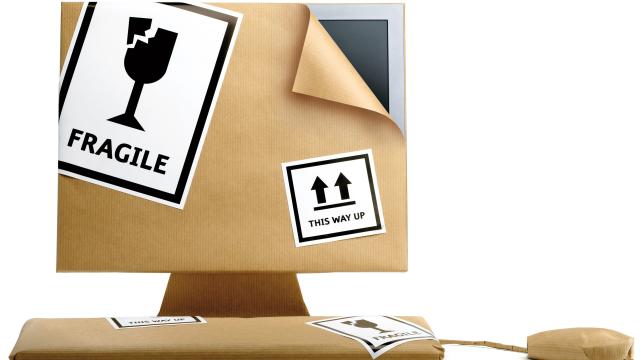
Comments