Because why not, Apple has tweaked App Store product pages and made it impossible for you to see an app’s in-app purchases prior to buying it. Why does this matter? Because if you throw down $5 for an app, you’re probably expecting it to have all the features you read about in the app’s description.
You might be less interested in making that initial purchase—even a free download — if you find that you have to pay more to unlock the functionality you wanted in the first place.
Pull up any app on the App Store and scroll down a bit until you see the “Information” section on its product page. Starting with iOS 11, this is where you’d normally find a little line that says “In-App Purchases” if an app has them. Tap on it, and you’d be able to see all the IAPs the app has to offer.
That bit is important. While app developers can choose to feature in-app purchases in a separate section on their product pages—which are pretty hard to miss—they don’t have to feature anything at all. Nor do they even have to spell out the details of their app’s in-app purchases within their app description.
And while it’ll just be a minor annoyance if you download a free app that has locked major functionality behind IAPs, you’ll probably be pretty peeved if you download a paid app—technically a “paymium” app, as it’s known—that also wants you to pony up more cash for a fuller experience.
You can always read an app’s reviews and check out its official website, if it has one, to see what IAPs it offers (if any are mentioned), but there’s also one little workaround you can still use to see that now-disappeared list of IAPs. Before you pull up the app on the App Store, go visit its App Store website instead.
For example, while you won’t be able to see Carrot Weather’s list of IAPs on its App Store product page anymore, you’ll see them listed out on this page in your web browser—for now. Scroll down until you see the “Information” section, and any IAPs an app has should appear at the bottom. You can’t click anywhere to learn more about them, but you can at least see that they exist, and then research whatever information you need to about an app’s premium add-ons.
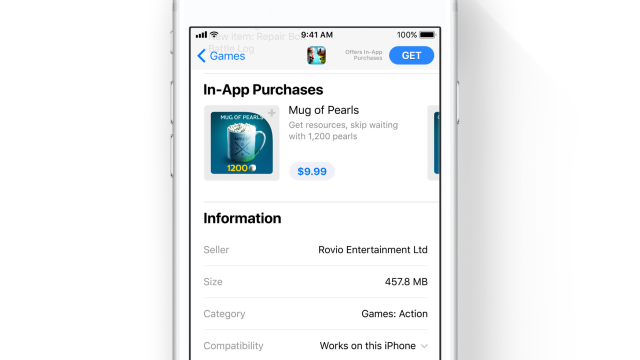
Comments
One response to “How To Find Out If An iPhone App Has Extra ‘In-App’ Purchases”
I would have thought apps that are paid, but which require further payments to use all features, would be in breach of false advertising laws.