macOS: Once Apple finally embraced the right-click, Mac apps loaded up the right-click menu with extra functions. MacOS even includes several by default. But most English-speaking users don’t need to “Convert Text to Simplified Chinese”. Here’s how to get rid of that and any other right-click menu option, so you can easily find the ones you do want.
Photo by Lucasfilm and Pile Books Upon Books
Open System Preferences, and click the Keyboard icon. On the top menu, select Shortcuts. On the left menu, select Services. Now go down the right menu and deselect whatever you don’t need. (Not every menu item is available here, but many are.)
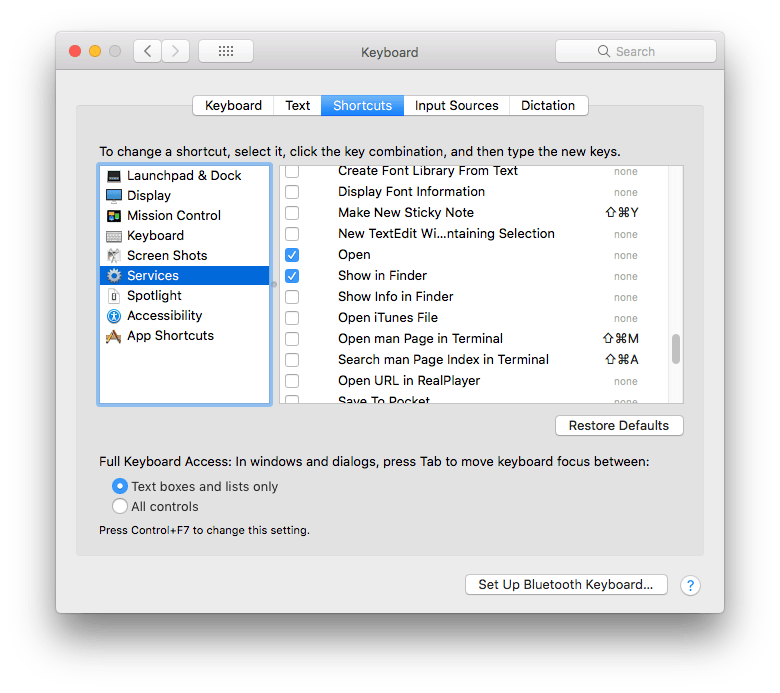
While you’re in your Mac’s Keyboard settings, you can disable unused keyboard shortcuts by selecting all the other options in the left menu and digging through their menus.
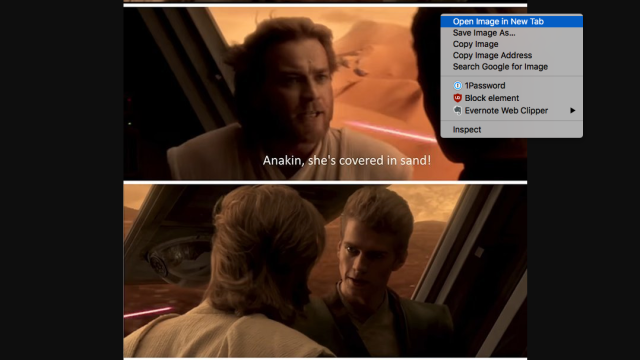
Comments