iOS: The offline mode in Google Maps is great, but when you add in the data the app automatically caches and cookies, it can take up a lot of space. Thankfully, OS X Daily reminds us that there’s a way to clear out that cache, it’s just tucked away in a very weird place.
When you do this, you’ll delete everything in Google Maps, including the cache data, cookies and your offline maps. Depending on how many maps you’ve stored, this can free up a ton of space all at once. Open up Google Maps, tap the Menu icon in the top left of the search bar, then tap Settings > About, terms, & privacy then tap Clear Application Data. This completely resets Google Maps and clears everything out so you can start over from scratch. If you just need to delete a few offline maps, you can do so under Settings > Offline areas.
Manually Empty Google Maps Cache on iPhone [OS X Daily]
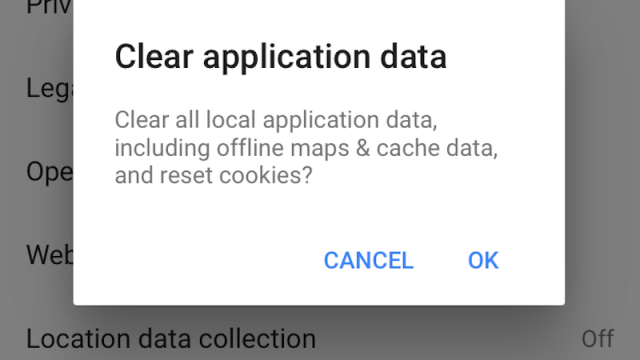
Comments