Setting your Mac’s wallpaper is easy enough, but if you’re looking to automate changing them up, adding a wallpaper to a setup script, or whatever else, you’ll need to do it from the command line. OS X Daily shows you how.
Essentially, you’re using a part of a script from AppleScript here, so it’s easy to adapt this to different automation setups you might have. Open up Terminal and type this in, replacing “/path/to/picture.jpg” with the location of your image:
osascript -e 'tell application "Finder" to set desktop picture to POSIX file "/path/to/picture.jpg"'
That’s it, you’ll instantly have a new wallpaper. It’s not too exciting on its own, but it’s a good command to know for automation purposes.
Setting Wallpaper from the Command Line in Mac OS X [OS X Daily]
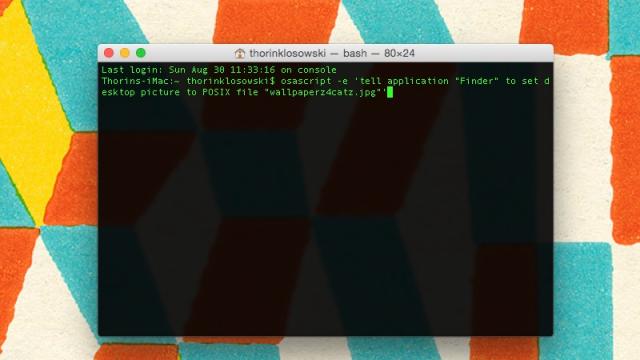
Comments