YouTube is awesome for streaming music and watching fun homemade videos, but it can also be your primary source of organised online media and offline music. Here’s how to unlock the true power of YouTube and use it for more than just cat videos.
Create And Organise Your Playlists
The foundation of unlocking YouTube’s power is having an organised system of playlists. We’ve all watched a video and had trouble finding it later to watch it again or show friends. With playlists you can save all of your favourite videos and create music playlists to listen to. Here are the steps to creating a playlist on your browser:
- Click the menu button to the left of the YouTube logo at the top of the page.
- Click “Playlists”.
- Click “New Playlist”, add a title and select your privacy preference before clicking “Create”.
Now create the all the playlists you think you’ll need and label them according to the types of videos you watch. For instance: I separate my music by both style and genre to make the videos easy to find, but I also have music playlists that can just play through when I’m completing a specific task like work or exercise. There’s “Acoustic”, “A’capella”, “Yoga Music” and so on. Movies and TV shows each have their own playlists, and I make up the names for other playlists as I go, like “Funny Stuff”, “TED Talks”, “Game Tutorials”, and so on. Once you get your playlists set up according to the videos you browse and view on YouTube, you can then start creating your media collection.
Build Your Media Collection
It’s easy to build your media collection by adding videos to your playlists whenever you come across one that you like, or find something you were actively searching for.
Your YouTube account comes with a “Liked Videos” playlist. You can treat it like an Evernote “Inbox” folder, so every video you give a thumbs up to will save to that playlist and you can find it later to place it in a different playlist. After you put the video in its proper place, you can unlike it (if you want) to keep the “Liked Videos” playlist current and uncluttered. In addition, you have a “Watch Later” section for videos you’re interested in but can’t watch at the moment.
You can also save playlists other users create by clicking the large “+” in the top right corner of the playlist, and subscribe to channels you frequent so when you go to your homepage you’ll see their latest videos and never miss the newest content from them. Then you can organise those videos into playlists as well.
Get More Accurate Search Results
You need to know how to find the best videos in order to grow your collection, and YouTube’s search engine is more intuitive than you think. With just a couple of extra words, you can narrow down your options and find the videos you’re really looking for. Here are some examples:
- Limit your search to recent videos by adding “, this week” or “, today” after your search query. Example: “Lifehacker, This Week”.
- Using the word “Partner” will bring up official videos and no fan videos. Example: “Jimi Hendrix, Partner”.
- Find movies without navigating to the movie channel by using “movie”.
- Use the “allintitle” operator and quotation marks around your query to find an exact match. Example: allintitle:”google goes gaga”.
There are more where these came from, and they’re all equally as simple. Check out this post from Digital Inspiration for a full list. Use them to help you simplify your searches by limiting your search results and find the videos you’re looking for faster.
Take Your Music Offline With Music Key
Once you’ve mastered your YouTube music collection the only thing left to do is take it offline with Music Key. Music Key is a new service that comes with the existing Google Play All Access service (and vice versa). It brings a few new things to the table, like downloading videos to watch offline, playing your music in the background on your mobile device, and getting rid of YouTube ads. If you already have a Google Play All Access subscription then you now have these features, and if not then it’s definitely worth considering for $11.99 per month.
YouTube has been the norm for somewhat random use, like checking out videos and songs your friends tell you about. However, if you take initiative to create playlists and take your music offline with Music Key, you’ll tap into the real potential and convenience YouTube has to offer, even if it just means you stop losing the videos you really wanted to show your friends.
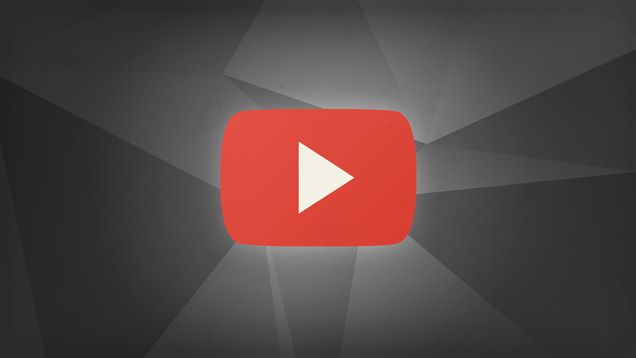
Comments
One response to “How To Turn YouTube Into Your Ultimate Entertainment Hub”
You can even choose to make your play lists public so others can take advantage of them