Mission Control, a macOS feature, offers multiple desktops. You can switch between desktops using a keyboard shortcut, by swiping on your trackpad, or by opening Mission Control itself. This is great for multitasking—you can put different parts of your workflow in different places—but it’s easy to forget that the feature is there. Part of the problem: You can’t tell which desktop you’re currently using at a glance.
The free and open-source application Spaceman fixes this. This application lives in the menu bar and shows you squares representing your virtual desktops: Your current desktop is black, the others grey. You can optionally add numbers, or even names, to every desktop for more context.
To get started, download the latest release from Github and install it. Launch the application and it will open in the menu bar. I recommend moving it to the right side by holding the Command key and dragging it over, but obviously the placement is up to you.
This application shows not only your Mission Control desktops but also any applications you might have open in full screen, which can help you keep track of multiple full-screen windows, if that’s something you do frequently.

You can customize the look a little bit. By default you will see rectangles for each desktop; you can instead see a rectangle with a number or just a number, if you prefer, or you can set custom names for each desktop. The names can only be three letters long, which isn’t a lot of space, but it’s enough to get across what you generally use each desktop for.

In this example I’m using desktop one for writing, desktop two for research, desktop three for communications, and desktop four for fun. This can help you mentally separate what each space is for.
I wish Spaceman didn’t need to exist—something like this would ideally be offered by macOS itself. I also wish I could click on the rectangles to jump to a desktop, the way it works on Linux systems. Beyond those two points, thought, there’s not a lot to complain about here—Spaceman solves a problem and stays out of your way, all for free.
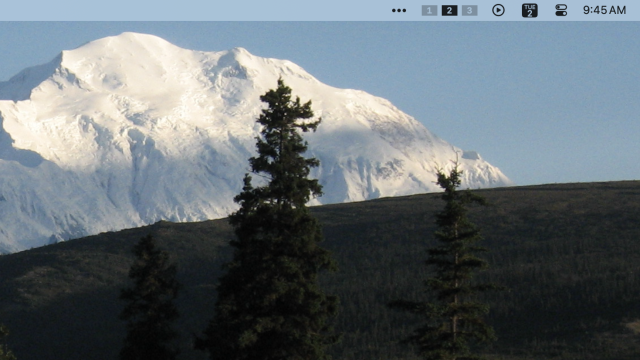
Leave a Reply
You must be logged in to post a comment.