Spotify’s desktop and web apps have always been slick and full of helpful features (with more features being added all the time), but something they haven’t been is compact: To see what’s playing and control playback, you’ve had to open up the full interface for these programs, with third-party apps filling the need for something more streamlined.
Now, that’s changed. Spotify has finally got around to rolling out a miniplayer for its Windows and macOS desktop applications, and the announcement post is so enthusiastic about how great miniplayers are, I’m wondering why it took the Spotify team this long to introduce one. It’s “designed to give us maximum control over our music and podcasts with minimal intrusion, ensuring the workflow goes undisturbed”—and that’s a well-worded summary of the benefits of this smaller interface.
As with the miniplayer available with Apple Music, the Spotify miniplayer gives you at-a-glance information about what’s playing, as well as playback controls for starting and stopping the audio, and jumping around playlists. It sits on top of other windows you’re using, and comes in a choice of sizes, though it is (for the moment at least) exclusive to Spotify Premium subscribers.
How to use the Spotify miniplayer
Assuming you’re running the latest version of Spotify for Windows or macOS, and you’re a fully paid-up member of the Spotify Premium club, you should find the miniplayer built right into the software. Look for the new icon down in the lower right corner, to the right of the volume slider—it looks like two rectangles of different sizes.
You can click this button whether or not audio is currently playing, and you’ll get a little window. There are now two instances of Spotify running on Windows or macOS (as you’ll see from the two windows on the taskbar or the dock): the main Spotify app interface and the new miniplayer showing what’s currently playing.

The main app window doesn’t disappear straight away, but as you open other program windows and move them around, it’ll go to the back while the miniplayer stays in view. Drag the dotted rectangle at the top of the miniplayer to move it around, and the cross in the top right corner (Windows) or top left corner (macOS) to close it.
You can resize the miniplayer like you would any other window: Just drag the edges of it. As you change the size and shape of the window, its contents will change, and at its smallest you’ll just see the cover art, track info, a pause and play button, and a skip track button. If the window is bigger, you get more controls (including a volume slider), but they only show up when you hover over the miniplayer window.
A much-improved experience
Listening to music (or podcasts or audiobooks) through the Spotify desktop app is much improved with a miniplayer—more than you might think, considering it seems a relatively small addition. One thing I like is it doesn’t replace the main app window: You can still get at all your playlists and your library in a couple of clicks.
I like sticking on Spotify’s recommendations and other new music I’ve never heard before, and the miniplayer means I don’t have to stop what I’m currently doing when I want to see the title of a new song I like the sound of—I just need to glance over to the corner of the screen. You can click through on the track and artist information in the miniplayer to get to the relevant sections in the main program window too.

Then there’s skipping tracks, because I also tend to load up giant playlists where I don’t necessarily want to listen to every single song. Skipping forward now takes one click rather than several, and I can see instantly what the next tune is—before the miniplayer arrived, I was having to dig underneath all my other open app windows to find Spotify.
If you’re of a certain age, you may remember the halcyon days of Winamp, an endlessly reskinnable desktop music player that helped define the MP3 era— it, too, had a compact miniplayer mode that could stay on top of every other window. While a lot has changed in tech and music since Winamp launched close to 27 years ago, Spotify’s new miniplayer finally gets close to matching that experience: easy and intuitive access to all your tunes from the desktop.
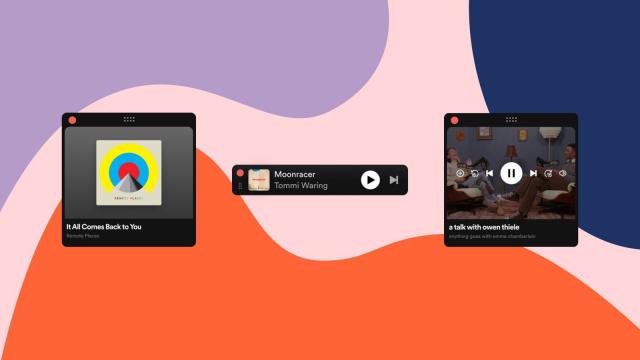
Leave a Reply
You must be logged in to post a comment.