Consumer electronics these days seem a little too willing to share your information. Smartphones are ever too eager to grab your data, and these days you can barely trust Windows when it comes to ads and personal information collection. And video game consoles like the PS5 are no exception.
Fortunately, Sony’s latest console packs a bunch of privacy settings you may wish to tweak to your liking. You have a number of options when it comes to choosing who can see what games you’re playing and what information Sony gathers from you, like whether or not you want your voice data collected while chatting with friends. Read on to find out how to customize all of PS5’s privacy settings..
PS5 basic privacy customization features
To start, use the d-pad or analog stick on the home screen of your PS5 to navigate to the cog wheel in the upper right corner. This will take you to the settings screen. From there, navigate to Users and Accounts > Privacy. The settings here will affect the privacy settings of whatever account you’re logged into currently.
The first option, “View and Customize Your Privacy Settings,” will let you choose specifically who can see your real name and profile picture, who can see your friends, and who can see your activity (like which game you’re currently playing and when).
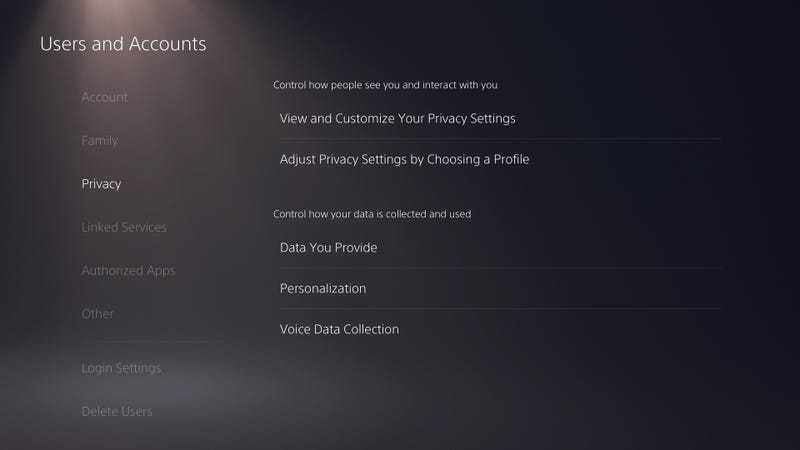
In the “Hide your games from other players,” section you can individually choose which games you would like to hide from your status (which is pretty handy if you want to avoid letting people know Call of Duty is your guilty pleasure and that you’re literally playing it every night).
At the bottom of this area, you can also select who can send you friend requests and game invites, as well as manage your block list for particularly troublesome players you may or may not run into while playing online.
Privacy profiles
If you just want a quick way to alter your privacy settings, select “Adjust Privacy Settings by Choosing a Profile,” in the Users and Accounts section of the PS5’s settings. From here you can choose a variety of broad settings, with clear descriptions of what settings these profiles automatically adjust.
Data and personalised information
You can also select what information your PS5 gathers from you under “Data You Provide,” “Personalization,” and “Voice Data Collection” in the Users and Accounts section of the settings.
These settings let you adjust not only information (including voice capture from using a microphone during online play) but also whether or not you’ll see personalized ads, media, and purchase recommendations.
For the complete privacy purist, you may wish to consider shutting all of these off.
The PlayStation 5 ships with many of the features mentioned here turned on. But even if you’re a social butterfly who loves sharing everything you’re doing on your console, you may wish to consider some of these tweaks.

Leave a Reply
You must be logged in to post a comment.