Not every text message needs a written response. If someone said something funny, you hit them with a “Haha” reaction. If you’re good with a proposed plan, reaction with a thumbs up sends the same message as, “Sounds good!”
That’s why reactions are so useful. Since iOS 10, Apple has given us six different Tapback reactions to work with, which is all fine and well. However, this list of possible reactions is now limitless, as the company is rolling out the ability to react to messages with both emojis and stickers.
It’s something Apple announced as part of iOS 17 back in June, but it didn’t launch with the update last month, nor did it come alongside iOS 17.1. However, the company finally added it to iOS 17.2, which is currently in beta testing for developers (or anyone who wants to download it). If you’re OK assuming the risks of downloading a beta, you can install iOS 17.2 right now to try this new reactions out for yourself. (You can install it from Settings > General > Software Update > Beta Updates, choosing iOS 17 Developer Beta, then going back to Software Update.)
How to react to messages with emojis and stickers
With your iPhone running iOS 17.2, pull up a thread in Messages, then long-press any message you want to react to. Choose Add Sticker, which will launch iOS 17’s sticker drawer. The first option that pops up is the emoji menu, with some recommendations based on previous usage and your current conversation. You can also find any other sticker packs you’ve downloaded on your iPhone. Some might be a surprise, since they come free with apps you downloaded.
Of course, a highlight here is the customized sticker panel, which is the “peeled sticker” icon towards the left side of the menu. Since you can make stickers out of any photo on your iPhone, you can really react to messages with just about anything you can think of. Any stickers you have made already will appear here, and you can make more by tapping the (+). If you haven’t made a custom sticker yet, you can hit “New Sticker,” and make some from your photos. For more about making custom stickers, check out our guide here.
To react to messages with these emojis and stickers, tap any emoji or sticker to automatically attach it to the message, or hold and drag the emoji or sticker to place it anywhere you choose. You can repeat the process as many times as you want, too: Just know if you tap an emoji or sticker after reacting already, iOS will load it into the message field to send as a full-size sticker, rather than as a reaction. You’ll need to hold and drag for subsequent reactions, or long-press on the message and choose Add Sticker again.
What’s fun is these reactions show up on all iPhones, even ones not running iOS 17.2 yet. Get used to seeing, “WAIT, how did you do that??” after you spam your friends with reactions.
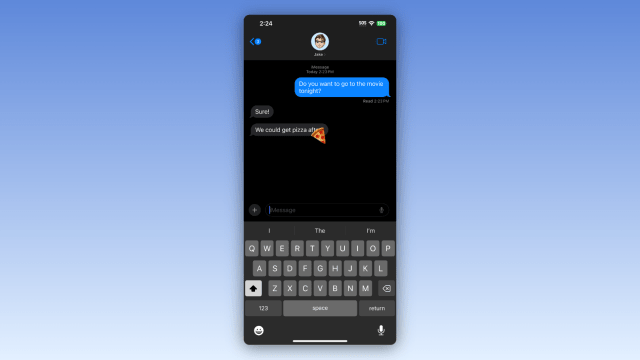
Leave a Reply
You must be logged in to post a comment.