At this point, Siri has become a pretty major part of the lives of Apple users. Need to set a timer? Ask Siri. Want to check the weather forecast? Ask Siri. There is a long list of neat things you can ask old mate Siri to help you with, but one area you may not be putting her to work is with your Apple TV.
If you’re an Apple TV owner, it’s worth knowing there are a fair few clever shortcuts you can employ by asking Siri. Here is a list of some of the most useful.
7 things you didn’t know you could ask Siri to do with Apple TV
Siri is currently available on Apple TV 4K (1st generation and later) and Apple TV HD in Australia. To get Siri’s attention when using Apple TV, simply press the ‘Siri Button’ on your Remote, say your command and let go of the button.
If you have a HomePod, however, you can just say “Hey Siri” and ask what you need to.
Ask Siri to show you a specific series or movie
If you know what you want to watch, you can ask Siri to find that title for you on Apple TV.
Simply ask, “Play Ted Lasso,” and Siri will search for the title you mention. You can use this within the search feature on streaming service apps, also.
Search for content by genre, cast and more
Whether you’re keen on a certain director or you’re just really in the mood for some Meryl Streep movies, you can ask Siri to bring up titles based on qualities like the cast or genre.
Examples include:
- “Show me some funny horror movies.”
- “Find new movies in 4K.”*
- “What are some popular new releases?”
- “Find TV shows for kids.”
Refine your search further
If you’ve completed a search like we mentioned above, but need the list to be shortened a little, you can ask Siri to refine it somewhat. That may be according to a specific time period, or the rating of the movie.
Examples include:
- “Only the good ones.”
- “Only the ones from the ’80s.”
- “Only comedies.”
Nifty hacks while watching
These are our favourites of the bunch. When you’re watching something on Apple TV, you can ask Siri certain commands that’ll give you more insight, or make the experience more comfortable for you.
For example:
- “Turn on Closed Captioning.”
- “Fast-forward two minutes.”
- “What did he say?” (This will rewind the clip to replay the moment that just passed.)
- “Who stars in this?” (This will bring up the list of actors in the title.)
Bring up certain apps
If you can’t be bothered searching through for the streaming service you want to watch, you can ask Siri to bring it up for you.
Some examples for you below:
- “Open Hulu.”
- “Find fitness apps.”
- “Go to the App Store.”
- “Open HBO Max on the Living Room TV.”
Search YouTube videos
As with regular streaming platforms on Apple TV, you can also ask Siri to search YouTube-specific content if you’d like. Hot Ones fans, this is for you.
Here are a few examples to try out:
- “Search YouTube for the world’s fastest car.”
- “Find funny cat videos on YouTube.”
- “Find surfing lessons on YouTube.”
- “Find vegetarian cooking videos on YouTube.”
Get your sports updates
Finally, you can also ask Siri to check in on your sports team if you’d like to keep across a certain game. Similarly, you can ask for updates on when games are airing via Apple TV.
Here are a few sports examples:
- “What’s the NBA schedule?”
- “What football games are on?”
If you’d like more tips, check out the full guide to what Siri can do on Apple TV here.
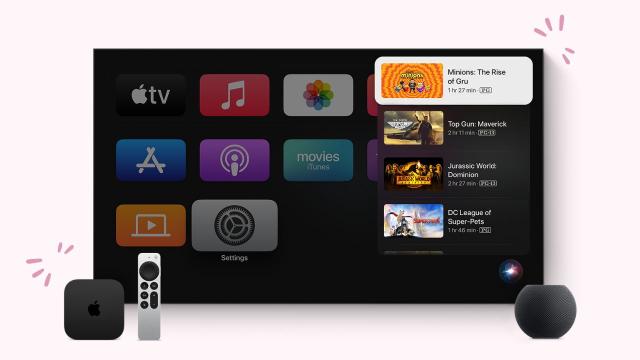
Leave a Reply
You must be logged in to post a comment.