iOS 16 opened the lock screen to whole new experiences — there’s a widget section, Live Activities for real-time updates, and Dynamic Island if you’re using the iPhone 14 Pro. It wasn’t going to be long before someone figured out how to use all of these new features to launch apps. The fact that the official Shortcuts app doesn’t have a lock screen widget is a shame.
Lock Launcher is a small utility that fixes all these issues together: It’s an app that lets you place shortcuts on the lock screen and on the Dynamic Island. These shortcuts can open apps, websites, shortcut automations, or any custom link, so you can launch Google Maps, Instagram, PayPal, or WhatsApp without unlocking your phone.
How to enable Live Activities
If you’re using iOS 16.1, the app makes clever use of Live Activities to show a row of app icons at the bottom of the lock screen. (Yeah, it feels like you’re in Android land.)

In the Lock Launcher app, go to Settings > Advanced Settings > Live Activities Settings and enable “Live Activities.” You can choose the max icon numbers here if you want (up to eight). Tap “Done,” and go to the “Favourites” tab. Apps listed here will show up in the Live Activities widget automatically. Tap “Add” and “Choose Action.” Here, you can choose from popular apps, system settings, or websites. The app can’t access all your installed apps, so it has a list of 130+ popular ones, and hopefully this list expands in the future. If your app isn’t on the list, go to the Custom section and find the app’s URL scheme online. Once the action is set, tap “Save” and repeat the process for whatever other apps you want.
When you open the lock screen next, you’ll see your apps ready to go. Same thing when you press the Dynamic Island. The first time you open these apps, you’ll see a confirmation box, but it won’t appear again after that.
How to customise your widgets
The widget setup requires some time, but it’s worth it, and Lock Launcher has eight single-icon widgets you can customise. Go to the “Lock Screen” section, choose a widget, and you’ll see the same “Choose Action” workflow we mentioned above. Add your app or shortcut, and tap “Save.”
To enable the widget, go to the lock screen, tap and hold the wallpaper, and hit “Customise.” Tap the empty widget part, choose the “Lock Launcher” app, and add the widget that you created. You can add up to four icons in the panel. The app lets you create two widgets and the entire live Activities box for free. You can upgrade to the Pro version if you like, also.
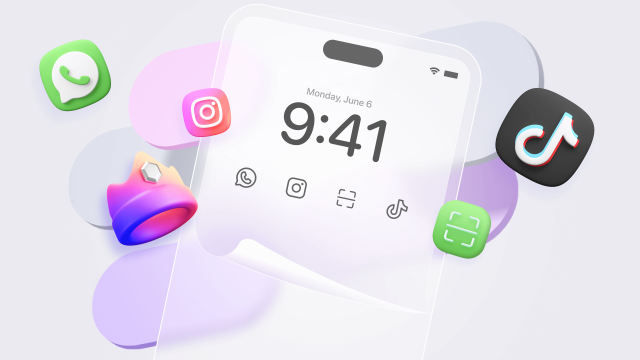
Leave a Reply
You must be logged in to post a comment.