iOS 16 is filled with plenty of major features, but there are smaller changes as well — like the return of your battery percentage, and an option to enable haptic feedback on the stock iPhone keyboard for the first time. But one thing lost in all the news is the addition to Messages’ Filters feature.
“Filter Unknown Senders” has been around since iOS 10, and, when enabled, it helps you sort your messages in convenient categories. Just as you would filter emails or notes, you can filter messages based on people who are in your contact list, and unknown messages that could be spam.
For people who receive a lot of messages, the new Unread filter in iOS 16 will be really handy, as it shows all your unread messages in one long list. You can use it to deal with all your new messages at once or as a quick way to mark everything as read, removing that pesky notification banner in the Messages app icon. It’s especially useful when you have unread messages from a while back, which can be difficult to find when scrolling through a sea of opened threads.
To access the feature, go to Settings > Messages and enable the “Filter Unknown Senders” option (if you don’t see it in the main Messages screen, it will be under the “Unknown & Spam” section). When you go back to the Messages app, you’ll see a “Filters” button in the top-right. Tap on it to see all available filters (if you’re in India, you’ll see some extra filters for transactions, promotions, and junk messages).
Here, tap “Unread Messages” and, voila, only unread conversations will show up. Similarly, you can filters messages only from “Known Senders” to easily ignore spam.
If you want to mark all unread messages as read, go to the “Unread Messages” filter, tap the three-dotted Menu button at the top, choose the “Select” option, and tap “Read All” at the bottom-right corner. One tap, and no more unread messages.
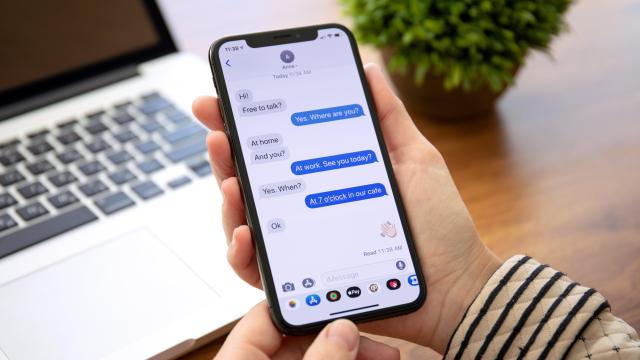
Leave a Reply
You must be logged in to post a comment.