None of us is superhuman: As much as we try to memorise every talking point or every question, we can’t work at our best without the occasional reference. Still, it seems more impressive, especially on video calls, if we never need to look away from the camera when interviewing or giving a presentation. The solution, then, is to find a way to look at both your notes and the video call at the same time. We’ve found an app that can help with that: It’s called Transparent Note, and its name isn’t messing around.
Transparent Note is a simple note-taking app, save for one crucial difference: Your notes can be transparent, allowing you to see what’s behind the note itself on your Mac or PC. The app is free to download for Mac users (with premium features behind a paywall), but costs around $7 for Windows machines.
How Transparency Note can improve your video calls
There are plenty of use cases for this type of app, but video calls are where I see myself using this most. If you’re interviewing with a company, you no longer need to awkwardly glance at your resume or your prepared list of questions if you get stuck. Instead, you can overlay all relevant talking points on the video call itself: You’re still looking at the screen as expected, but you’re able to read any and all notes you took ahead of time.
Similarly, this works if you’re interviewing someone else for a job. You can reference your questions for the candidate, as well as any notes from their resume you think are relevant. How about giving presentations? You can read directly from a script while speaking leaving no one on Zoom the wiser.
How to use Transparency Note
Setting up Transparency Note is simple: When you launch it, you’ll be able to start writing a new note as you would any note-taking app, but now, your note will be transparent. If you want to see more or less of the background, you can change the transparency levels by clicking the settings gear in the bottom left corner.
From here, you can also change the colour of the note from white, yellow, blue, or green, and choose whether the note will rest on top of all windows, or whether it’ll disappear when you switch apps.
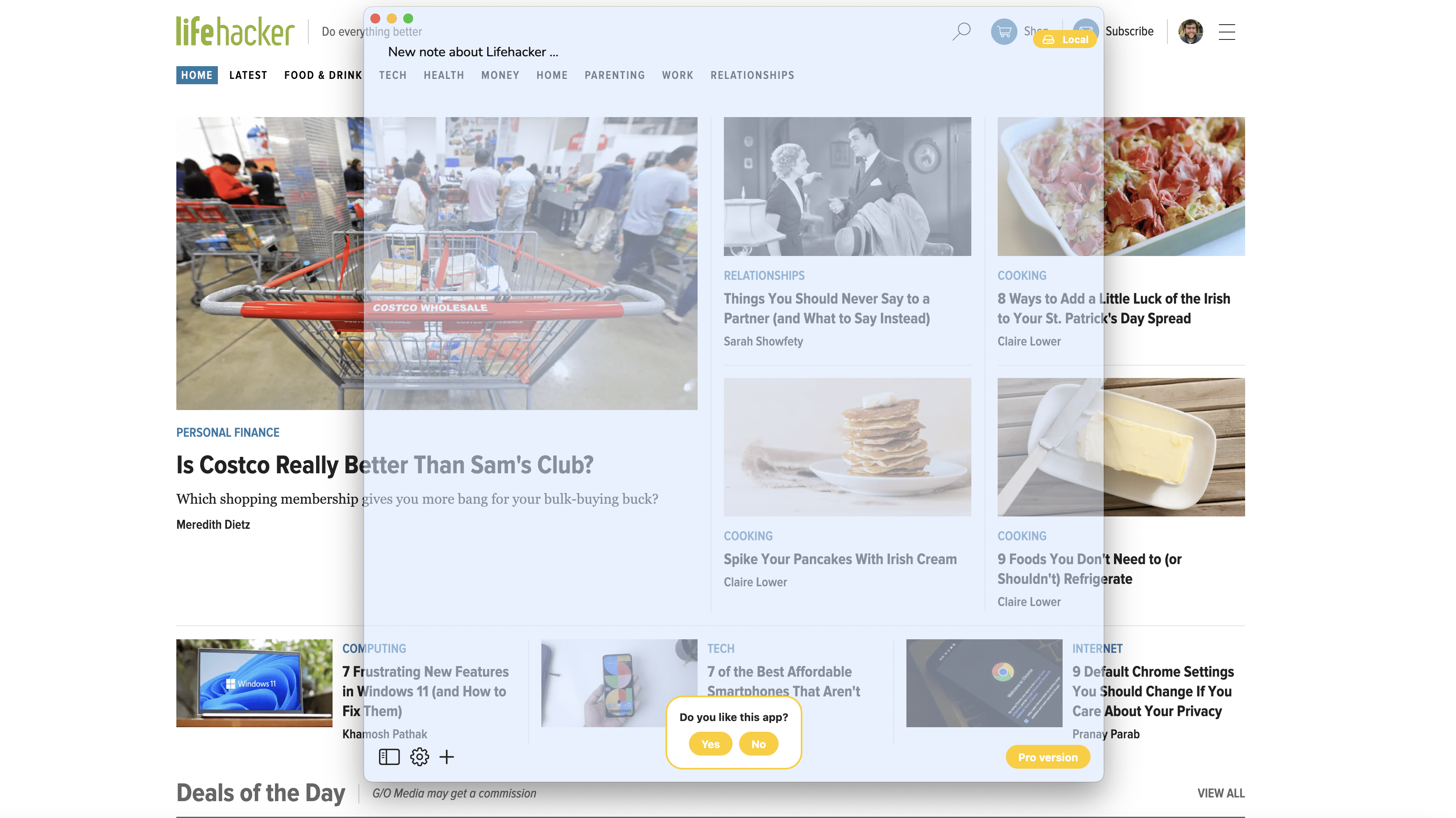
As the Mac version is free to download, it is missing two premium features: You can only make one note at a time, and you’ll encounter ads (although I haven’t seen any in my experience so far). If you want to make multiple notes, and/or you want to eliminate those ads, you can pay $3 per month, $14 for the year, or a one-time $139 fee for lifetime use.
For me, however, Transparent Note wouldn’t be my main note-taking app. I’d probably copy and paste my talking points into my one free note before a video call, as well as jot down notes from the call onto the doc. If that sounds like you as well, you’ll likely be just fine with the free version.

Leave a Reply
You must be logged in to post a comment.