We can all probably agree that Siri isn’t the best smart assistant. Wouldn’t you rather use Google Assistant or Amazon Alexa? If you’re an iPhone user, you’ve had the ability to launch Alexa on your device for a while, but it’s not quite as easy as summoning Siri — but it has just gotten a lot easier.
Amazon recently launched a home screen widget called “Ask Alexa” that makes activating Alexa a one-tap endeavour. While it doesn’t allow you to use only a verbal command the way you can with the “Hey Siri” function, it’s at least a little bit faster than navigating to the full Alexa app.
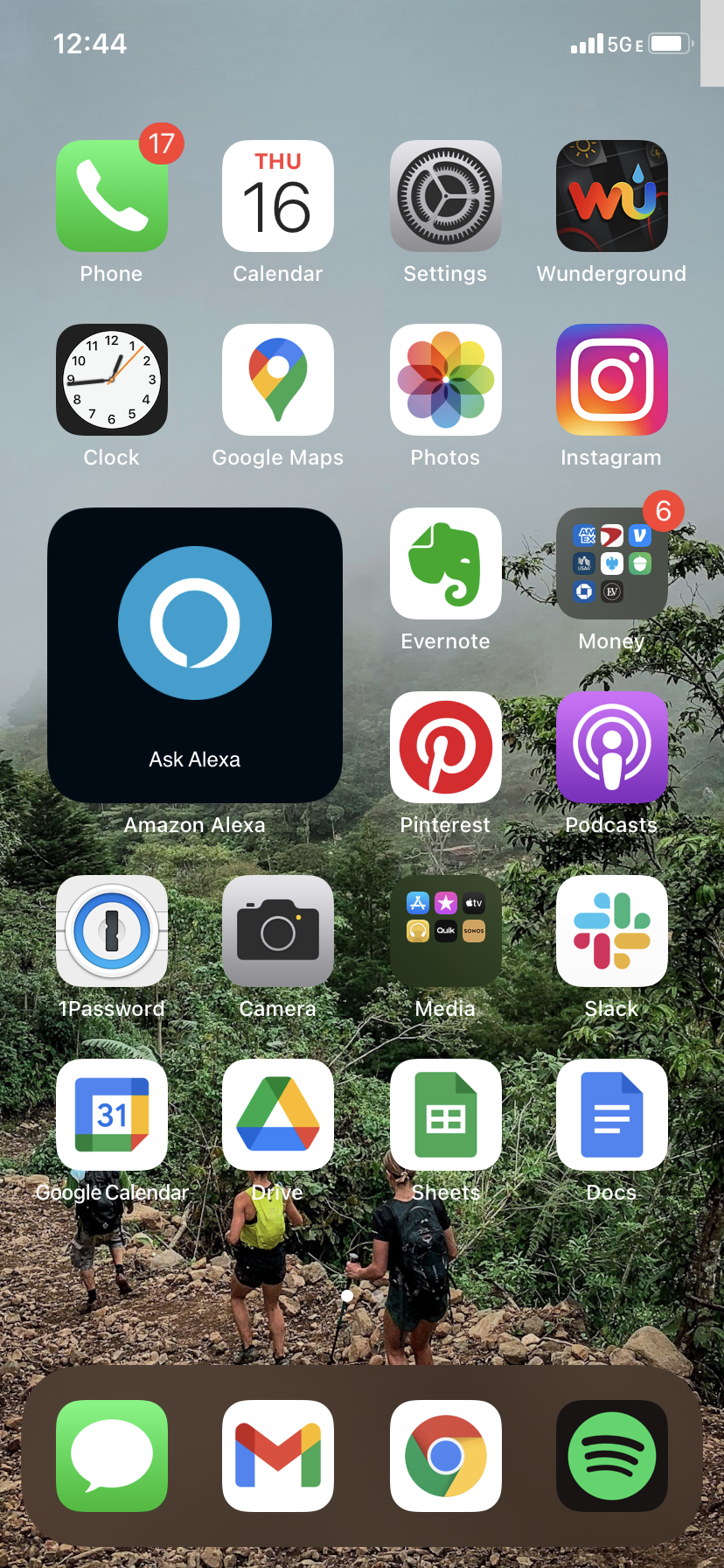
To use the Ask Alexa shortcut, you’ll need the Amazon Alexa app on your iPhone (and you’ll need to upgrade to iOS 14 or higher). You’ll also need to give the app permission to activate the microphone. To add the widget, long-press on the home screen you want to anchor it to and tap the “+” in the upper-left corner. Scroll down or type “Alexa” into the search bar to locate the Ask Alexa widget.

Once you have the widget installed, all you have to do is tap it to wake Alexa. Note that this is simply a shortcut to the main app, not a hands-free smart speaker experience.
If you need to move the widget around or to a different home screen, press and hold the same way you do with any other app.
Google Assistant is also available on the iPhone via the Google Assistant app. There isn’t a home page widget yet, but you can set up a shortcut to activate Google via Siri (so you can say “Hey Siri, Hey Google”) using only your voice, without navigating to the app. You’ll still need the Google Assistant app, but you can go to the Shortcuts app on your device and set up an action to launch “Hey Google” when needed.
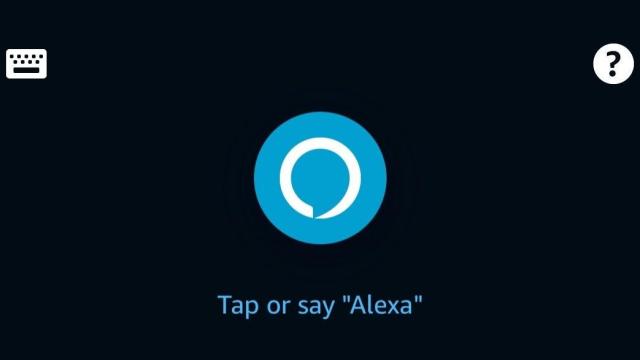
Leave a Reply
You must be logged in to post a comment.