It’s a good thing I didn’t have a lot of geeky gear back when I was in school. I would absolutely have failed every class because I’d have spent all of them mucking around on my smartphone and/or smartwatch. (One can only play so much Drugwars on one’s TI-83 calculator.)
To help counteract this, Apple introduced a new “Schooltime” mode in watchOS 7. In theory, it is supposed to make it easy for any teacher to see that your kid has the mode enabled, as it turns their watch face into a bright yellow clock. At the same time, said student also loses the ability to access apps, view notifications, and otherwise distract themselves with anything more than checking the time.
“But wait,” you say. “That sounds kind of nice.”
It does. And kudos to Apple for opening up Schooltime to more than just those in a family-sharing setup. You, by your lonesome, can enable this setting on your Apple Watch if you want — no lunchbox or .edu email needed. I think it’s a great solution if you are looking for something a little more restricted than the Do Not Disturb mode. You’ll still get emergency notifications and be able to check the time, but it’ll be a lot harder for you to distract yourself with apps.
How to enable ‘Schooltime’ in watchOS 7
Enabling Schooltime is easy. Simply swipe up on your Apple Watch to pull up the Control Centre. Scroll to the bottom and tap on Edit, and then scroll down until you see the icon of someone raising their hand — it’s under the “More” section. Tap the green plus sign to add that to your Control Centre, and then tap on “Done.”
To fire up Schooltime mode, simply tap on that new icon, and then tap on the yellow “Schooltime” box that appears. You’ll now enter Schooltime mode, which turns your Apple Watch face into this:
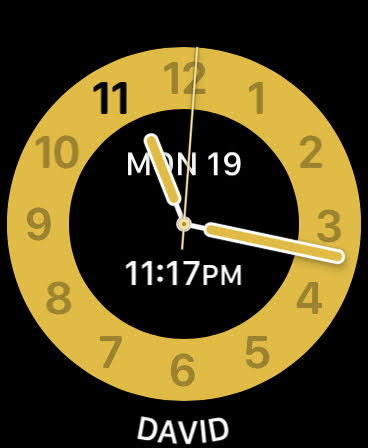
Even with this bright, yellow face enabled, your Apple Watch will still go to sleep as it normally does, but tapping the screen or flicking your wrist will only show you the time. The only way to get rid of it and go back to your normal Apple Watch is to turn your Digital Crown. When you do, you’ll get a notification that tells you how long you used Schooltime.
Setting up Schooltime is a smidge more complex if you’re a parent looking to put it on your kid’s Apple Watch — at least, if you want to be able to force a Schooltime schedule on your kid and/or see when they turned Schooltime off.

Leave a Reply
You must be logged in to post a comment.