If you’ve ever been hesitant to hand your phone to a friend for fear they’ll read your DMs, you can now at least lock your Facebook Messenger chats behind a separate Face (or Touch) ID on your iPhone or iPad.
Facebook just rolled out App Lock, an optional privacy setting for Messenger that hides your chats after a specified time period. The only way to access them after that point is via Face ID, Touch ID or by entering your passcode.
To enable App Lock, open Facebook Messenger, tap your profile icon in the upper left corner and tap Privacy.
Tap App Lock.
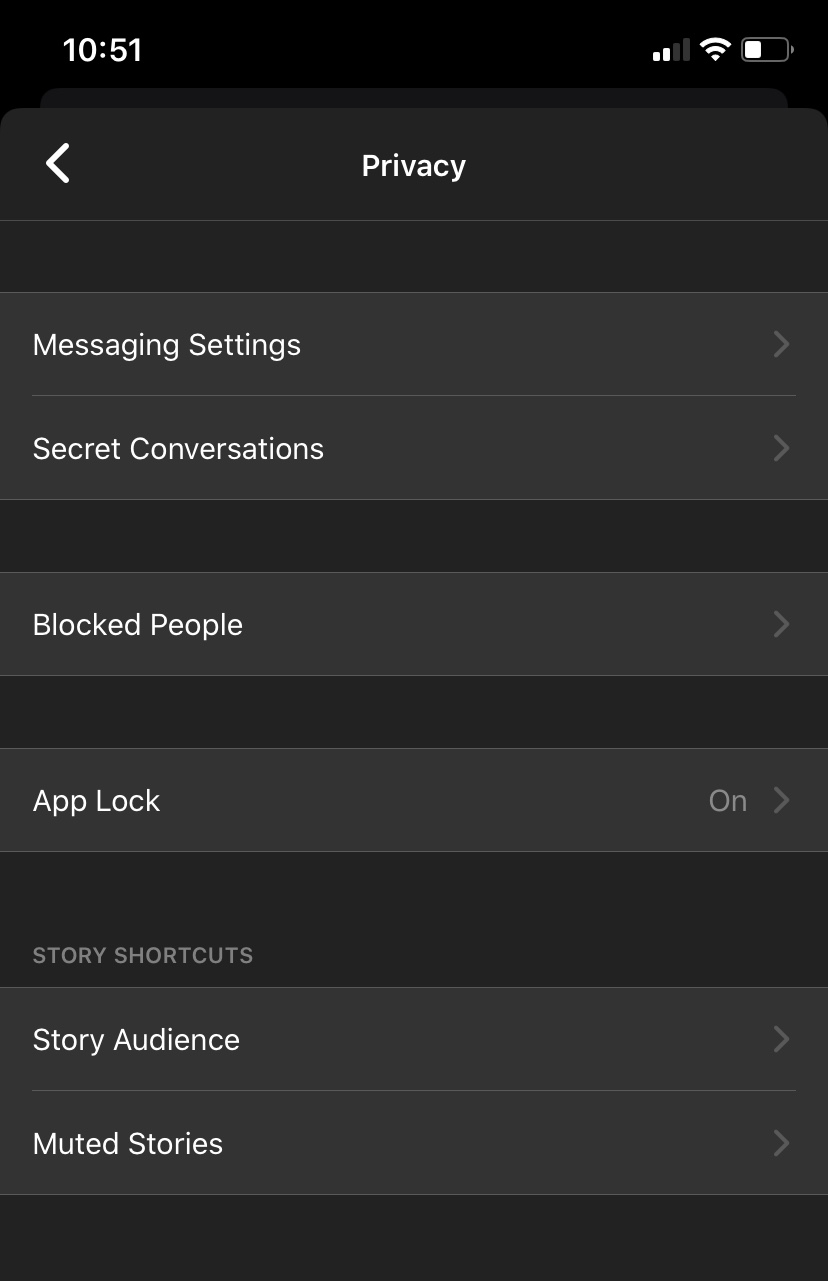
Toggle the Require Face ID on. From there, you can select the time period after which Messenger will lock: immediately when you leave the app, after 1 minute, after 15 minutes or after an hour.
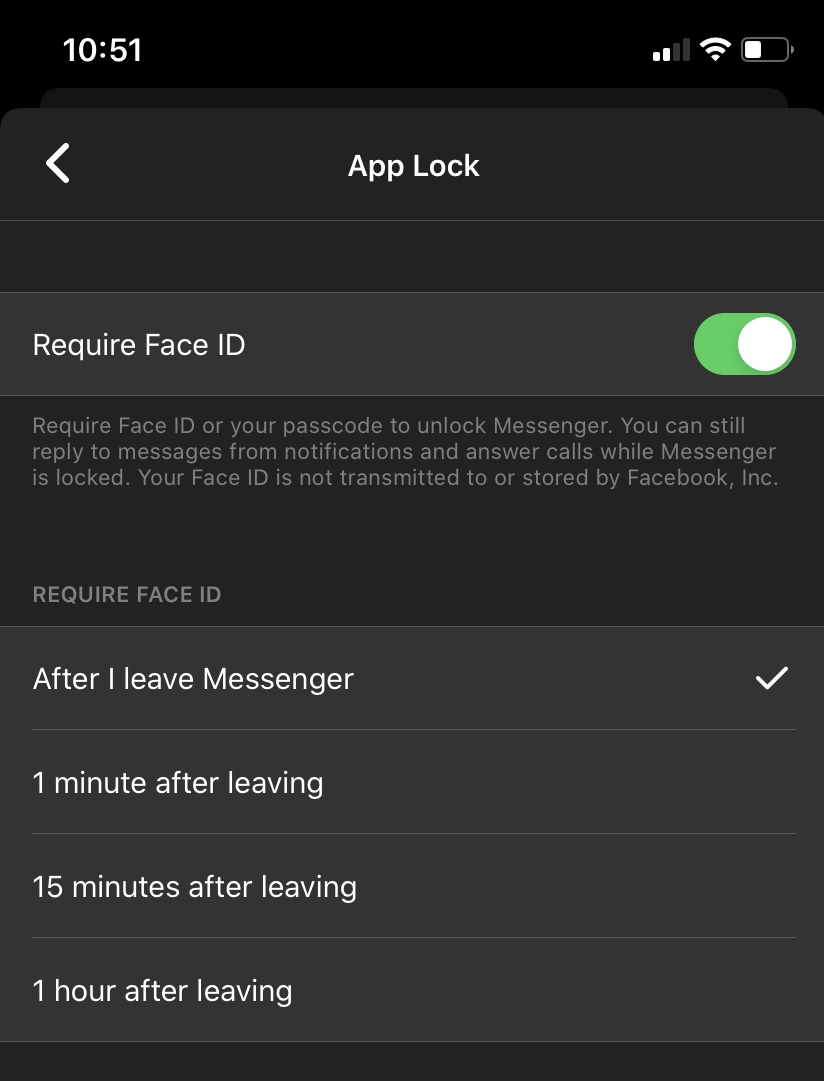
Tap OK on the popup that asks to allow Messenger to use Face ID.
The next time you open the Messenger after the selected time period, the app will require your authentication to launch.
If you don’t see the option in your privacy settings, make sure your Messenger app is up to date or try exiting the app and relaunching. While App Lock is available only on Facebook Messenger for iOS, Facebook says the feature will be coming to Android “in the next few months.”
It’s also worth noting that you can control who can reach you in the Privacy panel by adding Blocked People (tap and then select Add in the upper right corner to search for individual users) and disallowing people who aren’t your Facebook friends to message you using your connected phone number (under Messaging Settings). Facebook has said it plans to roll out additional privacy controls along these lines in the near future.
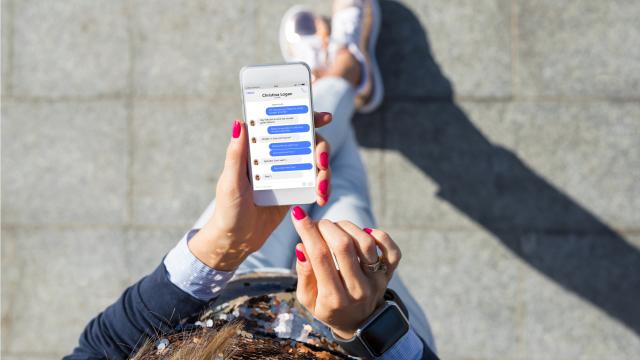
Leave a Reply
You must be logged in to post a comment.