Windows: Most computer geeks know about WinDirStat, an incredibly useful utility that shows which folders and files are taking up so much room on your drive. It’s a must-have app, because you’ll be surprised – heck, I’ve been surprised – how many times you might find some random, triple-buried folder on your desktop that’s using an unseemly amount of space.
The problem? WinDirStat takes a while to work. On my primary 500GB solid-state drive, which has around 252GB of free space at the moment (just my Windows OS and my applications), WinDirStat took 42 seconds to finish an analysis. While that’s less time than the Blue Apron commercial on your favourite podcast, it still isn’t very speedy.
I recently saw some chatter about the app Wiztree, which basically scans your drive(s) just like WinDirStat. I downloaded its portable version and pulled it up, picking the exact same drive to analyse as before. It took Wiztree all of 1.44 seconds to accomplish the same results as WinDirStat, a decrease of a mere 96.6 per cent.
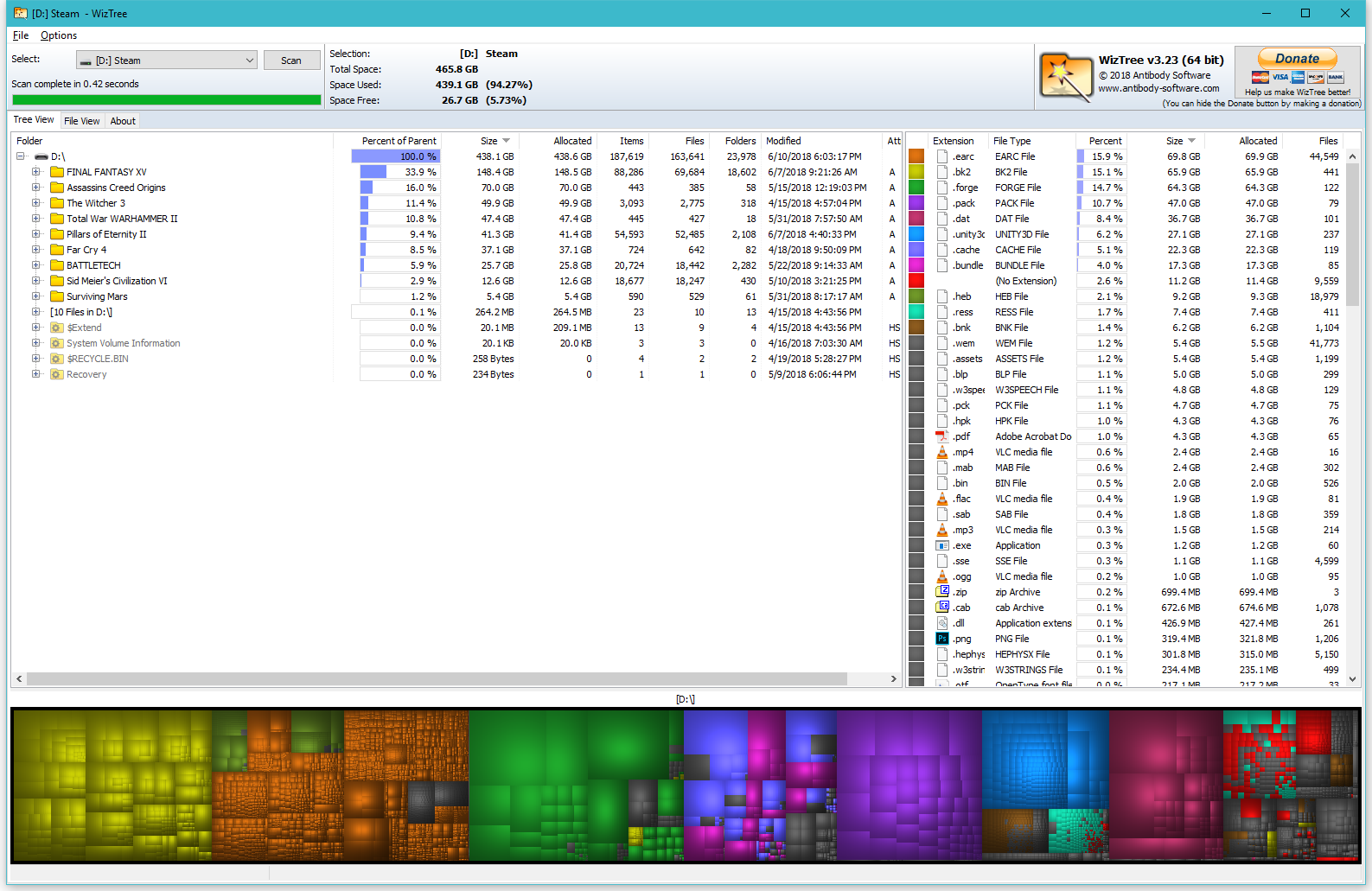
I don’t find these apps’ graphical Treemaps very useful for finding huge files and folders to delete, but they’re certainly pretty to look at. Screenshot: David Murphy
How does Wiztree’s sorcery work? As the app describes:
When scanning NTFS formatted hard drives (most modern hard drives use this format), WizTree reads the hard drive’s Master File Table (MFT) directly from the disk. The MFT is a special hidden file used by the NTFS file system to keep track of all files and folders on a hard drive. Scanning for files this way completely bypasses the operating system (Windows) and provides a huge performance boost.
Though the two apps differed on the specifics – how many exact files of a particular type they found, or the exact per cent a certain folder took up – I’ll write that off to each counting (or ignoring) different kinds of files.
Both ranked my largest folders and files correctly, which is what matters, anyway. You aren’t going to care very much about that folder that has 50MB of random stuff in it, but you’re going to care a lot about identifying the folder that has a few 4K movies you accidental duplicated. If one program is a few MB off from another, it’s fine. Life goes on.
I also like how Wiztree uses tabs to organise its more general Tree view – to get a sense of which folders are eating up too much space in your search – and its File view, which makes it incredibly easy to see which huge files you might want to delete. Right-click on any file to pull up the usual Windows context menu, which you can then use to load an instance of File Explorer at the file’s exact location. Delete as you see fit.
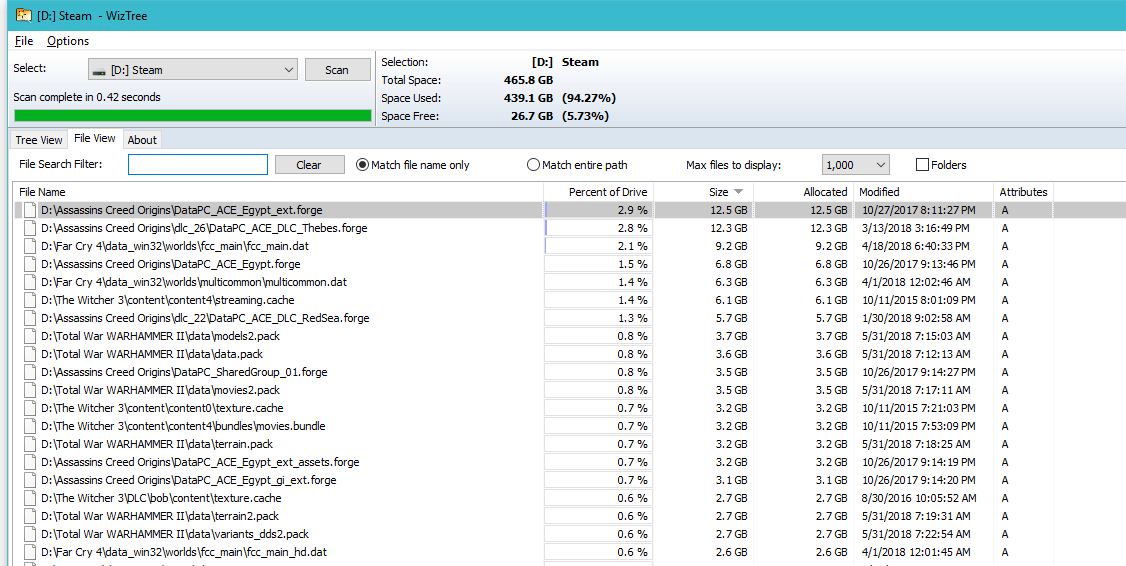
Screenshot: David Murphy

Comments
5 responses to “Find Out What’s Taking Up Space On Your Windows Computer With Wiztree”
It seems that every week there’s a new article about some program that will show you the size of each folder on your PC. Is it really that big a problem for people?
I’m sure I spend more time organising files than most, but I have 11TB on my PC at home (and backups of almost all that) and I know exactly where everything is.
I’m curious to know if anyone uses these programs on a regular basis and manages to find huge files they didn’t know about. (And while it makes for a passable example, try deleting large files from your game directories and see how well they run.)
I must admit I have been running out of space lately and when I started poking around realised I’d backed up a portable SSD to my HDD at some point (not really sure why either). The portable SSD was a backup of my PC’s internal SSD. So I actually had 250GB of data not just duplicated but triplicated.
Running WinDirStat (or winztree) is a quick easy way to pick that sort of brain-fart up. I’d also suggest using something like CloneSpy to scan you drives and portable drives. It’s purposely designed to pick up duplicates.
On a different note:
While I agree with you when it comes to cleaning up to multi-TB drives, I do think it’s worth figuring out why there are differences. If you can tell that the two programs identify sizes for a particular folder differently I’d really want to dig into that to find out exactly why. Because a small inaccuracy could be hiding bigger inaccuracies.
Thanks for the example.
As a rough guess for inconsistencies between programs, it’s possible some count a megabyte as 1000 kilobytes, while others use 1024 kilobytes.
More likely is that some take cluster sizes into account and report on actual disk space used, while others just report the file size.
Yeah you could be right. And if that’s the case, it’s ok. But it could also be something like skipping hidden files, or even worse there may be a bug that causes it to skip certain files. In those scenarios it’s problematic.
Very fast and way friendlier to use than many other similar apps I have tried.
I agree that WinDirStat is slow
Maybe the pacman is taking too much cpu
I like to use Directory Report – it is faster than WinDirStat