Last week we learned you can jailbreak every current model of Kindle. Even better, while the process is a bit time-consuming, it’s also pretty easy to do. The end result is a Kindle that’s a little more pleasurable to use. Here’s how to do it.
Why You Should Jailbreak Your Kindle
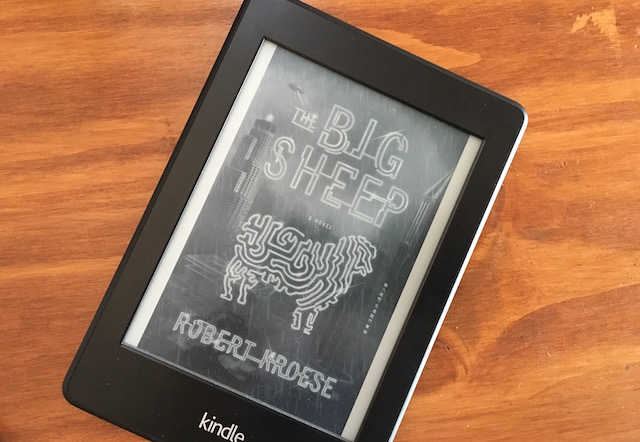
Unlike an ereader like the Nook, you can’t exactly give your Kindle superpowers with a jailbreak, but you can add some functionality like custom screensavers and an improved PDF reader.
In my case I ran the jailbreak for one simple reason: I wanted the cover of the book I’m currently reading as my screensaver instead of some stupid picture of a pen. So, that’s one reason you’d jailbreak, and aside from the cover you can actually change the screensaver to whatever image you want, assuming you’ve paid the $US20 ($27) ransom to remove the special offers from your Kindle.
Of course, it’s about more than custom screensavers. You can also add in your own fonts, a terminal app, interactive novel readers, an improved PDF reader, a VNC client which allows you to use the Kindle as a low-power display and even hack in significantly improved book collection managers. MobileRead highlights all the various apps and hacks you can install after you jailbreak if you’re curious about exactly what you can do with it.
Step One: Back Up Your Device and Restore to Factory Defaults
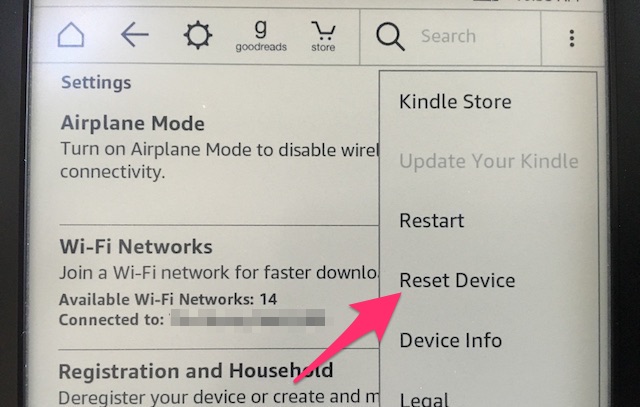
This guide covers jailbreaking the Paperwhite 2 and 3, Kindle Touch 2 and 3, Kindle Voyage and Kindle Oasis. If you have an older model, head over to MobileRead for a variety of different guides.
First things first, you want to back up your device before you restore it to its default settings. This deletes everything on your Kindle. Since this is an Amazon device, you can download everything you’ve purchased from Amazon once you’re back up and running, but it’s a good idea to back everything up just in case something goes sideways.
- Connect your Kindle to your computer with a USB cable.
- Copy the contents of the Documents folder on your Kindle over to your computer. This is all your books and any files you’ve sent to your Kindle.
Once that’s complete, it’s time to restore your Kindle to factory defaults. This will erase its contents, get rid of your settings and remove any saved passwords you have. On you Kindle, tap the Menu icon (the three dots or three lines in the upper-right corner) > Settings, then tap the menu icon (again) > Reset Device. Your Kindle will now wipe itself clean and reboot. This can take a few minutes, so sit back and relax.
Step Two: Downgrade Your Kindle
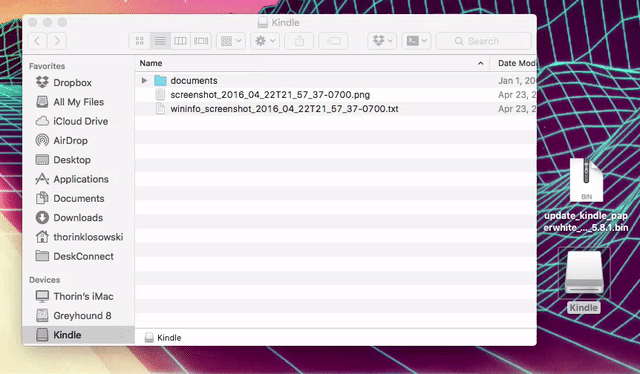
In order to jailbreak your Kindle, you need to downgrade it, which means restoring to an older version of the Kindle firmware that’s compatible with the jailbreak. Don’t worry if you’re a fan of new features in new firmware though, you can restore that firmware once the jailbreak is complete and still install all the custom software you want.
Before you do anything, you need to figure out which model of Kindle you have. Head to this page on MobileRead to find your model number using your serial number. To find your serial number, just grab your Kindle, head to the Settings page (Menu > Settings), then tap Menu > Device Info. Once you have you model number, it’s time to downgrade your Kindle.
- Find your Kindle model from this list on Pastebin under the “Factory downgrade update files” section, and download the BIN file for your model.
- Connect your Kindle to your computer using a USB cable.
- Place the BIN file you downloaded in the root folder on the Kindle (the only other folder you should see is “Documents”).
- Eject the Kindle and disconnect the USB cable. You’re going to do this several times throughout the jailbreak process. It is important that you disconnect your Kindle from your computer every time it says to in these directions, otherwise the jailbreak may not work.
- On your Kindle, head back to the Settings page (Menu > Settings) and then tap Menu > Update Your Kindle.
Now, you need to wait for the firmware to install, this took around 10 minutes for me, but your time may vary based on your Kindle model.
Step Three: Install the Jailbreak
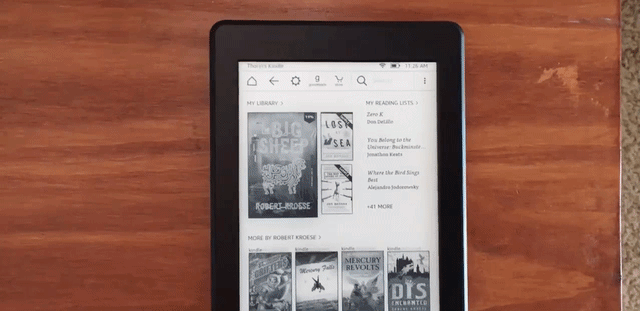
It’s time to install the jailbreak. If you’re a Paperwhite Model 2 user, skip to the note below, otherwise:
- Download the newest version of the “Branch Delay” jailbreak file.
- Plug your Kindle into your computer with a USB cable.
- Copy the entire Branch Delay file to the root directory of your Kindle.
- Eject and unplug your Kindle.
-
Tap the Search bar on your Kindle, and type
;installHtmlthen press Enter. - Your device will reboot and you’ll see a new book called “You are Jailbroken.”
Now, your device is jailbroken, but you’re not done yet.
Note: Paperwhite Model 2 Users
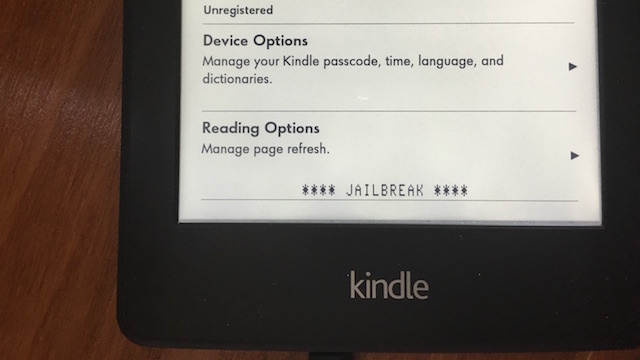
The process to jailbreak a Paperwhite model 2 is slightly different and easier than it is for other models.
- Plug your Kindle into your computer with a USB cable.
- Head to MobileRead and download the jailbreak ZIP file.
- Unzip the Kindle-5.4-jailbreak.zip file inside that ZIP file.
- Copy the entire contents of the Kindle-5.4 unzipped folder onto the root folder on your Kindle.
- Eject and unplug your Kindle. Head to the Settings page, then tap Menu > Update Your Kindle, then tap “OK”.
After a few moments, you should see the word “Jailbreak” appear. That’s it, your Kindle is now jailbroken. Skip the next step in this guide and head straight to step five.
Step Four: Install the Hot Fix
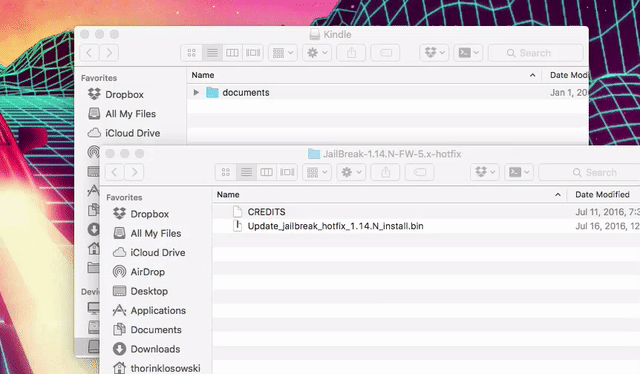
While the jailbreak is now installed, you’re not done yet. There’s one more file to install that protects your Kindle against future updates, ensuring you can update to the newest version of the Kindle operating system without losing the jailbreak.
- Download and unzip the Hot Fix file.
- Plug your Kindle into your computer with a USB cable.
- Copy the BIN file you unzipped onto the root directory of your Kindle.
- Eject and unplug your Kindle.
- On your Kindle, tap Menu > Settings > Menu > Update Your Kindle. Tap “OK”.
The update will run, then reboot your device. When it’s finished, you’re all done with the jailbreak process.
Step Five: Update Your Kindle to Modern Firmware
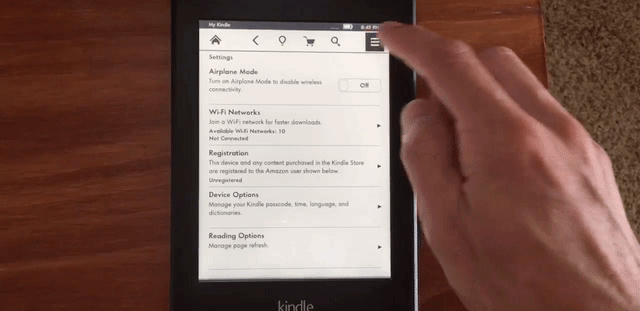
You can now update your Kindle to the newest firmware version, though you’ll need to do it manually.
- Head to Amazon’s official firmware page and find your model.
- Download the newest firmware version (currently 5.8.1 for modern models)
- Plug your Kindle into your computer with a USB cable.
- Copy the file you just downloaded into the root directory of your Kindle.
- Eject and unplug your Kindle.
- Head to the Settings page on your Kindle (Menu > Settings), then tap Menu > Update your Kindle, then tap “OK”.
Your Kindle will now update to the newest firmware while retaining the jailbreak.
Step 6: Install the Extension Manager
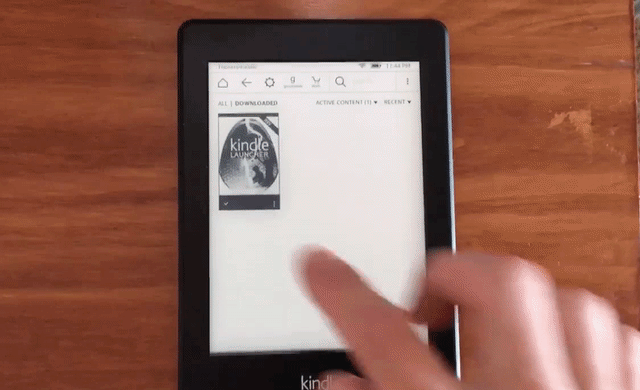
In order to install software on your Kindle, you need the MobileReader Package Installer (MRPI). This simplifies installing software onto your Kindle.
- Head to this MobileRead page to find the most recent version of the installer.
- Download and unzip the MRPI file.
- Copy the entire contents of the ZIP file to the root directory of your Kindle. You should end up with an “Extensions” folder and a “mrpages” folder on your Kindle.
That’s it, now MRPI is installed. From here, you can copy any extensions or applications you want to install on your Kindle into the Extensions folder, then open MRPI (it appears as a book called Kindle Launcher on your Kindle) on your Kindle and tap Install MR Packages to install all the software you copied into that folder at once. Check out this thread on MobileRead for detailed usage information and this page for a list of software to install.
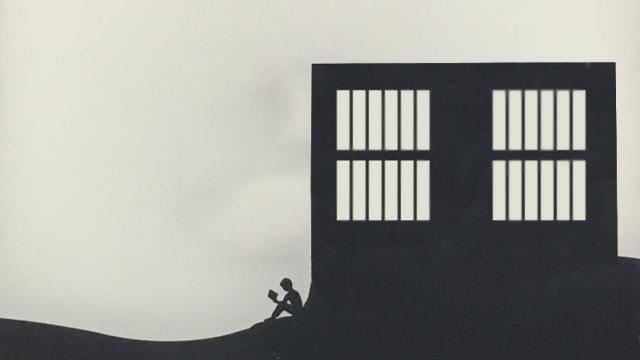
Comments
One response to “How To Jailbreak Your Kindle”
I’m trying to JB a paperwhite 2 but I can’t get past step 5? The update button is greyed out! Any ideas? I’m stuck now with an old version! 🙁
You probably sorted it in the end, but for anyone else experiencing similar issues try using the appropriate .bin image from step 7 of the post here – https://www.mobileread.com/forums/showpost.php?p=3345981&postcount=1