Looking for software to make writing easier? You have a lot of apps to choose from. From distraction-free apps that take up your whole screen to feature-packed mainstays like Microsoft Word, we’ve put together a guide to help you choose the writing software that’s right for you.
Photo by Yaviki
There was a time not that long ago where your choices for writing apps boiled down to plain text or Microsoft Word. Things have changed a lot over the years. Nowadays, you have almost too many options.
With that in mind, we’ve tested out a stack of writing software to pick our favourites, based on what your needs are. We’re leaving out notes apps here, so favourites like Evernote and Simplenote won’t make an appearance. Instead, we’re concentrating on tools for long-form writing.
For The Most Options And Compatibility: Microsoft Word
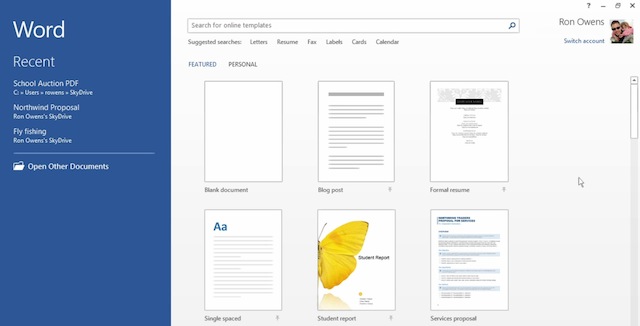
Microsoft Word dominates the word-processing space. Whether you’re writing a novel, putting together some short stories, or just drafting up a memo for the office, Microsoft Word is the most powerful tool around.
Since Microsoft Word is the industry standard, it’s good to get your bearings with it. Word is the most popular because it has the most features. With Word, you can do just about anything you could imagine with your text. It features all types of formatting options, customisable toolbars, application-specific keyboard shortcuts, draft versions and collaboration features. It’s the kitchen sink of word processors, and if that’s what you need, Word’s you best option. That said, LibreOffice’s Writer is pretty good these days if you prefer free software.
For Novelists Who Hate Microsoft Word: Scrivener/Ulysses III
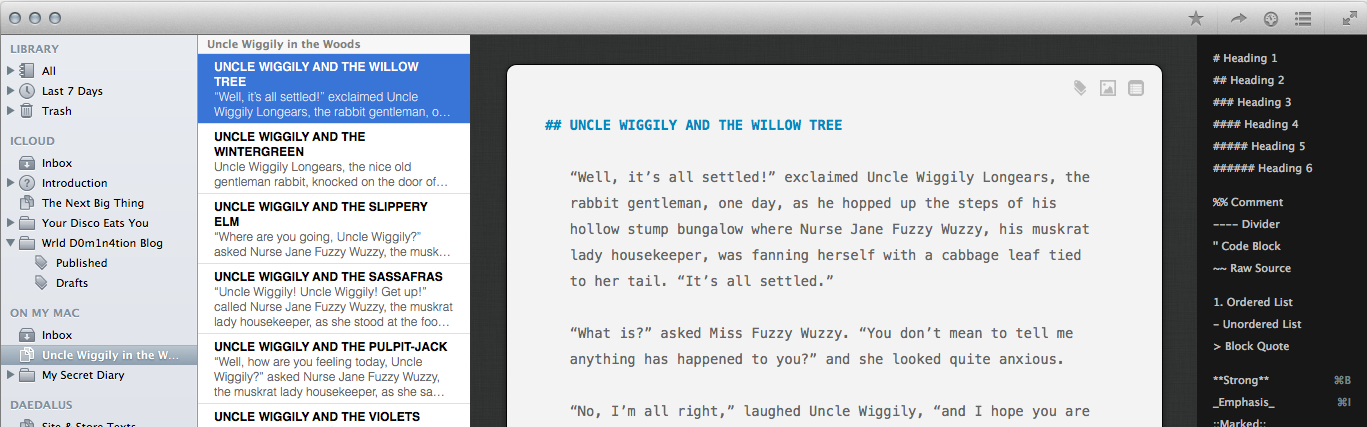
Microsoft Word might be the default app for writing a novel, but it’s not necessarily the best. If you’re looking for something created with long-form writing in mind, both Scrivener and Ulysses III are excellent choices.
Scrivener ($US45) is a Windows and Mac app that gives you a single place to dump all your ideas and writing. It includes tools to keep notes, collect research, outline, and organise your writing. With all that, you can navigate to different sections of your text, jump around to different parts of research, and find whatever you’re looking for with powerful search options. Basically, Scrivener is like Evernote for long-form writing, and if you’re looking for a way to organise and write in the same place, it’s an excellent option. Scrivener also integrated with Simplenote if you want to take your writing on the go.
Ulysses III ($56.99) for Mac takes a similar approach to Scrivener, but simplifies things a little bit. It uses plain text or Markdown for writing, but also includes statistics, notes, exporting and organisation. The Markdown support means you can use it for regular old blogging just as easily as for novel writing. Ulysses III fits somewhere between a minimalist writing tool and Scrivener. It’s feature-packed, but offers a lot of options for hiding those features away too. If you want to take your writing on the road, Ulysses III integrates with Daedalus Touch on iOS.
Both Ulysses and Scrivener have demo versions, so check them out and see which works best for you.
For Distraction-Free Writing: FocusWriter
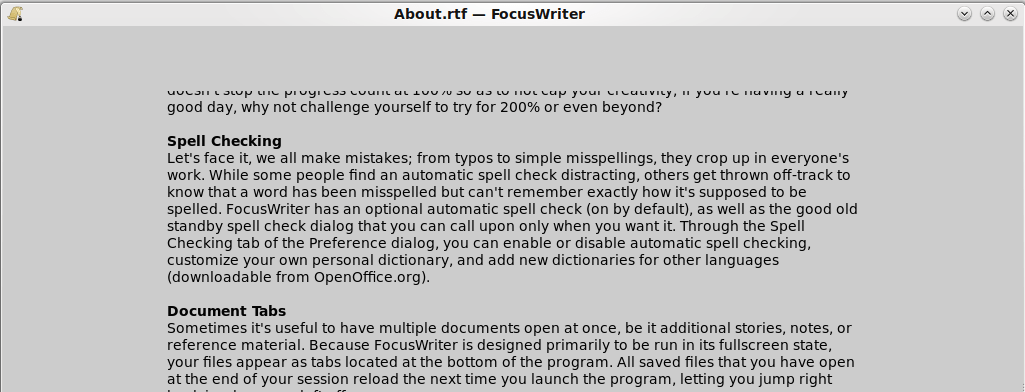
There’s no shortage of distraction-free writing tools out there, and most of them are pretty similar. After all, the main goal of a distraction-free writing app is provide a blank canvas to write on in a nice, full-screen view — and nothing else. That said, we like FocusWriter because it’s free, works across Windows, Mac and Linux, and includes a few optional features if you’re looking for something more than a blank page.
With FocusWriter you can write text on a page and save it as a TXT file. On top of that, FocusWriter also includes timers, alarms, goal setting, themes, typewriter sound effects, statistics and spell checking. Still, its main goal is to keep things simple and FocusWriter accomplishes that goal. If you’re looking for just a place to write, regardless of what operating system you’re on, FocusWriter is an excellent choice
For Screenplays: Final Draft/Fade In/Trelby
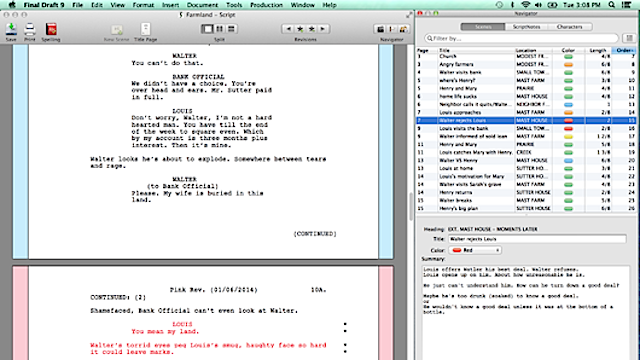
Final Draft is the industry standard for writing screenplays on both Windows and Mac. At $US250, it’s a pricey package, but it has everything you’ll need. It includes a massive notes section for keeping track of characters, an index card system for summaries, a special scene view so you can see a script at a glance, and more. It also has templates for different screenplay types, a formatting assistant that helps you get used to screenwriting formats, and a revisions system for when you’re ready to go to production. $US250 is a lot of money, but Final Draft has a trial version to check out to make sure it will work for you.
That said, you don’t have to use Final Draft if you don’t want to. Fade In is cross-platform (Windows, Mac and Linux) script writing software with features that rival Final Draft for just $US50. Like Final Draft, it comes with organisation tools, revision tools, autocomplete tools, and a variety of formatting options. Fade In doesn’t have all the extra bells and whistles that Final Draft does, but if writing is all you care about, Fade In has what you need.
All that said, if you just want to dip your toe into screenwriting, Trelby is a free alternative for Windows, Mac, and Linux, that has enough features to at least get you started. Just don’t expect more than a text editor with screenwriting formatting built into it.
For Editing: Hemingway/Marked 2/Phraseology
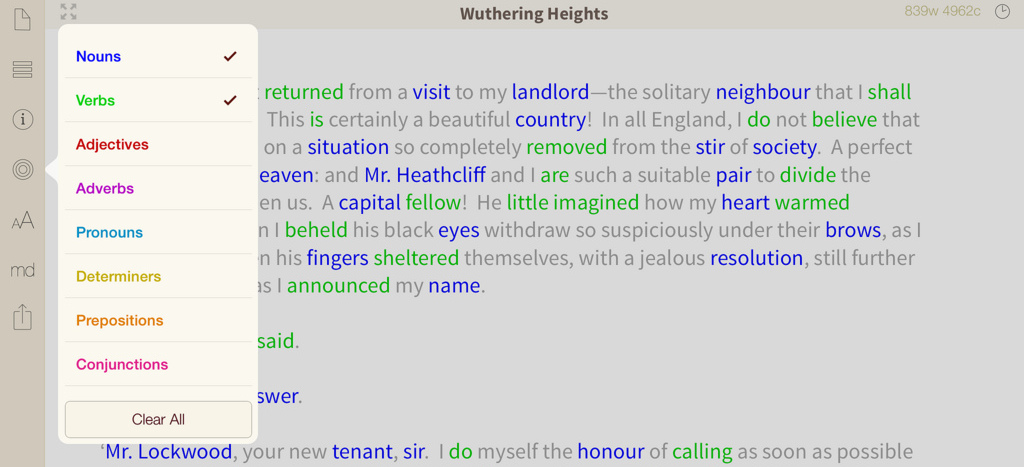
Editing is often the hardest part of writing, but you won’t find a lot of tools specifically made for dreaded task. That said, you have a few options for apps that help put a spotlight on your mistakes, spot repeating words, and help you clean up your writing a bit.
Hemingway is a web app that highlights problems in your writing. Once you paste your text into it, Hemingway highlights hard-to-read sentences, adverbs, complex phrases, and passive voice. What you decide to do with that information is up to you, but it’s a great tool for editing it you’re the type to use too many adverbs or drop into passive voice.
On the Mac, we like Marked 2. Technically, Marked 2 is just a Markdown previewer, but it includes a lot of tools for writers. You’ll get word counts and a ton of advanced document statistics, but its best feature is “Visualise Word Repetition”. This mode highlights words that you repeat throughout the document, which is helpful if you’re the type to reuse the same phrases a lot.
For a similar experience to Hemingway on your iPad, we like Phraseology. It’s a fantastic tool that includes syntax highlighting, statistics tools, readability scores, and root word breakdowns. Basically, it gives you every piece of data about your writing you could want so you can pinpoint how to fix it up.
For Journaling: Day One/RedNotebook
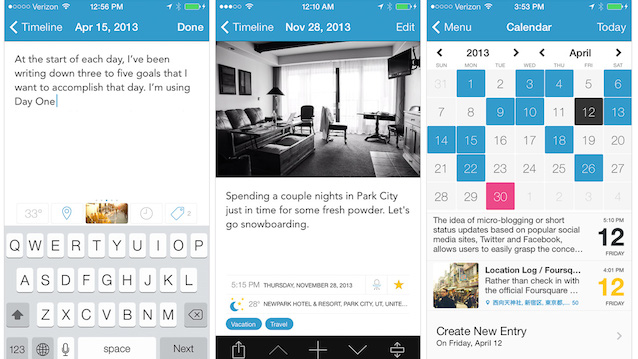
You can use any text editor you want as a journal, but having a special app just for this kind of writing makes it a little more fun.
If you’d prefer an open source (and Windows/Linux) option for journaling, RedNotebook is your best bet. It’s a pretty simple app that lets you quickly get to writing a journal entry and moving on. Once you get going, you can easily search through old journals, find specific dates, and do just about everything else you’d expect to do in a journal.
Without a doubt, Day One is the best journaling app for iOS and Mac. On top of providing a clean place to write your thoughts, it also includes syncing, photo imports, a passcode lock, a public publish option, reminders, Markdown support, and more. It also pulls in a lot of information automatically, so you can add weather, location information, and even your daily exercise. Day One is incredibly organised and easy to browse through, so if you’re digging through old notes you can find what you’re looking for.
Once you get going, you should see all kinds of handy benefits from journaling, regardless of which app you choose.
For Writing On The iPad: Editorial
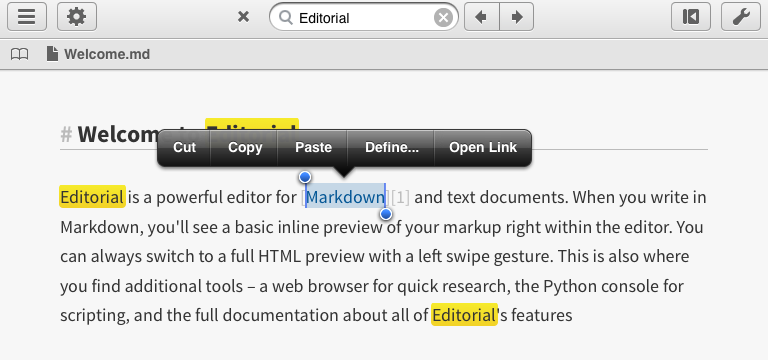
We liked Editorial when it was first released, and it’s still the most powerful writing program on the iPad. Its appeal boils down to this: Editorial lets you make the product as simple or as complicated as you want.
As a straightforward writing program, editorial checks all the boxes you’d expect. It supports Markdown, plain text, offers outlines, word counts, Dropbox versioning, and all the other stuff you’d expect from a text editor. Where Editorial gets interesting is its workflows. Here, you can create Automator-esque custom actions that do everything from send a block of text to Evernote to sending an email. It’s complicated, but once you find a few workflows that work for you, you’ll be able to use Editorial for writing in all kinds of contexts. We can’t begin to go into the depth needed to get into Editorial’s systems, but MacStories has a fantastic starter guide that should answer any questions.
You have hundreds of writing apps on the iPad (and iPhone) to choose from and each has their own strengths. Which one works best for you likely depends on what you’re looking for, but this chart should help you pick the right one.
For Writing On An Android Tablet: Write
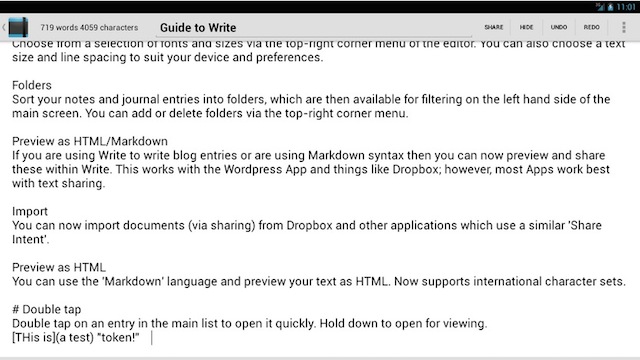
Writing on your Android tablet doesn’t offer nearly the (over) abundance of app choices as on an iPad, but Write checks off most of the boxes for anyone looking for a simple writing app.
At its core, Write is a full screen writing app that gives you a place to dump your ideas and just write in plain text. If you want more, it also has Markdown support, a statistics menu, automatic saving, a file management system, and supports backup to pretty much every cloud service out there. It’s simple, but it gets the job done and clears a space for you to just write.
If you’re looking for more power, TextMaker, Google Docs, and QuickOffice are excellent choices that work more like a word processor than just a writing tool.
As we mentioned at the start of this post, thousands of options for writing software exist. Each of those has a specific set of features that’s going to appeal to some people more than others. So, it’s usually a good idea to treat your writing software as you would any productivity tool: settle on an app that works for you and stick with it.

Comments
2 responses to “The Best Apps For Any Kind Of Writing”
Celtx is a brilliant free script writing tool. Well worth checking out.
Any apps for scientific writing?
Latex!