Twitter is a serious communications medium with a really silly name. Regardless of the vernacular, Twitter can actually be really useful for getting up-to-the-minute information. That’s assuming you know how to get just the good stuff and filter out the junk.
Follow the Right People
One of the hardest things to wrap your head around with Twitter is that it’s a one-way follow system. While a few people observe the tradition of the “follow back”, most don’t, and no one really needs to. You can fill your feeds with people or sites you’re actually interested in hearing from, rather than adding your Aunt Wanda because you feel like you have to. While it may sound obvious, this step is perhaps the most fundamental concept to grasp about Twitter and other one-way follow social networks. Facebook is where you go to connect with people you know. If you only follow people you know personally on Twitter though, you’re probably missing out (unless that’s what you wanted in the first place, in which case, you’re done!).
Utilise Lists to Manage Your Feeds
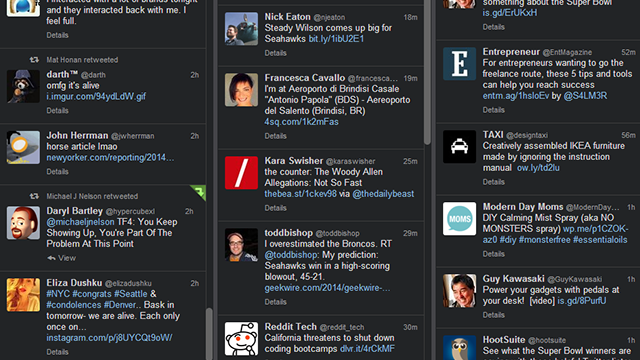
Twitter’s biggest strength and weakness simultaneously is that every tweet from every person you follow shows up in your feed. Eventually, you reach a critical mass, and it will be difficult to keep up with anything. Fortunately, Twitter allows you to create lists so you can separate out specific interests. If you want to create a separate section for movie news, webcomic writers or productivity sites (cough), you can use lists for this. They also provide some distinct benefits over Facebook and Google+’s list features.
To create lists, simply add users via the menu button that you can usually see next to the Follow button in most apps. You can then open up these lists and view them as separate feeds. Twitter’s stock app unfortunately doesn’t allow you to view multiple lists at once, but there are plenty of apps that do:
- TweetDeck (Windows/Mac): If you’re on a PC, it’s hard to beat TweetDeck for hardcore Twitter users. You can add multiple lists in a single window to keep an eye on everything.
- Plume/Falcon Pro (Android): Unfortunately, neither Plume nor Falcon Pro allow you to view multiple simultaneous lists, but both allow you to quickly jump between lists with a swipe gesture (swipe right in Plume, left in Falcon Pro). If you don’t already have Falcon Pro, it might take a little work to get it working.
- TweetBot (iOS/Mac): On any Apple platform with space to show multiple lists (read: not phones), TweetBot can do the job. It’s also one of the pricier apps. $5.49 on iOS isn’t too difficult to stomach, but the Mac version gets up to $20.99. Many devoted users says it’s a worthwhile investment.
Filter Out the Junk You Don’t Want to See
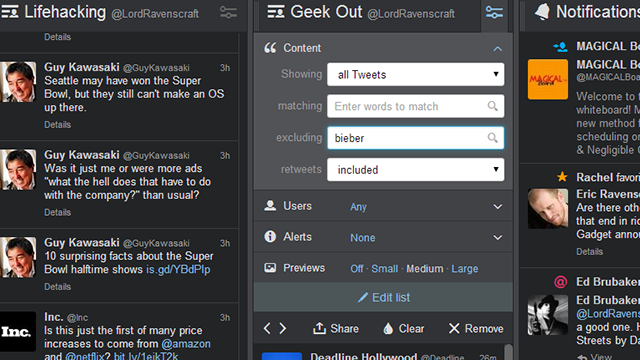
One of Twitter’s quirks is that because it’s so informal even if you only follow brands or official site accounts, you still come across plenty of unrelated, off-topic, or even spoiler tweets. If you don’t want to accidentally find out that George R.R. Martin killed Dumbledore, you can use filters in certain apps to block certain topics.
- TweetDeck: In keeping with TweetDeck’s reputation as the power user’s app, you can customise the content in each individual column. Click the settings button at the top of a column and enter keywords in the “Exclude” box under “Content”. You can also use these settings to include only certain types of tweets, filter out retweets or filter by users.
- Falcon Pro: On Android, Falcon Pro can be used to avoid certain keywords natively. In the app’s settings, tap “Manage mutes” to add specific keywords to filter out.
- TweetBot/TweetCaster: Both TweetBot and TweetCaster for iOS allow you to create filters for certain words. As stated before, TweetBot costs $5.49, but you can check out TweetCaster if you want free filtering.
Give Up on Seeing Everything
Twitter is designed to be a real-time information engine. Unlike email or RSS, the service isn’t designed so you can read every tweet. There’s no real unread count or notification of missed content. While some third-party apps attempt to add this functionality, it can still be difficult to keep up.
To make it easier to use Twitter, identify which types of content you don’t want to miss, and separate it out. Depending on how often you check feeds and what you want to see, you have a few options:
- Twitter Lists: If you have a few Twitter feeds you want to make sure you keep up with, put them in their own list and check it a bit more often. You’ll only want to follow a small number of accounts this way, lest you wind up back at square one.
- RSS feeds: If you want to keep up with content on websites, Twitter might not always be the best option for you in the first place. If you have to see everything and don’t check apps frequently, RSS readers may be a better option.
- Subscribe to News Aggregators: As we’ve discussed previously, if you don’t have time to check news all the time, try subscribing to summary apps or daily newsletter services to keep up with the important topics.
Twitter is great for finding out what’s going on right now, or for connecting directly to people you might not otherwise speak to. However, like most social networks, it’s only worth the amount of effort you put into it.

Comments