Lifehacker readers offer their best tips for making headphones more comfortable, using your current remote control for your home theatre PC, and managing the cables under your desk.
Every day we receive boatloads of great reader tips. From the Tips Box is where we round up some of our favourites. Got a tip of your own to share? Add it in the comments or send it using the contact tab on the right.

Swap Out Your Headphones’ Ear Pads for Better Comfort, Especially for Glasses-Wearers
Tom discovers the one thing missing from his headphones:
My headphones are fine and dandy, but whenever I’m wearing glasses instead of contacts, they really start to hurt. I saw Lifehacker’s post about uncomfortable headphones and thought swapping out the ear pads for a pair of similarly-sized velour ones (as described in that post) might help. It helped a lot. I didn’t think I had a problem with the old ear pads until I tried the new ones — not only were they more comfortable, but I can wear my glasses and headphones at the same time without them jutting into my ears.
If you wear glasses and have a pair of over-the-ear headphones, you absolutely need to this mod.
I can speak to this as well. I recently found some velour ear pads that happened to fit my headphones (even though they were originally made for a different brand), and they are a lot more comfortable when I’m wearing my Gunnar glasses. Picture: Head-Fi
Manage Your Cables with an Under-the-Desk Chain

We’ve shared lots of ways to manage your cables, but Nigel shares his personal solution:
I thought you might be interested in the way I’ve tided the mass of cables and 4-way extensions under my desk. I was getting fed up of them resting on the floor and wanted a simple way to fix them to the desk.
The solution I cam up with was to fix a chain running across the underneath of the desk, attached to the table leg screws. The cables and 4-ways are then fixed to this using cable ties.
Picture: sugardrum/Flickr
Add a Keyboard Shortcut to Any.DO in Windows
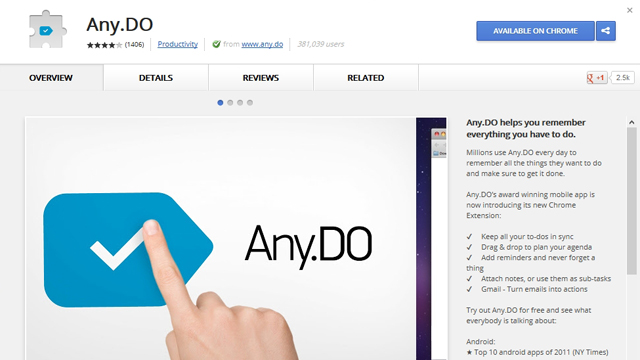
Thales shares an AutoHotkey script for Any.DO users:
I use Any.do as my personal task manager, so it’s important for me that it’s available on both my phone and my laptop.
But the Chrome extension has certain annoyances, such as taking time to load my tasks everytime I click the button, and also the lack of a keyboard shortcut to input new tasks quickly. I’ve managed to solve most of these problems with some tricks I would like to share.First of all, I’ve managed to pin Any.do window to my taskbar [1]. This shortcut will keep the tasks loaded as long as the window is open, so you can add tasks while you look at certain pages. Also, you can now resize the window in whatever manner you like. The drawback is that changes made in other devices, e.g. your phone, won’t load automatically in that window, so you will have to reload the page from time to time to have the tasks up to date.There is still lack of an easy way to input tasks using the keyboard, so I created an Autohotkey script that does that for me. That would be:
!t::CreateTask() ;Alt+t will activate the shortcut
CreateTask()
{
SetTitleMatchMode, 2 ;Title contains word
IfWinNotExist, Any.DO ;Verifies if Any.do window doesn’t exists
{
Send #2 ;Inputs Windows + 2 to start Any.do shortcut (in the second position)
Sleep 6000 ;Waits 6 seconds for Any.do to load
IfWinNotExist Any.DO ;Certifies Any.do loaded properly
{
MsgBox, Any.DO Window doens’t exist. Please verify script.
return
}
}
WinActivate, Any.DO ;Brings Any.do to the foreground
CoordMode, Mouse, Relative ;Setting relative coordinate mode for the mouse
WinGetPos, , , width ;Gets the width of the window
click_pos := width – 34 ;Calculates the horizontal click position
Send {Home} ;Goes to the top of the tasks window
Click %click_pos%, 113 ;Clicks the + button to input a new task
return
}
Now, by pressing Alt + t, I get the Any.do window loaded and with the input ready for me to start typing my new task. For this macro to work, the Any.do shortcut must be in the second position in the taskbar (as shown here). The key stroke and the Any.do position in the taskbar can be changed within script. In order to do that, it might be useful to take a look in the Autohotkey’s hotkey section.
We haven’t tested this one out ourselves, so give it a shot and let us know how it works in the comments!
Keep Your Bathroom Clean After Each Shower

Creeper721 shares a simple tip for a nicer-looking home:
After I’m done with my shower, and I’ve used my towel a couple times, I wipe down the whole bathroom quickly… shower, sink, toilet, floor, etc. Then I toss the towel in the laundry. It won’t take the place of a deep cleaning, but it makes deep cleaning necessary less often.
This is a similar principle to keeping your home in a constantly “20 minutes to clean” state, but for the bathroom. A small tip, but a useful one. Picture: Lindsay Grant/Flickr

Comments