Google has gotten worse at showing us useful search results, and I know I’m not the only one who has noticed. Recently, for example, I searched for a Lifehacker post that included the word kelvin, which is not exactly a common term. Instead of pulling up the few articles that mentioned it (including the Connections column I was looking for), Google decided I would be happy to see results including “K,” the scientific abbreviation for the temperature unit. And so it gave me a results page full of articles about how to save money.
These off-target search results are getting more and more common, and we can only lay part of the blame on the results being cluttered with AI-generated junk and human-generated SEO-bait. I don’t have a fix for what people (and bots) are writing, nor can I reach into Google’s ranking algorithm and shuffle the pages around. But I can tell you how to get Google to actually search for the thing you typed in.
How to make Google search for the word you want, not synonyms
Here’s the reason this happens in the first place: Google tries to be helpful by searching for words that are similar to those you are searching for (and, more cynically, they may try to be helpful to advertisers by funneling your interests into things that advertisers want to sell you). Much of the time this is useful; for example, a search for the plural “running shoes” will also turn up pages that name a “running shoe” in the singular.
Lately, those adjustments seem to have gotten a lot broader, giving us off-target searches like the one I mentioned above, where I’m looking for a temperature unit and I get advice on retirement funds. There used to be an easy fix: You’d put your word in quotes. That’s been less reliable lately (although sometimes it seems to still work).
Enter the verbatim option. This isn’t new, but it’s become even more important recently, given the ever-broadening adjustments Google makes to our search queries.

How to turn on verbatim mode in Google searches
On the search results page, look for a menu that says Tools. It may be on the far right side of the screen.
- On desktop, look on the far right side of the page, to the right of any buttons suggesting related searches or different categories of search (images, shopping, etc.).
- On mobile, underneath the search box you’ll see those “images, shopping…” categories. Put your finger on those words and swipe to the left; at the end of the row, on the far right, you’ll see Search tools.
- After tapping Tools or Search tools, you’ll see a drop-down labeled All results. Click or tap on this, and you’ll see the option Verbatim.

That Verbatim feature under Tools is the key to searching for the words you actually typed in. We can’t promise anything about the quality of the pages you’ll land on, but at least you’ll get a more targeted selection.
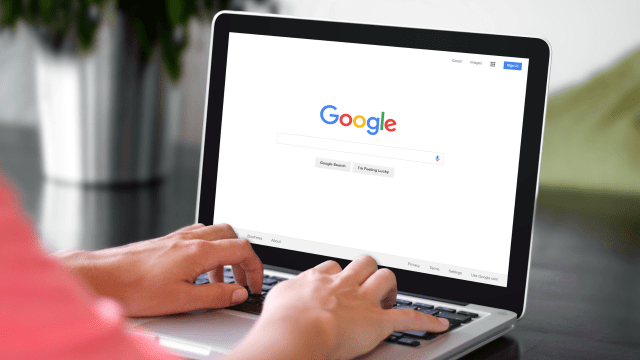
Leave a Reply
You must be logged in to post a comment.