From magazine articles to peer-reviewed papers and case laws, Google Scholar can provide cutting-edge research for free. It’s one of Google’s lesser-known search tools—but it’s invaluable if you need to cite data from trusted sources.
Google Scholar isn’t perfect as an academic search engine—you’ll need to know a few tips to help you get the most out of it.
Use Google Scholar’s Advanced Search
With some practice, Google Scholar’s Advanced Search filters will become your go-to search tool.
- Click the hamburger menu; Advanced Search is the second-to-last option.
- The Advanced Search box gives you nine filters to search with—their functions are self-explanatory.

- You can search for specific terms, find exact phrases, and also search with synonyms.
- For more targeted results, combine these options with filters like publication date, time range, or author.
Note: Search results are usually sorted by relevance, not by date. Use the date filters on the results page or select Sort by date, if that’s what you’re looking for. Scholar supports all the regular and advanced Boolean search operators, just like Google’s regular search.
Browse articles in your area of interest
You can go to the Google Scholar Metrics page, search through the top 100 publications, and then drill down to the ones cited most. Then, instead of conducting a random search, you can take a bird’s-eye view of the developments in your area of specialization.
- Open the sidebar via the hamburger menu and click on Metrics.
- Select the dropdown next to Categories and then the dropdown for Subcategories if you want to drill down deeper.

Go back to find the fundamental research
When we use Google Search, we are interested in the latest. In Google Scholar, we can go back in time with the date filters (or use a custom date range) to search for foundational research in any field.
Tip: Try searching with Chrome’s incognito mode and see if it gives you slightly different, non-personalized results that aren’t based on your search history.
Search for experts
It helps to know who the more influential voices are in your field. You can enter a search term in Google Scholar and find the most cited papers. But first, open the sidebar (select the hamburger icon next to the Google Scholar logo) and select Profiles.
The search page updates with the authors’ public profiles while retaining what you had initially searched for. Use this information to learn more about their work in your field.

Tip: Search for the authors you want more of on YouTube, other academic journals, or social profiles to follow their latest work and lectures.
Stay updated with Google Scholar Alerts
If you are a heavy Google Scholar user, set up alerts to stay on top of the latest developments. You’ll receive emails whenever a new academic topic is published.
- Log into your Google account.
- Click the hamburger menu to open the sidebar.
- Select Alerts to open a new page.
- Click the red Create alert button and insert the keywords for which Google Scholar should look.
- Select Update results to get a preview of the results for the query you used.
- Select Create Alert to set up the alert. You can set as many alerts as you want.

Tip: You can also set up an alert for a particular query from the search results page by clicking on Create alert.
Install the Google Scholar button
The Google Scholar button is a Chrome extension that gives you ready access to Google Scholar search results without copying and pasting. You can look up academic articles from any webpage you are on without leaving it.
For instance, highlight any keyword, topic heading, or citation on any webpage. Click the Google Scholar button, and the relevant results appear in a window.
You can also use the search field in the Google Scholar window to directly type in a search query.
Learn any subject with Google Scholar
Performing basic research is a fundamental soft skill that can help you develop critical thinking skills. Google Scholar gives you an idea of the broader research in any field. With the right keywords, you can then dive deeper into the results.
- Explore the Top publications page and the most cited papers to see emerging trends in any field. Use the language filter on the right to read or translate papers in other languages.
- Click on the Cited by link in the search results to see if fresher research has built upon the material you are reading about.
- Click on All versions under the search result and see if the alternative sources have the entire paper instead of an abstract.
- Check out Related articles and Related searches to cross-pollinate your learning with similar ideas from adjacent fields.

- Use Google Scholar’s My library feature to curate articles for later. For instance, click Save to read a paper later and use the Reading list label.
- Google recommends that if you’re new to a subject, picking up the terminology from secondary sources may be helpful. For example, a Wikipedia article on “intravenous feeding” might suggest a Scholar search for “hyperalimentation.”
- Google Scholar offers Library links and Library Search to access any electronic and print resources in a library connected to Google Scholar results.
Have fun on Google Scholar
Yes, Google Scholar is a serious search engine. But you can still use it to search for quirky topics and see the results it throws up. As a Star Trek fan, I often go there to search for stuff a fellow fan or academic might have written. And 148,000 results suggest that the iconic show is a scholarly subject for many. Try it with your favorite show or movie.
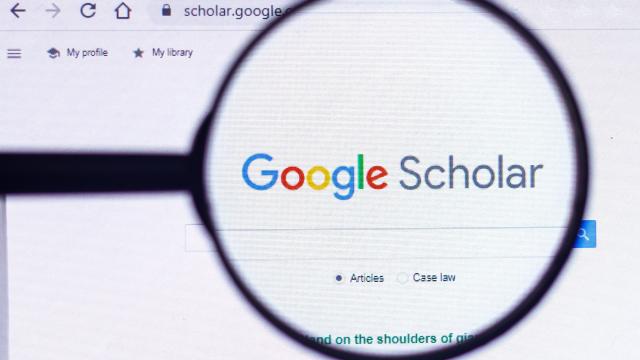
Leave a Reply
You must be logged in to post a comment.