Every long-term Windows user knows how annoying it is to wait for apps and services to finish loading up, just so you can get on with your work. Granted, recent improvements from Windows and SSDs make things much faster, but the issue cuts deeper than wasted time. Some annoying default or third-party apps are too sticky, and refuse to stop loading up on boot. You won’t even find an option to disable some apps like OneDrive in the Settings menu (Apps > Startup).
Weirdly enough, there is an answer to this problem, and it comes straight from Microsoft itself. The company manages and distributes software called Autoruns, a slightly nerdy utility designed to tackle malicious apps and services that take over your computer using the auto-run process. But you can use Autoruns to stop all those sticky apps once and for all.
First, download the Autoruns ZIP file and install it in any directory. Launch the app and get ready to ignore most of the overwhelming number of tabs and information.
Instead, go straight to the Logon tab, which only shows the list of apps that start up when the current user logs in. You can scroll through this whole list to find the app that you want to disable, and uncheck the box to finish the deed. It’s manual labour, but will be worth it. As demonstrated by the screenshot below, I managed to disable OneDrive, Plex, Discord, and a couple of other utilities in one fell swoop. And the beauty of using Autoruns is that they will stay like that, so long as you don’t undo the changes.
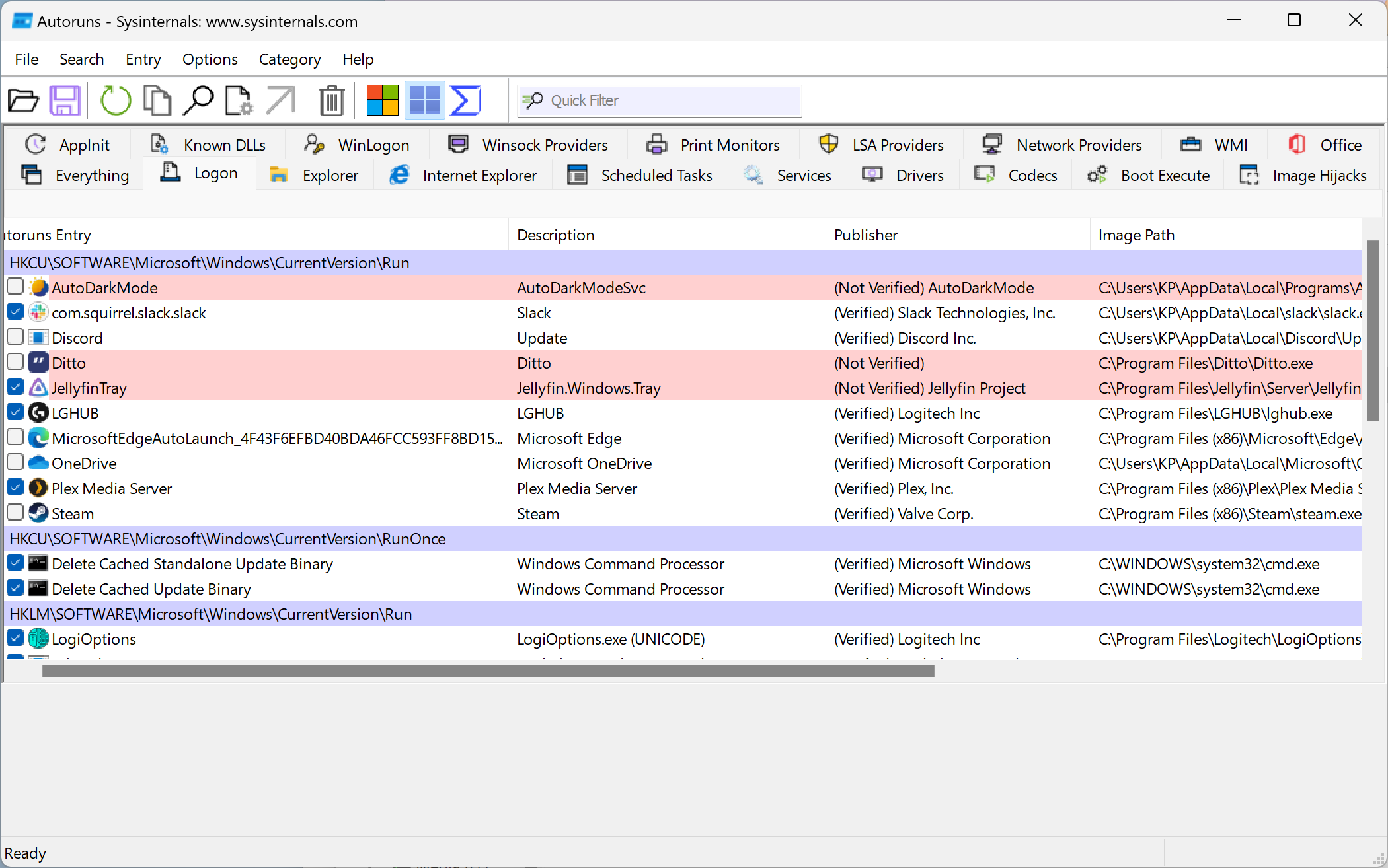
We admit, this is a long list. If you’re only looking for recently installed third-party apps to disable, click the Hide Windows entries button. You’ll find the list is colour-coded based on Microsoft’s approval: A yellow highlight means the app can’t be currently found on the system, and a red one means it’s not approved by Microsoft (which doesn’t necessarily mean it’s a bad actor).
Your work is done! If you’re in the mood, you can poke around the Autoruns app to see everything that’s happening during an initial boot up. The Drivers section will show you all the device drivers that are booting up. The Services section is great to find pesky services you want to put an end to. Every service comes with its own one-line description, so read what you’re disabling before you actually disable it. And, in general, it’s safest to reframe from disabling truly important Windows services.
[Wired]

Leave a Reply
You must be logged in to post a comment.