AI is everywhere right now, especially in big tech. Microsoft is one of those significant players, rolling out an AI-ready Bing search powered by ChatGPT last month. If you applied for the waitlist and got in, you might have had fun exploring how AI can change the way you search the web. But it’s not just about search: Microsoft also added an AI art generator to its platform you can use to create anything you can think of. You just need to know where to look.
You’d be forgiven for not knowing about Bing’s AI image generator, even if you’re an avid user of the platform. Microsoft does not make it obvious that its AI is equipped with an image generator, at least if you don’t keep up with its latest press releases. That’s likely due in part to the fact that Bing’s image generator is baked directly into the chat feature. Just as Bing’s AI is powered by OpenAI’s ChatGPT, Bing’s AI art generator is powered by OpenAI’s DALL·E 2.
After having a human-like conversation with Bing, you can switch gears and ask it to make you something. Or, you can use the official Bing Image Creator site to skip over the small talk. The best part of the Image Creator site is you don’t need to be signed up for the Bing Preview to try it. As long as you have a Microsoft account, you can try out the image generator right now.
How to access Bing’s hidden AI image generator
First, go to the official Bing Image Creator site and sign into your account. If you signed up for the Bing Preview, you can also access the image generator from Bing Chat in Microsoft Edge. Open a new chat, then set the tone of responses from the default “More Balanced” to “More Creative.” This setting will give the AI more leniency to make creative decisions with your queries, subsequently unlocking the art generator.
Either way, dictate what you’d like to see. For example, I asked Bing to create me an iced coffee in outer space. Bing takes a moment to “think,” before it kickstarts the image generation. If you use “boosts,” you can speed up the time it takes to generate images, but the normal speeds are more than acceptable when playing around with the tool.
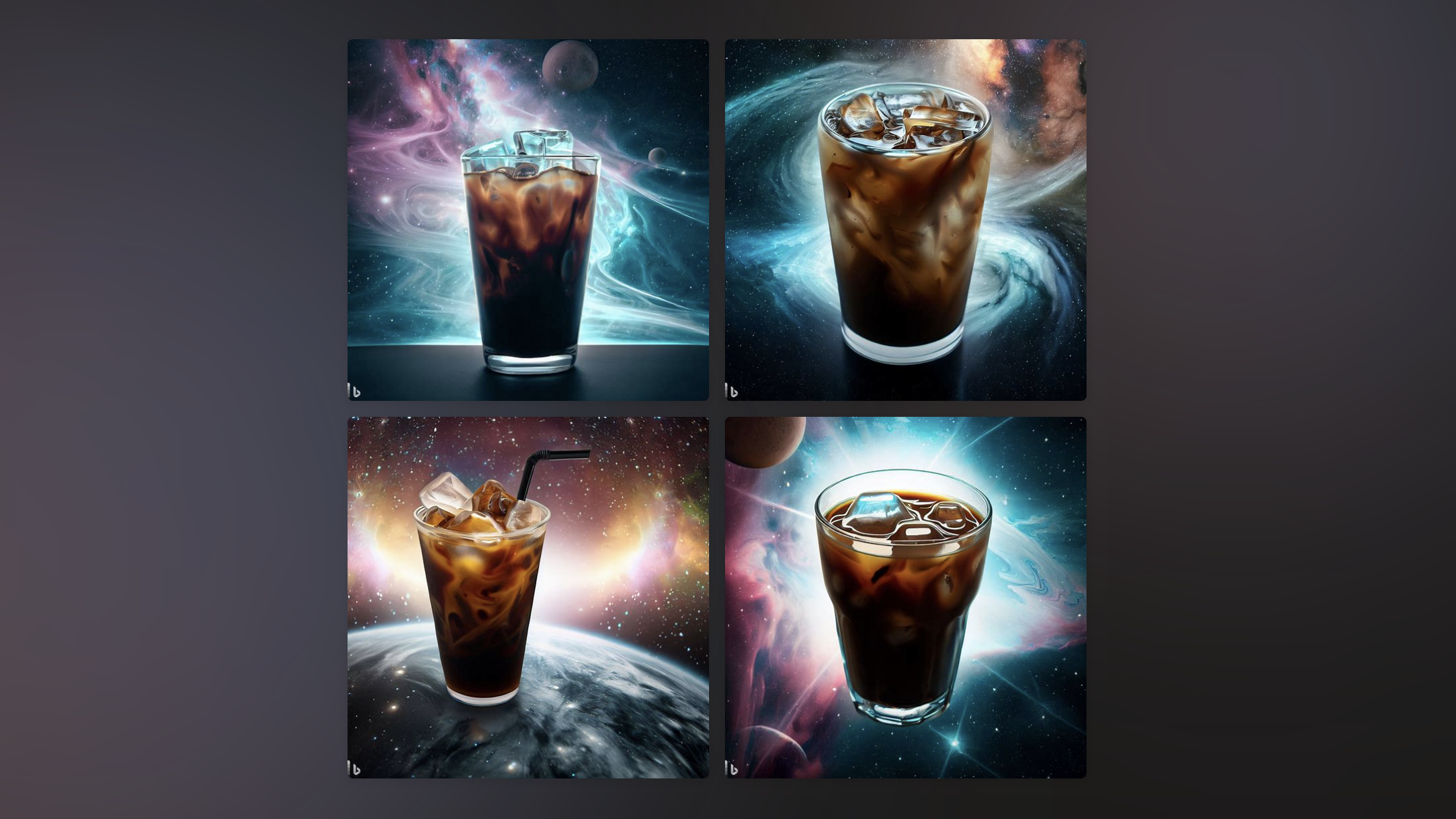
AI may come to change just about everything we do in our digital lives. Until then, it’s fun to use to make stupid shit like this:

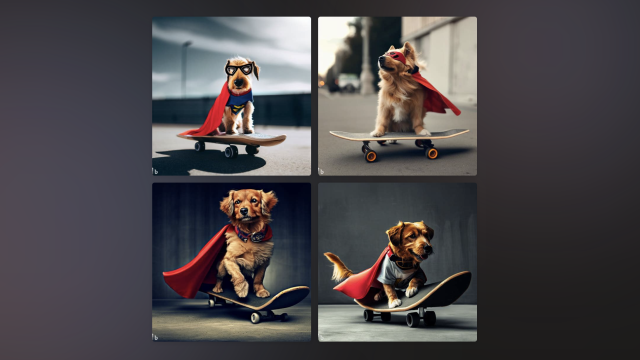
Leave a Reply
You must be logged in to post a comment.