As someone who grew up using Windows XP and still uses Windows 11, I have a confession: It’s nice using a Mac. But there are some Windows features I do miss when I’m on my Mac. (Of course, the opposite is also true.)
Other than the excellent window management system, I miss the Alt-Tab window switcher the most. The Mac just shows a horizontal list of recently used apps — no previews, no support for multiple windows, no shortcuts…nothing. But if you’re like me, I have good news. There’s a free, open-source app called AltTab that brings all those Windows features to your Mac. It works reliably in the background and doesn’t overburden the system resources, so it’s a win-win.
How to use AltTab on your Mac
Once you download and install the app from the website, use the Option + Tab button to bring up the window switcher in all its glory. You’ll see all the windows from open apps, along with previews — it works exactly like it does on Windows. Hold the Option key and press the Tab button to move to the next app on the list, and use the arrow keys to move between all open windows. And there’s support for Option + ‘ shortcut to only cycle between open windows from the current app.
AltTab really stands out with its customisation, though. Open the AltTab app and go to the Controls section where you can define three extra shortcuts to your liking. And virtually the entire interface can be controlled with keyboard shortcuts, which is also customisable. After highlighting the app, you can press W to close the window or Q to quit the app. If you’re a fan of using multiple monitors, you can choose to limit AltTab only to the current display. Next, switch to the Appearance section to customise how the switcher looks. If you really miss Windows, you can enable the Windows theme and pretend that rounded corners were never invented. You can also customise the size of the switcher, window previews, and more.
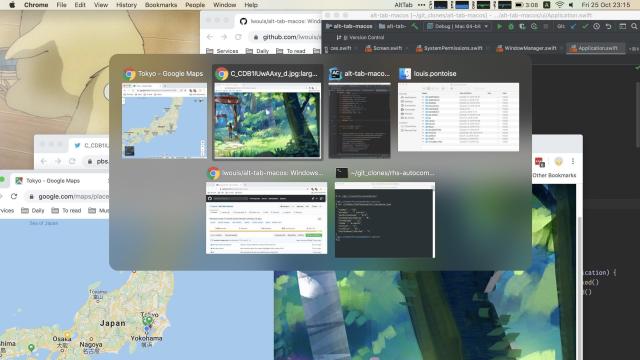
Leave a Reply
You must be logged in to post a comment.