I have a new item for your to-do list: Make a better to-do list. As I’ve written before, I’m a huge proponent of tracking all the little details of your life with spreadsheets. I would never dream of dismissing the mighty pen and paper, but spreadsheets offer the ability to organise every corner of your life with much greater ease. So when it comes to organising and customising the tasks I need to get done — big and small — Google Sheets is a lifesaver.
Below we’ll go through a step-by-step guide to creating a beautiful, elaborate to-do list spreadsheet to suit your needs. But first, some more reasons why you should join me as a spreadsheet fanatic.
Pros of spreadsheet to-do lists
I’m no stranger to a desk full of Post-it notes. Here’s why spreadsheets come in handy instead:
- You can rearrange different tasks depending on their priority level as circumstances change.
- If you choose an online option like Google Sheets, you can always have access to your to-do items via your phone.
- If you need to share your tasks with a partner or co-worker, it’s easy to collaborate.
- Built-in templates. While Microsoft Excel has to-do list templates, I’m partial to the ones provided by Google Sheets. The built-in checkboxes are hard for me to resist.
- It’s easy to format your list and make it visually appealing. I’m not sure if a “pretty” to-do list helps me get any of the items done faster, but it can’t hurt.
Cons of spreadsheet to-do lists
You don’t get the physical satisfaction of slashing through a completed task with a ballpoint pen.
Steps to create your to-do list
Now that you’re fully on board, here’s how to get started creating your own spreadsheet.
- Choose your preferred platform. I’ve made it clear that I’m most accustomed to Google Sheets, but these tips will work for whatever spreadsheet software you like best.
- Create columns. Once you’ve got a blank spreadsheet before you, the easiest way to get started is by creating different columns to fill in details about each task. Kick it off with column headings like task name, date, description, current status, and an additional column for miscellaneous notes.
- Create tabs for different areas of your life. Another beauty of spreadsheets is the ability to have all your different responsibilities and goals all in one place. Some of the different tabs in my spreadsheet include home life (grocery lists, chores), writing (articles to pitch, action items for various projects), and fitness (how many miles I need to run that week — what is marathon training, if not a mileage “to do” list?). Along these lines, some items will warrant tab-specific columns. For instance, in my tab for freelance writing, I have additional labelled columns where I put links to publications, editors’ contact information, invoice statuses, and so on.
- Sort and filter your tasks. This is where your different columns come in handy. In Google Sheets, go under the “Data” tab — there you’ll find “sort sheet,” where you can organise your tasks by columns like date, priority ranking, and whatever else you need. As your spreadsheet grows, use “apply filters” to hide items you don’t want to see at the moment.
- Customise like crazy. For me, this primarily comes down to colour-coding. I have a red/yellow/green colour system to rank the urgency of different tasks. This system includes a somewhat alarming shade of lime green that I reserve for tasks I’m extra proud of completing. Another perk of spreadsheet to-do lists is seeing all the lime green achievements pile up, which also works as a motivational tool. I’m in it to get that green.
One last tip: Keep your spreadsheet in an open window at all times. This is how you can replicate the same pressure as a Post-it note staring at you from your desk.
Go on and have fun organising your life. The more data you input, the more conclusions you can draw about your to-do list behaviours. Do you benefit from breaking big tasks into several smaller ones? Do you like to arrange more manageable items first, or do you prefer to get the hardest thing out of the way? Isn’t this sort of insight electrifying? Let me know in the comments.
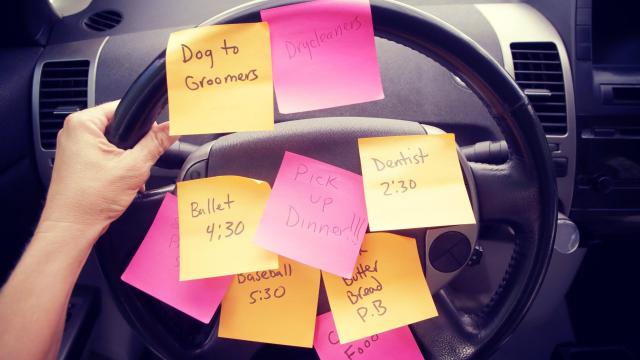
Leave a Reply
You must be logged in to post a comment.