If you’ve ever run a large Facebook group, you know the toll that spam, trolls, off-topic posts, or other conversation-killing problems can take on maintaining a sense of community. Now, Facebook is attempting to make the monumental task of keeping the peace in these online spaces a little easier with the launch of new auto-moderation features that will help you automatically deal with problematic commenters and messages before your group descends into chaos.
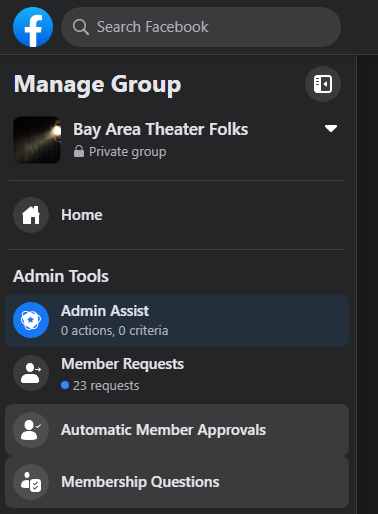
Facebook’s auto-moderation features, dubbed “Admin Assist,” can be found at the top of your Facebook group’s left-hand sidebar — assuming you have access right now; Facebook is slow-rolling the feature out to groups and group admins, so it’s possible that you might not see it yet. Keep reading, though, so you’ll know what to do with these settings once they’re available.
To get started setting up Admin Assist for your group, click on the link in the sidebar. You’ll be taken to a page that looks like this:
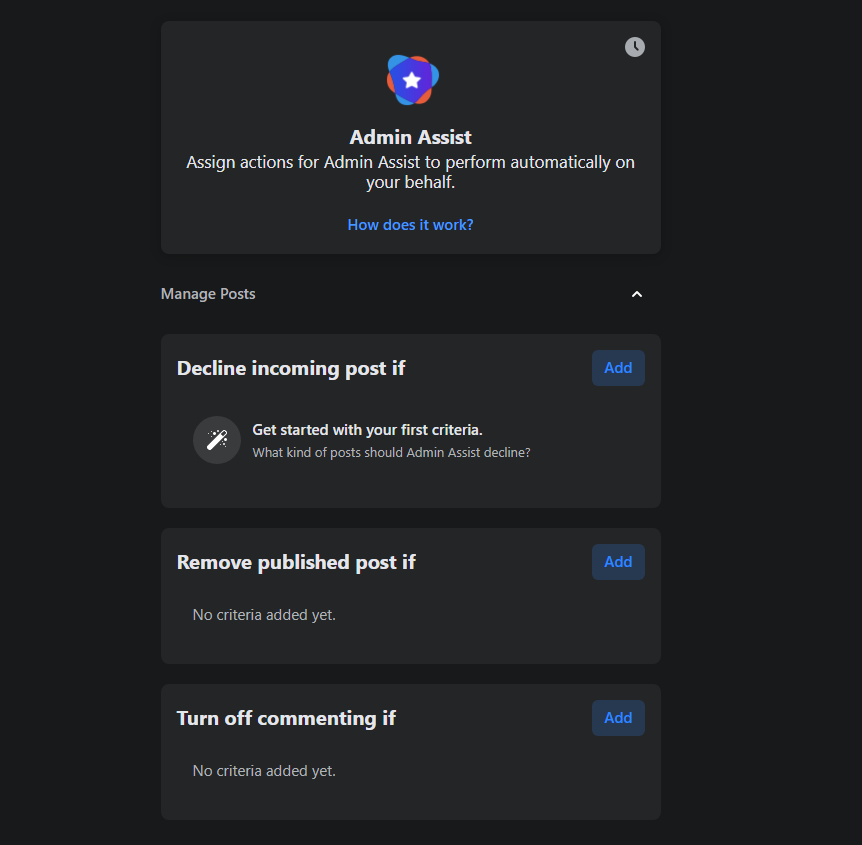
These tools allow you to set up certain criteria for the kids of posts that will be deemed in violation of your group’s posting protocols, and decide what will happen next. You can choose from one of three outcomes — declining a post, removing a published post, or turning off commenting for a post — and can establish separate rules for what triggers each effect. For the “decline incoming posts,” for example, you will be able to choose from the following:
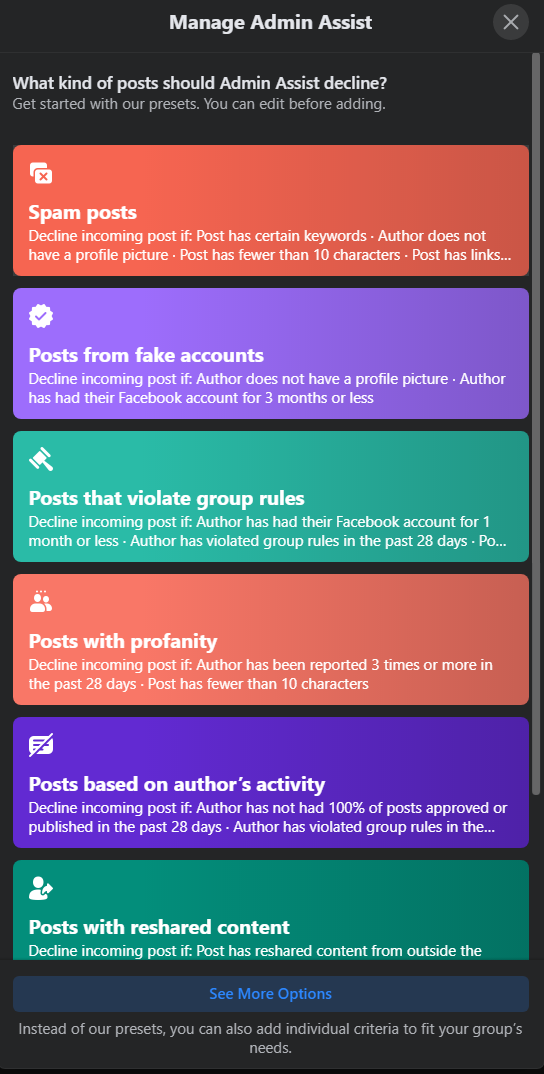
And if those aren’t enough, you can pick your own mix of criteria (from the options Facebook gives you, at least) by clicking on the See More Options link:
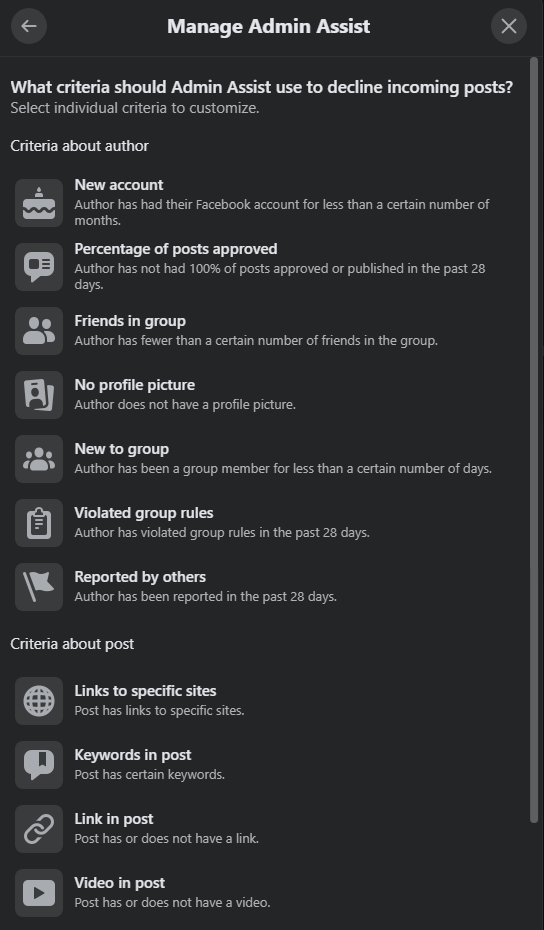
Within each criteria, you can choose even more options for what you want to do when a user breaks a “rule.” For example, if someone in your group keeps linking to an external site that you’ve banned, you can set up a rule that automatically declines the post and mutes whoever keeps posting the link:
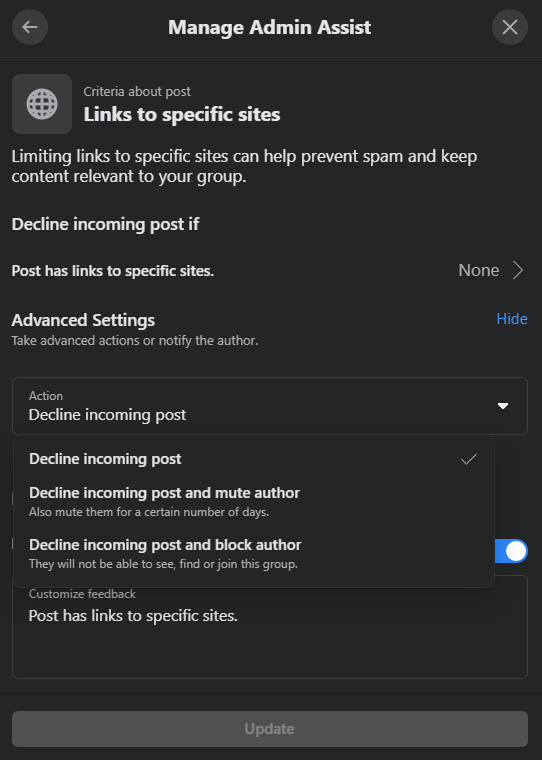
My most-used feature will be the simple “keyword” rule, which lets you automatically decline posts that feature certain words or topics you don’t want discussed in the group. I’m also a fan of the automated tools that allow you to turn off comments for posts that are getting contentious (judged based on the number of comments they’ve earned, the number of reports other users have made about the post, or the language found within said comments). This could be a very helpful tool to help people chill out if they’re quickly getting worked up over something, or at least give you a chance to reenable comments after a warning just to keep everyone civil.
To that point: Any action your auto-moderator rules take on your behalf can be undone in the Activity Log, which will be worth checking from time to time to make sure that your filters haven’t accidentally caught anyone who was trying to make a post in line with your group’s rules. Too bad you can’t automatically send them a quick apology message, too.

Leave a Reply
You must be logged in to post a comment.